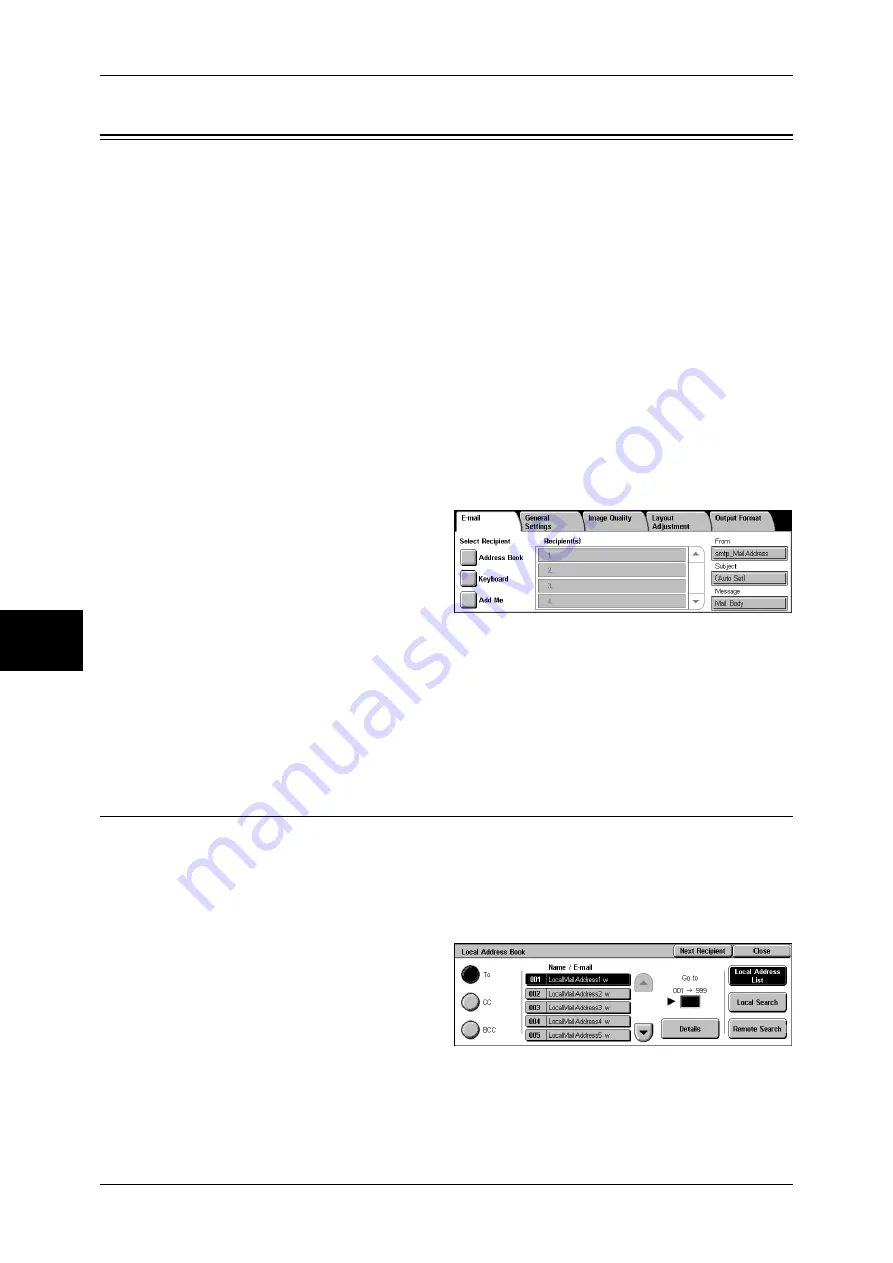
5 Scan
174
Sc
an
5
You can scan a document and send the scanned data as an e-mail attachment. The
following shows the reference section for each feature.
Note
•
This feature is not available for some models. An optional package is necessary. For more
information, contact our Customer Support Center.
Address Book............................................................................................................................174
Keyboard...................................................................................................................................176
Adding the Sender's Address ....................................................................................................177
Recipient(s) ...............................................................................................................................177
From ..........................................................................................................................................178
Subject.......................................................................................................................................179
Message.....................................................................................................................................179
The [Read Receipts] and [Split Send] features on the [Output Format] screen are only
available for the [E-mail] feature. The following shows the reference section for each
feature.
1
Select [E-mail] on the [All Services]
screen.
2
On the [E-mail] screen, specify a recipient using the Address Book or the keyboard.
Important •
Recipients cannot be specified by Address Numbers using the numeric keypad, One Touch
buttons, or Group Numbers.
•
You can only specify recipients registered for e-mail. Any recipients registered for fax cannot
be specified.
•
The [Keyboard] button and the [Add Me] button are not displayed depending on the System
Administration mode settings.
Address Book
The following describes how to specify a recipient using the Address Book. You can
also enter an e-mail address using the keyboard.
When you select an address with a certificate from the Address Book, the e-mail can
be encrypted.
For information on settings of the address book, refer to "Address Book (Address Number)" (P.334).
1
Select [Address Book].
2
Select any item.
To
Sets the selected address as a recipient.
Summary of Contents for ApeosPort-II C3300
Page 1: ...ApeosPort II C4300 C3300 C2200 DocuCentre II C4300 C3300 C2200 User Guide...
Page 14: ...12 Copy Settings 610 Common Settings 610 17 Glossary 613 Glossary 614 Index 619...
Page 48: ...2 Product Overview 46 Product Overview 2...
Page 106: ...3 Copy 104 Copy 3...
Page 436: ...14 Maintenance 434 Maintenance 14...
Page 614: ...16 Appendix 612 Appendix 16...
Page 615: ...17 Glossary This chapter contains a list of terms used in this guide z Glossary 614...
Page 634: ......






























