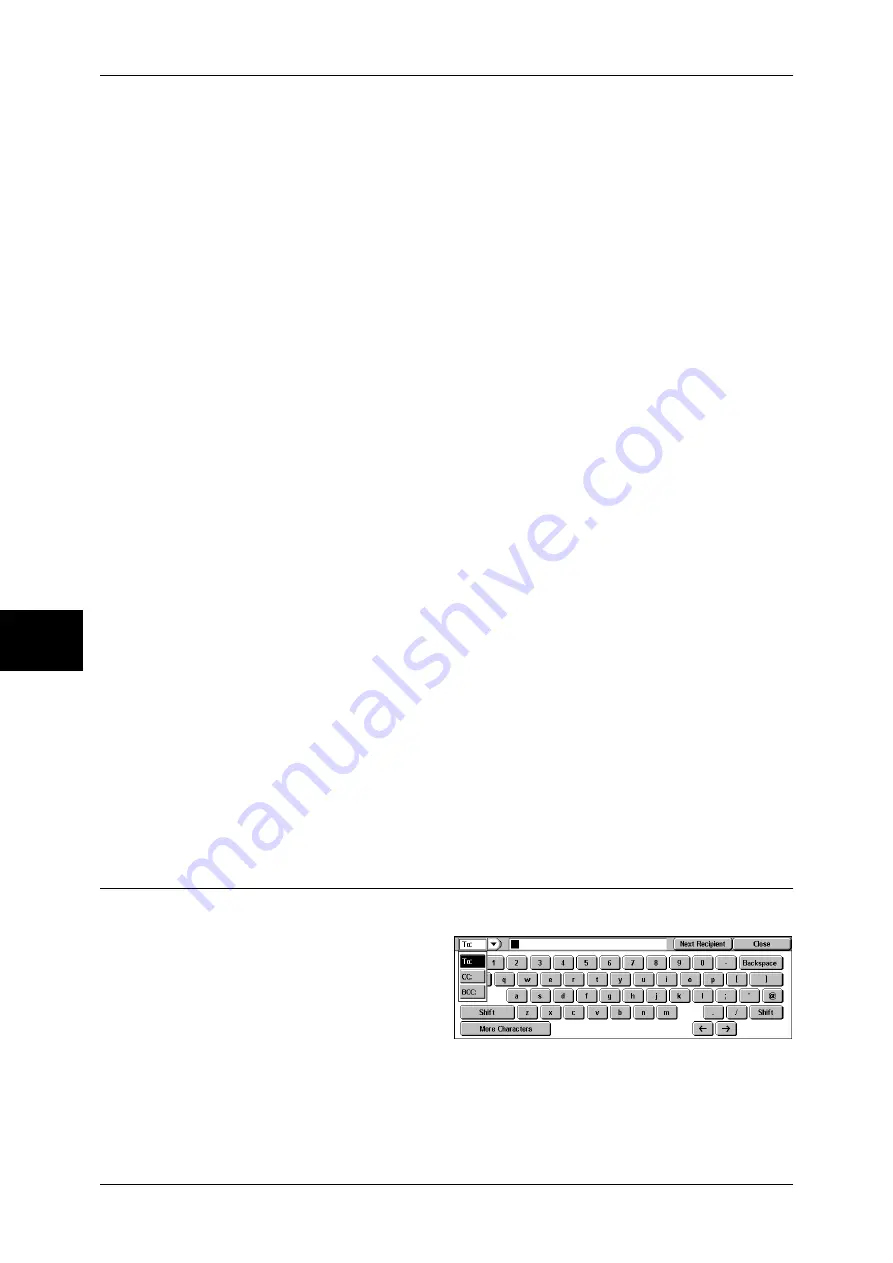
5 Scan
176
Sc
an
5
Recipient Name
Searches with a recipient name as a keyword. Selecting [Enter/Change Keyword]
displays the screen for entering the keyword. Up to 32 characters are allowed.
Example: John Smith
E-mail Address
Searches with an e-mail address as a keyword. Selecting [Enter/Change Keyword]
displays the screen for entering the keyword. Up to 128 characters are allowed.
Example: [email protected]
Custom Item
This field is used to search with a keyword item other than the recipient name and e-
mail address. Selecting [Enter/Change Keyword] displays the screen listing the
custom items.
Note
•
Only one custom item can be selected.
z
None
No custom item is used for the keyword search.
z
Telephone
A telephone number is used for the keyword search.
z
Office
An office name is used for the keyword search.
z
Department
A department name is used for the keyword search.
z
Change Settings
Select a custom item, and select this button. Then the keyword entry screen
appears. Up to 60 characters are allowed.
Enter/Change Keyword
Select a keyword item, and select [Enter/Change Keyword]. Then the keyword is set or
changed.
Search Now
The search starts. The searched results are listed on the screen.
Keyboard
You can enter addresses using the keyboard.
1
Select [Keyboard] on the [E-mail]
screen.
2
Use the keyboard shown on the screen to enter an e-mail address of up to 128
characters.
To/CC/BCC
Switches the recipient type (To/CC/BCC) from the drop-down menu.
Summary of Contents for ApeosPort-II C3300
Page 1: ...ApeosPort II C4300 C3300 C2200 DocuCentre II C4300 C3300 C2200 User Guide...
Page 14: ...12 Copy Settings 610 Common Settings 610 17 Glossary 613 Glossary 614 Index 619...
Page 48: ...2 Product Overview 46 Product Overview 2...
Page 106: ...3 Copy 104 Copy 3...
Page 436: ...14 Maintenance 434 Maintenance 14...
Page 614: ...16 Appendix 612 Appendix 16...
Page 615: ...17 Glossary This chapter contains a list of terms used in this guide z Glossary 614...
Page 634: ......






























