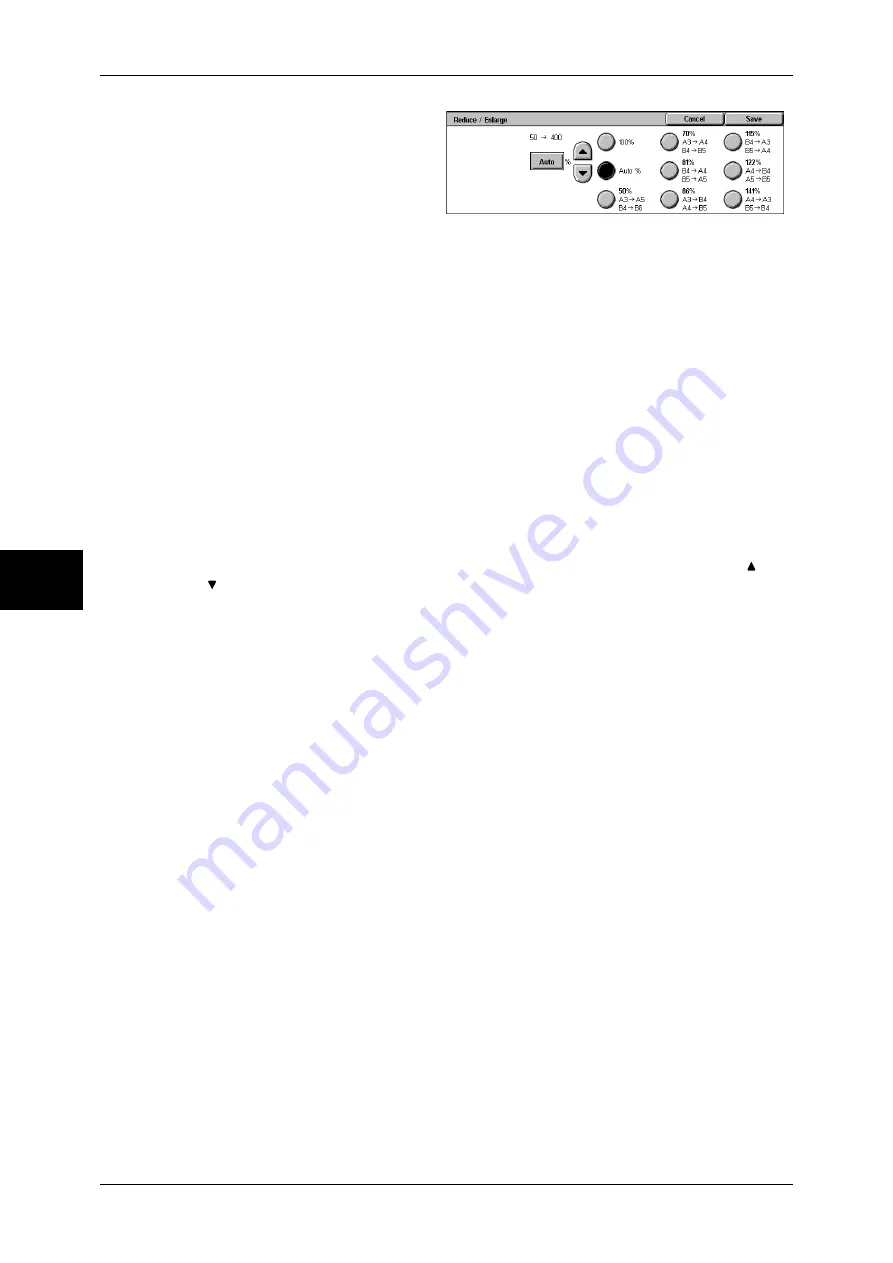
4 Fax
132
Fa
x
4
1
Select [Reduce/Enlarge].
2
Select a preset ratio or specify a
value.
Note
•
Initial values for ratio other
than [100%] and [Auto %]
can be changed. For more information, refer to "Reduce/Enlarge Presets" (P.319).
•
If a magnification is specified in [Reduce/Enlarge], automatic rotation transmission does not
work. For information about the feature, refer to "Rotate 90 Degrees" (P.315).
100%
Scanned at the same size as the original.
Auto %
If the scan width of the document is greater than the maximum image size, the
scanned image is rotated or reduced to fit the maximum image.
When speed dialing is used, the maximum image size will be the size registered in
Address Number. When speed dialing is not used, the size will be A3.
You can specify whether to rotate documents in the System Administration mode. For more information,
refer to "Rotate 90 Degrees" (P.315).
Variable %
Touch the window displaying a value, and then use the numeric keypad or the [ ] and
[ ] buttons to specify a ratio within the range of 50 - 400% in 1% increments.
@
Summary of Contents for ApeosPort-II C3300
Page 1: ...ApeosPort II C4300 C3300 C2200 DocuCentre II C4300 C3300 C2200 User Guide...
Page 14: ...12 Copy Settings 610 Common Settings 610 17 Glossary 613 Glossary 614 Index 619...
Page 48: ...2 Product Overview 46 Product Overview 2...
Page 106: ...3 Copy 104 Copy 3...
Page 436: ...14 Maintenance 434 Maintenance 14...
Page 614: ...16 Appendix 612 Appendix 16...
Page 615: ...17 Glossary This chapter contains a list of terms used in this guide z Glossary 614...
Page 634: ......
















































