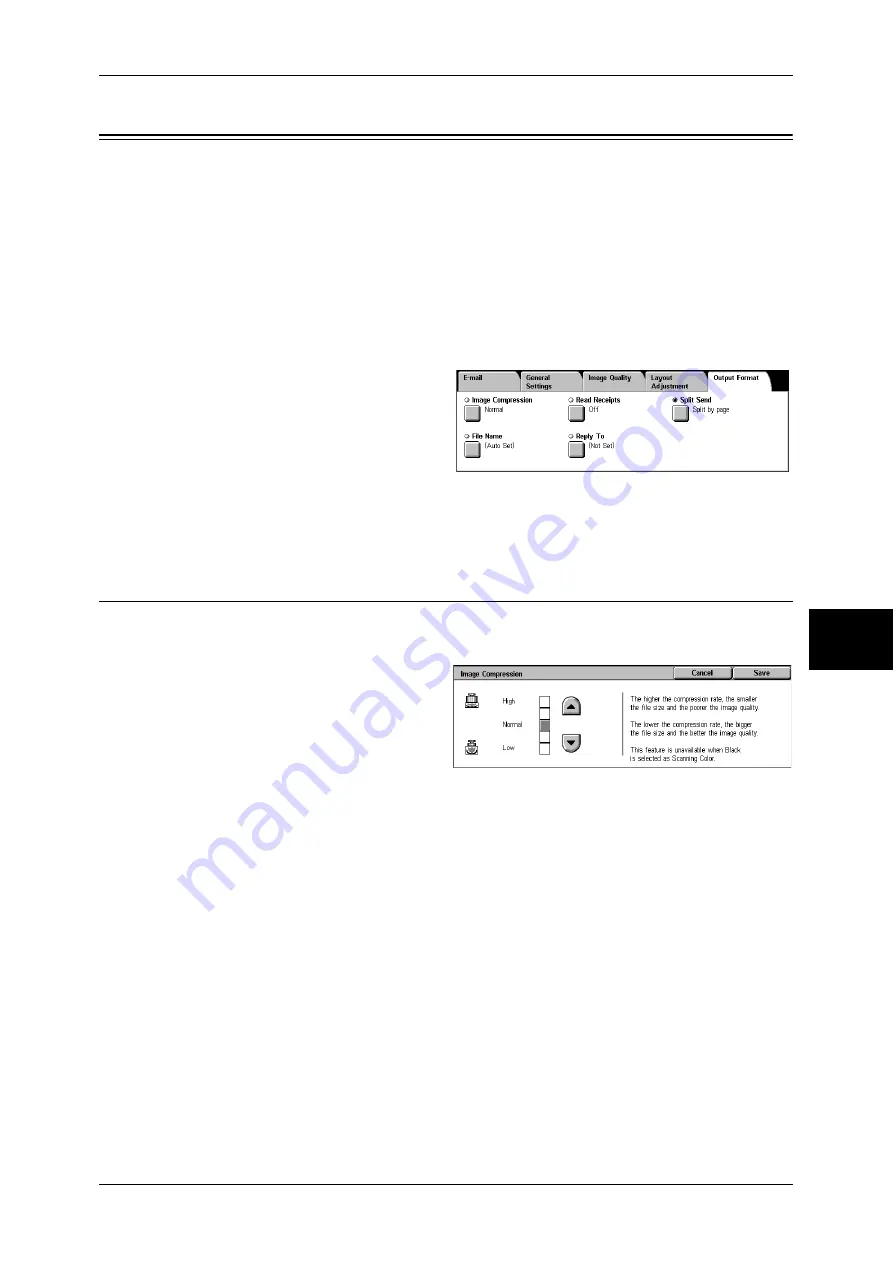
Output Format
199
Sc
an
5
Output Format
On the [Output Format] screen under [E-mail], [Scan to Mailbox], [Network Scanning],
or [Scan to PC], you can configure the output formats.
For more information, refer to below.
Image Compression (Specifying an Image Compression Ratio When Scanning)................... 199
Read Receipts........................................................................................................................... 200
Split Send (Sending in Sections).............................................................................................. 200
File Name (Specifying the Filename to be Sent) ..................................................................... 200
Reply To (Set the Address for Reply)...................................................................................... 201
File Name Conflict (Setting Procedures When a File Name conflicts with others) ................ 201
1
On the [All Services] screen, select
[E-mail], [Scan to Mailbox], or [Scan
to PC].
2
Select the [Output Format] tab, and
then select a feature on the screen.
Note
•
Items displayed vary
depending on the selected feature. The screen on the right is for the [E-mail] feature.
Image Compression (Specifying an Image Compression Ratio When
Scanning)
When scanning a document from the [General Settings] screen with [Scanning Color]
set to [Color] or [Grayscale], select the image compression ratio.
1
Select [Image Compression].
2
You can select from among 5
levels of compression, including
the 3 below.
Note
•
If a High-compression Image
Kit is installed, and when [PDF
High Compression] or
[DocuWorks High
Compression] is selected for [Output Format], 3 image compression levels are available.
High
Image is saved with high compression. Image quality degrades, but file size decreases.
Normal
Image is saved with standard compression. Results in a standard image quality and file
size.
Low
Image is saved with low compression. Image quality improves, but file size increases.
Summary of Contents for ApeosPort-II C3300
Page 1: ...ApeosPort II C4300 C3300 C2200 DocuCentre II C4300 C3300 C2200 User Guide...
Page 14: ...12 Copy Settings 610 Common Settings 610 17 Glossary 613 Glossary 614 Index 619...
Page 48: ...2 Product Overview 46 Product Overview 2...
Page 106: ...3 Copy 104 Copy 3...
Page 436: ...14 Maintenance 434 Maintenance 14...
Page 614: ...16 Appendix 612 Appendix 16...
Page 615: ...17 Glossary This chapter contains a list of terms used in this guide z Glossary 614...
Page 634: ......






























