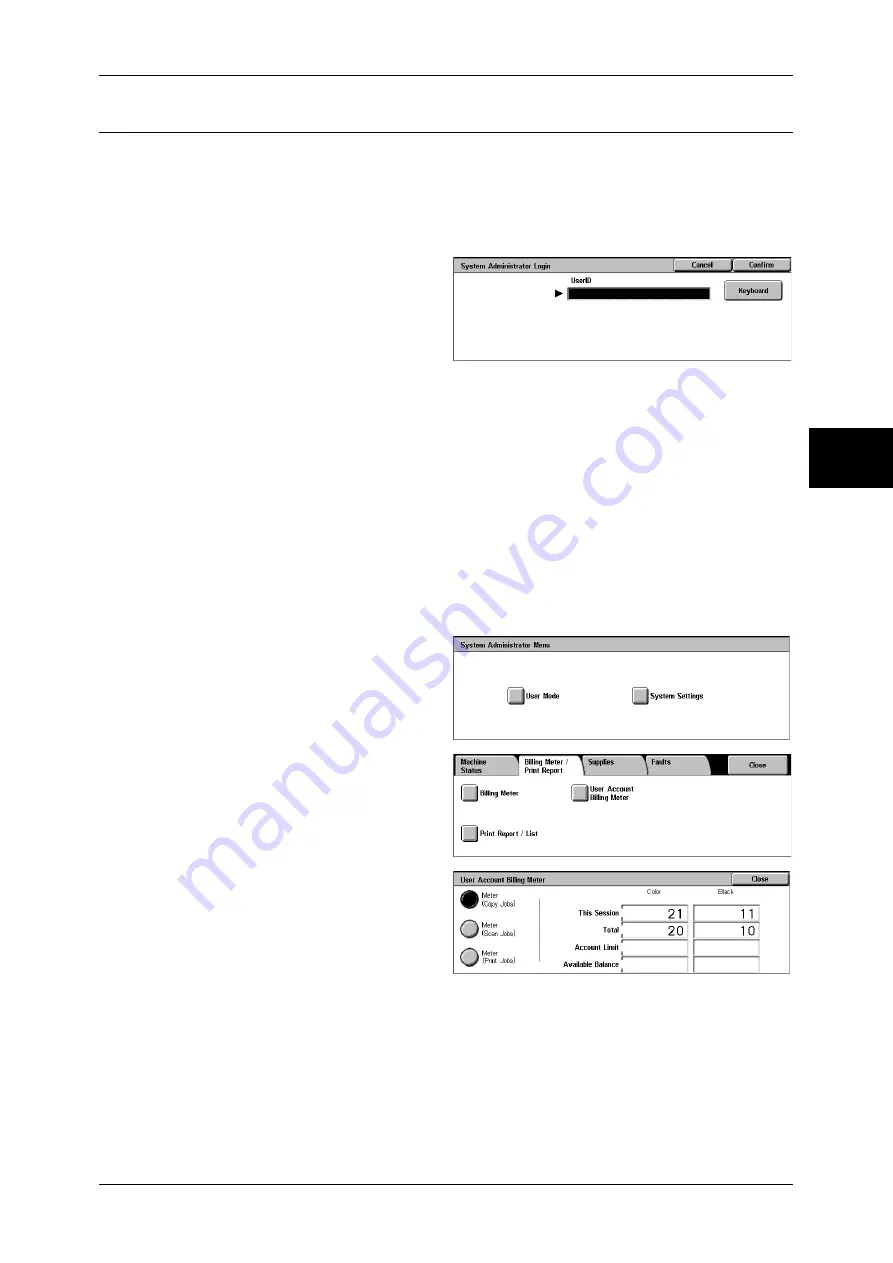
Billing Meter/Print Report
377
M
a
ch
in
e St
at
us
12
User Account Billing Meter
You can check the number of pages printed in monochrome and colors for each user.
When the Login Setup/Auditron Administration feature is enabled, you can check the
billing meters for the currently authenticated user IDs.
For information on the Login Setup/Auditron Administration feature, refer to "Login Setup/Auditron
Mode" (P.350).
1
Press the <Log In/Out> button.
2
Enter the user ID with the numeric
keypad or the keyboard displayed
by pressing [Keyboard], and select
[Confirm].
To check the billing meter of a currently authenticated user ID
1) Enter the user ID of a user whose billing meter needs to be checked, and select
[Confirm].
Note
•
Enter a password if required.
2) Press the <Machine Status> button.
3) Proceed to Step 3.
To check the system administrator meter
1) Enter the user ID to enter the System Administration mode, and select [Confirm].
Note
•
Enter a password if required.
2) Select [User Mode].
3) Press the <Machine Status>
button.
4) Proceed to Step 3.
3
Select the [Billing Meter/Print
Report] tab.
4
Select [User Account Billing Meter].
5
Select the meter to be checked.
Meter (Copy Jobs)
Displays the number of pages copied.
Meter (Scan Jobs)
Displays the number of pages scanned.
Meter (Print Jobs)
Displays the number of pages printed.
Summary of Contents for ApeosPort-II C3300
Page 1: ...ApeosPort II C4300 C3300 C2200 DocuCentre II C4300 C3300 C2200 User Guide...
Page 14: ...12 Copy Settings 610 Common Settings 610 17 Glossary 613 Glossary 614 Index 619...
Page 48: ...2 Product Overview 46 Product Overview 2...
Page 106: ...3 Copy 104 Copy 3...
Page 436: ...14 Maintenance 434 Maintenance 14...
Page 614: ...16 Appendix 612 Appendix 16...
Page 615: ...17 Glossary This chapter contains a list of terms used in this guide z Glossary 614...
Page 634: ......






























