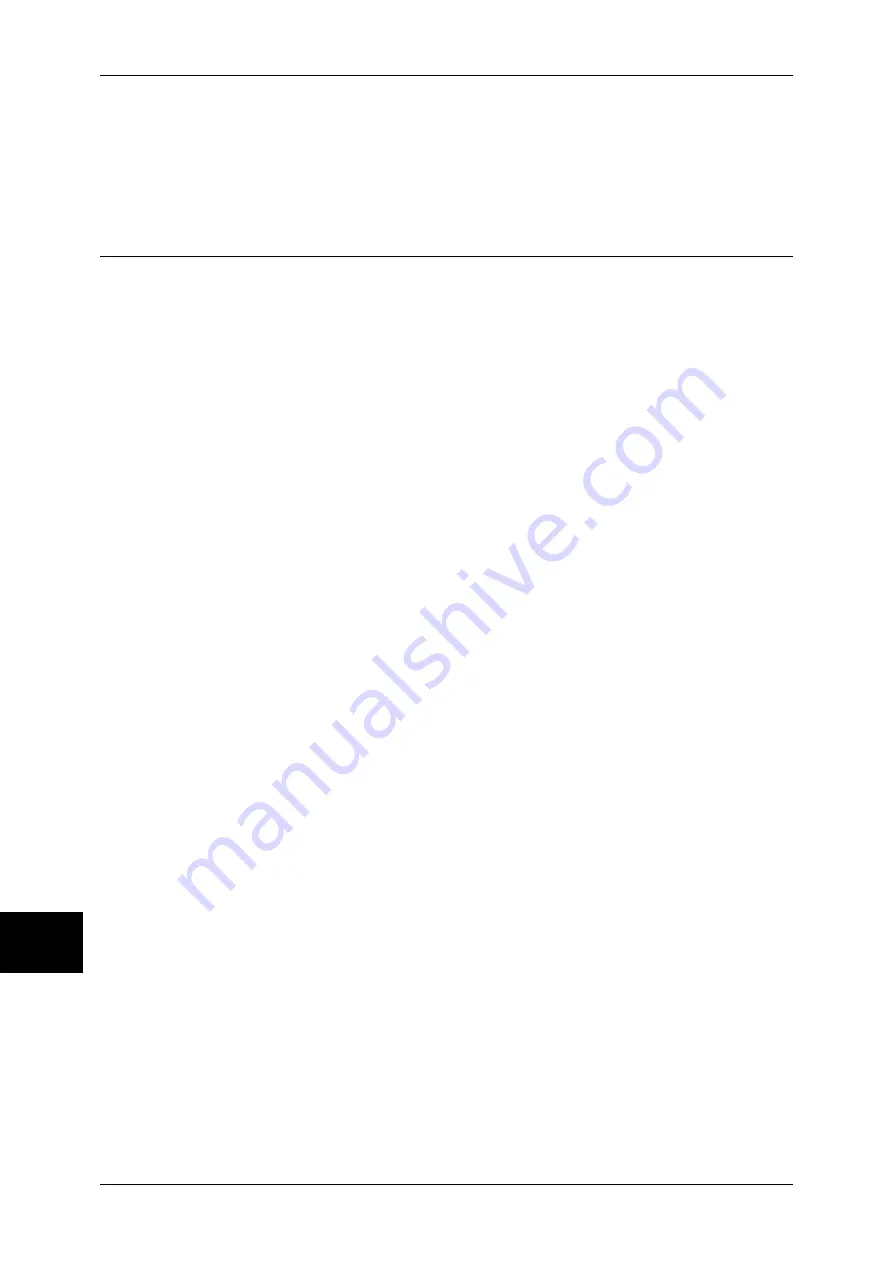
10 System Settings
276
System Settings
10
For a button that toggles (changes setting each time it is pressed), set the sound to be made
when in the home position. The machine makes this sound when the <Interrupt> button is
released.
You can select the volume from [Soft], [Normal], and [Loud]. To disable the sound, select
[Off].
Screen/Button Settings
Set screens and buttons.
Screen Default
Set the features displayed on the screen that appears after turning the machine on or
canceling the Power Saver mode.
For more information, refer to Customizing the Control Panel (P.43).
Screen After Auto Clear
Set the screen displayed after Auto Clear.
For more information, refer to Customizing the Control Panel (P.43).
Auto Display of Login Screen
When the authentication feature is used, set whether or not to automatically display the login
screen after turning the machine on or canceling the Power Saver mode.
All Services
Set the layout of buttons that appear on the [All Services] screen when pressing the <All
Services> button on the control panel.
The layout of buttons in this screen is corresponding to the layout of those on the [All
Services] screen.
For more information, refer to Customizing the Control Panel (P.43).
Note
•
It is not possible to assign the same feature to more than one button.
Services
You can select a feature button. The feature buttons are the oval buttons in the [All Services]
screen.
If you select [Not Set], the selected button position will remain empty.
Additional Features
You can select an additional feature button. The auxiliary features appear in the [All Services]
screen as rectangular buttons.
If you select [Not Set], the selected button position will remain empty.
Custom Buttons 1 to 3
You can assign features such as Copy and Fax to the custom buttons on the control panel:
Custom Button 1 to Custom Button 3.
To leave a feature unassigned, select [Not Set].
For more information, refer to Customizing the Control Panel (P.43).
Note
•
The operation settings can be registered in the [Stored Programming] screen. For
information on Stored Programming, refer to Registering Stored Program (P.218).
•
The default setting of [Custom Button 1] is [Copy].
Job Type on Job Status Screen
Select the job types to be shown on the [Completed Jobs] screen of the [Job Status] screen
that is displayed when the <Job Status> button on the control panel is pressed.
Select from [All Jobs], [All Non-Printing Jobs], [Mailbox Transfer Jobs], and [All Printing Jobs].
Summary of Contents for ApeosPort-II C3300
Page 1: ...ApeosPort II C4300 C3300 C2200 DocuCentre II C4300 C3300 C2200 User Guide...
Page 14: ...12 Copy Settings 610 Common Settings 610 17 Glossary 613 Glossary 614 Index 619...
Page 48: ...2 Product Overview 46 Product Overview 2...
Page 106: ...3 Copy 104 Copy 3...
Page 436: ...14 Maintenance 434 Maintenance 14...
Page 614: ...16 Appendix 612 Appendix 16...
Page 615: ...17 Glossary This chapter contains a list of terms used in this guide z Glossary 614...
Page 634: ......
















































