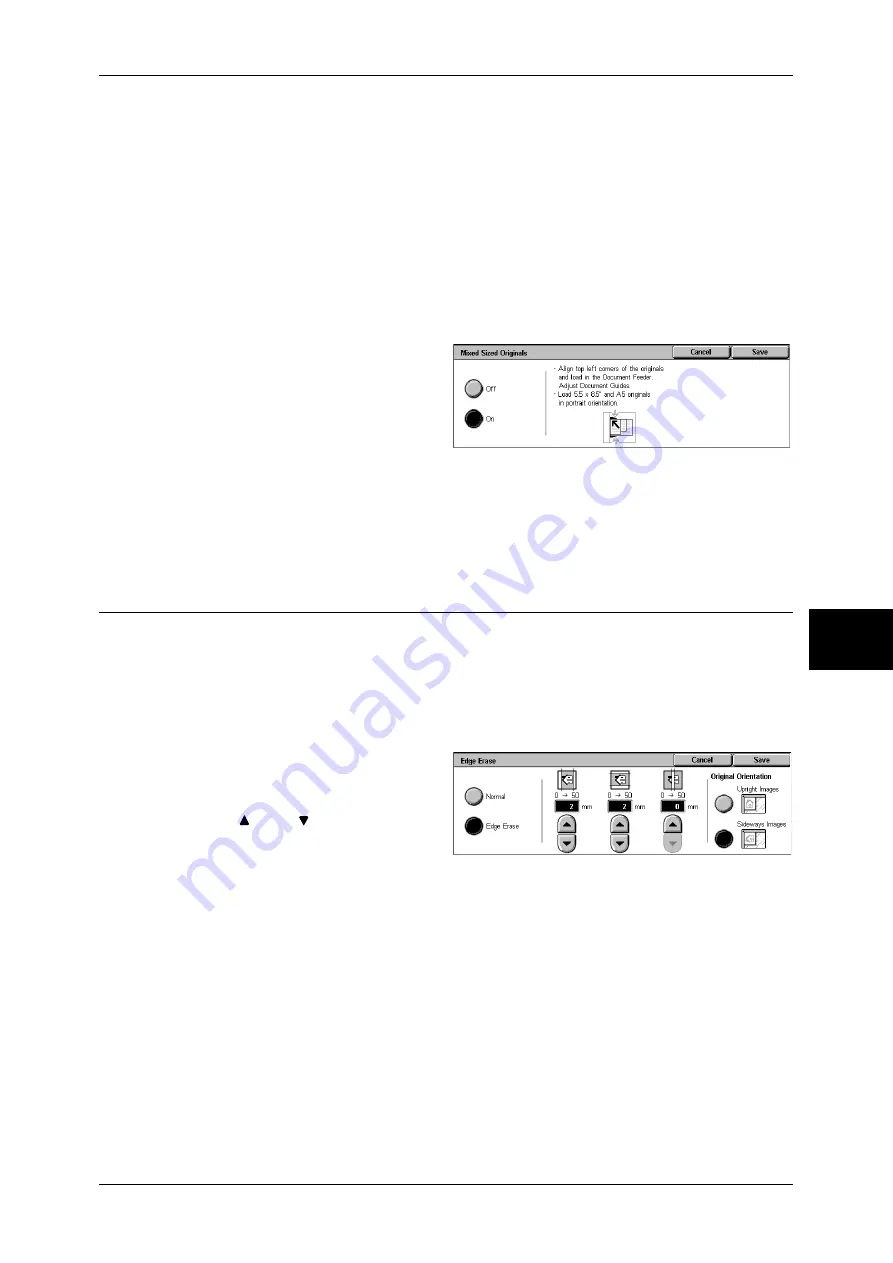
Layout Adjustment
197
Sc
an
5
•
The recommended document size combinations are A4 portrait and A3 landscape, or B5
portrait and B4 landscape. If the combination of the document sizes is not our
recommendation, the documents can be fed at an angle may not be copied properly.
Note
•
This feature does not appear for some models. An optional package is necessary. For more
information, contact our Customer Support Center.
•
When [Reduce/Enlarge] is set to [Auto %] and the output size is specified for [Output Size],
the scanned data is automatically reduced/enlarged to the specified size. However, since
the scanned image is not rotated, the image will be reduced/enlarged to fit the specified size
while keeping its orientation. For example, when an A3 landscape original is loaded and the
output size is set to A4 portrait, the scanned image is reduced to A5 landscape and printed
on A4 portrait paper.
•
If the document size cannot be detected automatically, a screen to input the document size
appears.
1
Select [Mixed Sized Originals].
2
Select [On].
Off
Select this item when all documents are of the same size.
On
When scanning documents of different sizes, the machine automatically detects the
size of each document.
Edge Erase (Erasing Edges and Margin Shadows in the Document)
When you scan a document while the document cover is open or when you scan a
booklet, black shadows sometimes appear along the edges or center margin of the
output scanned image. This feature allows you to erase such shadows.
Note
•
For 2-sided originals, the same edge erase amounts are set for the front and back sides.
•
If you set [Reduce/Enlarge], the edge erase amounts will be reduced or enlarged in
proportion to the ratio you configured.
1
Select [Edge Erase].
2
Select [Edge Erase].
3
Use [ ] and [ ] to set the erase
widths of top and bottom, left and
right, and center of the document.
4
Select [Original Orientation].
Normal
The edge erase amount is set to 2 mm for the top and bottom, and left and right.
If you do not want to erase edges, set each [Edge Erase] value to 0 mm.
Edge Erase
You can erase only the necessary amount.
z
Top & Bottom Erase
Shadows at the top and bottom of the document are erased. Edges at the top and
bottom are erased in accordance with the direction that the document was loaded.
You can set the edge erase width within the range from 0 to 50 mm in 1 mm
increments.
Summary of Contents for ApeosPort-II C3300
Page 1: ...ApeosPort II C4300 C3300 C2200 DocuCentre II C4300 C3300 C2200 User Guide...
Page 14: ...12 Copy Settings 610 Common Settings 610 17 Glossary 613 Glossary 614 Index 619...
Page 48: ...2 Product Overview 46 Product Overview 2...
Page 106: ...3 Copy 104 Copy 3...
Page 436: ...14 Maintenance 434 Maintenance 14...
Page 614: ...16 Appendix 612 Appendix 16...
Page 615: ...17 Glossary This chapter contains a list of terms used in this guide z Glossary 614...
Page 634: ......
















































