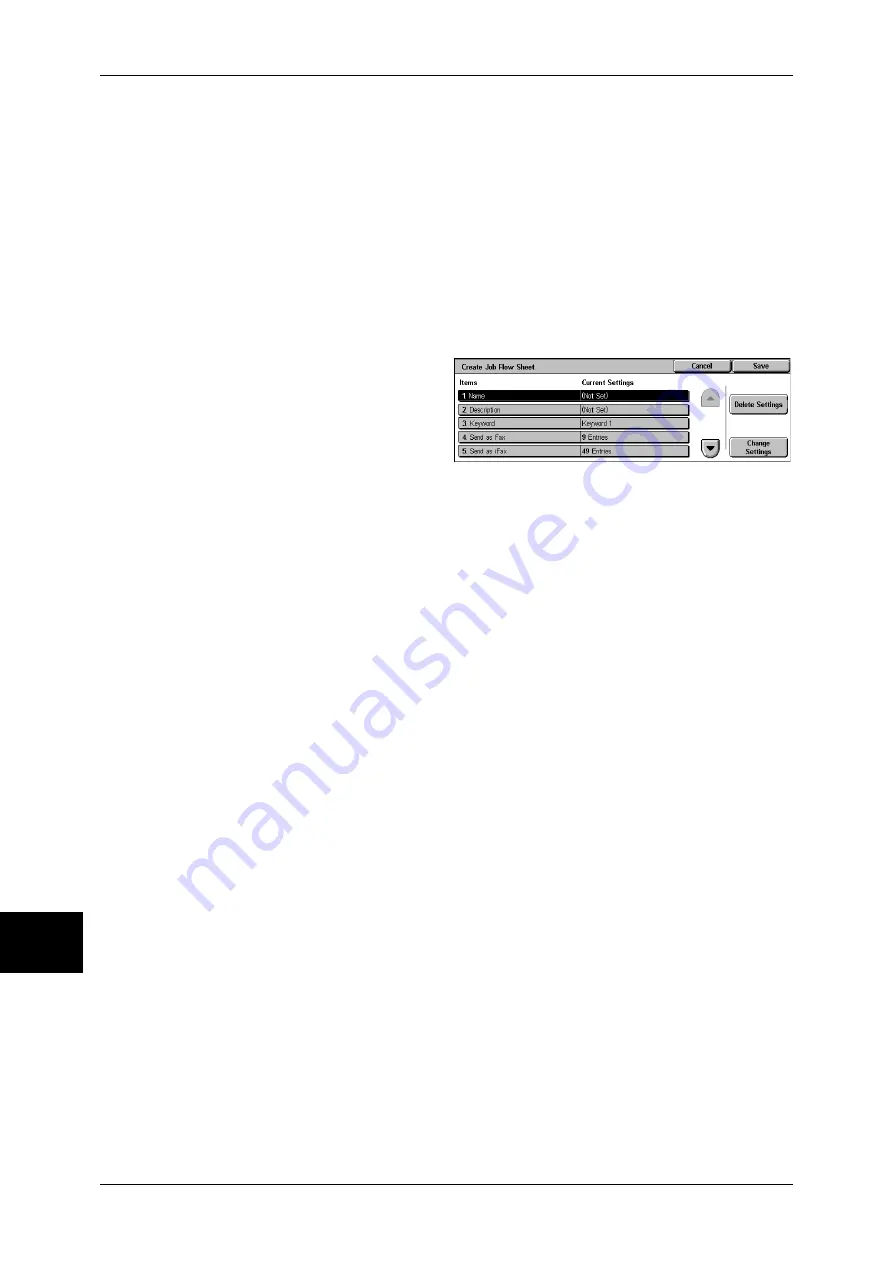
10 System Settings
332
System Settings
10
Search by Keyword
Searches for job flows that fully match the entry. The machine searches through keywords
that were registered upon each job flow creation.
For information about how to enter characters, refer to Entering Text (P.271).
Select Keyword
Displays the [Select Keyword] screen. Select a keyword registered in the system settings to
search for job flows. Job flows that fully match the entry are searched. The machine searches
through keywords that were registered upon each job flow creation.
For information on the keyword registry, refer to Job Flow Sheet Keywords (P.334).
Create Job Flow Sheet
Creates a new job flow.
1
Select the item to be changed.
Delete Settings
Deletes the setting values of the selected items.
Change Settings
Confirm or change the settings of the selected items.
Name
Set the name for the job flow sheet, of up to 128 characters.
Description
Set the description of the job flow sheet, of up to 256 characters.
Keyword
Enter a keyword of up to 12 characters for job flow search. You can also use the keywords
that are registered in the job flow search keyword.
For information on the job flow keyword search, refer to Job Flow Sheet Keywords (P.334)
.
Send as Fax
Specify the fax transmission address. You can specify a total of up to 100 addresses, using
either address numbers or direct input.
Important •
It is not possible to use wildcard or group dial number specifications.
Address Number
Specify an address with an address number. Enter the address number with the numeric
keypad, and select [Save]. The specified address appears in [Recipient Name/Fax Number]
in the [Send as Fax] screen.
New Recipient
Specify a new address. Select the item you want to change, and select [Change Settings].
The specified address appears in [Recipient Name/Fax Number] in the [Send as Fax] screen.
Delete Recipient
Deletes all information for the selected address.
Change Settings
Confirm or change the selected recipients.
For information about the method for confirm/change, refer to Address Book (Address Number)
(P.334).
Summary of Contents for ApeosPort-II C3300
Page 1: ...ApeosPort II C4300 C3300 C2200 DocuCentre II C4300 C3300 C2200 User Guide...
Page 14: ...12 Copy Settings 610 Common Settings 610 17 Glossary 613 Glossary 614 Index 619...
Page 48: ...2 Product Overview 46 Product Overview 2...
Page 106: ...3 Copy 104 Copy 3...
Page 436: ...14 Maintenance 434 Maintenance 14...
Page 614: ...16 Appendix 612 Appendix 16...
Page 615: ...17 Glossary This chapter contains a list of terms used in this guide z Glossary 614...
Page 634: ......






























