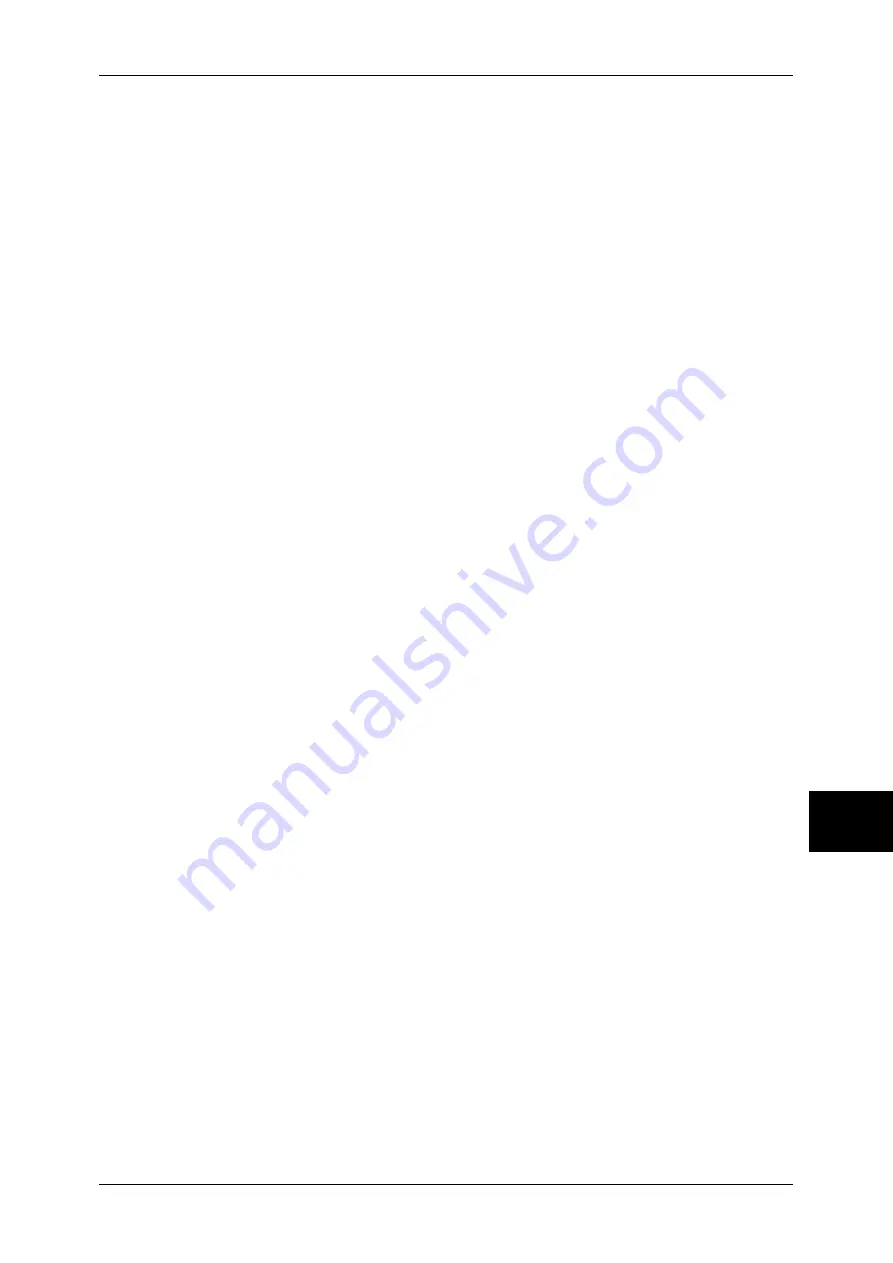
Features Overview
227
Computer Operations
8
Note
•
If using a proxy server, specifying the machine's IP address in the browser results in slower
responses, and could prevent some screens from appearing. In this case, it is necessary to
set the machine's IP address on the browser not to go through a proxy server. Refer to your
browser's documentation for the setting instructions.
Port Number
The default port number of this service is "80". The port number can be changed in
[Properties] > [Protocol Settings] > [HTTP]. Usable ports are "1" to "65535".
If you set the port to a number other than 80, you must add ":" and the port number after
the IP address or the Internet address when entering the address into your browser.
For example, if the port number is 8080, the URL is:
http://[the machine's IP address]:8080/
or
http://[the machine's Internet address]:8080/
You can check the port number in [Maintenance] under [Settings List]. For information on [Setting
List], refer to "Settings List - Common Items" (P.381).
Note
•
If communications are encrypted, you must specify an address that starts with "https"
instead of "http" to access CentreWare Internet Services.
Starting CentreWare Internet Services
To use this service, perform the following procedure on your computer.
1
Start up the computer, and a web browser.
2
Enter the machine's IP address or Internet address in the browser address field and
press the <Enter> key.
Note
•
If your network uses DNS (Domain Name System) and the machine's host name is
registered in the domain name server, you can access the machine using the Internet
address with the combination of the host name and the domain name. For example, if the
host name is "myhost", and the domain name is "example.com", then the Internet address is
"myhost.example.com".
•
Ask your system administrator for the IP address or Internet address.
•
When specifying a port number, add ":" and the port number after the Internet address.
•
If using the authentication feature on the machine, enter a user ID and password into the
[User Name] and [Password] fields. Ask your system administrator for the user ID and
password.
•
If communications are encrypted, you must specify an address that starts with "https"
instead of "http" to access CentreWare Internet Services.
•
If authentication of the system administrator fails, the following message is displayed in the
right frame of web browser.
"Authentication failed"
•
If the number of times that authentication fails exceeds the set number, the following
message is displayed in the right frame of web browser.
"Switch the machine Off and then On for System Administrator login."
Summary of Contents for ApeosPort-II C3300
Page 1: ...ApeosPort II C4300 C3300 C2200 DocuCentre II C4300 C3300 C2200 User Guide...
Page 14: ...12 Copy Settings 610 Common Settings 610 17 Glossary 613 Glossary 614 Index 619...
Page 48: ...2 Product Overview 46 Product Overview 2...
Page 106: ...3 Copy 104 Copy 3...
Page 436: ...14 Maintenance 434 Maintenance 14...
Page 614: ...16 Appendix 612 Appendix 16...
Page 615: ...17 Glossary This chapter contains a list of terms used in this guide z Glossary 614...
Page 634: ......






























