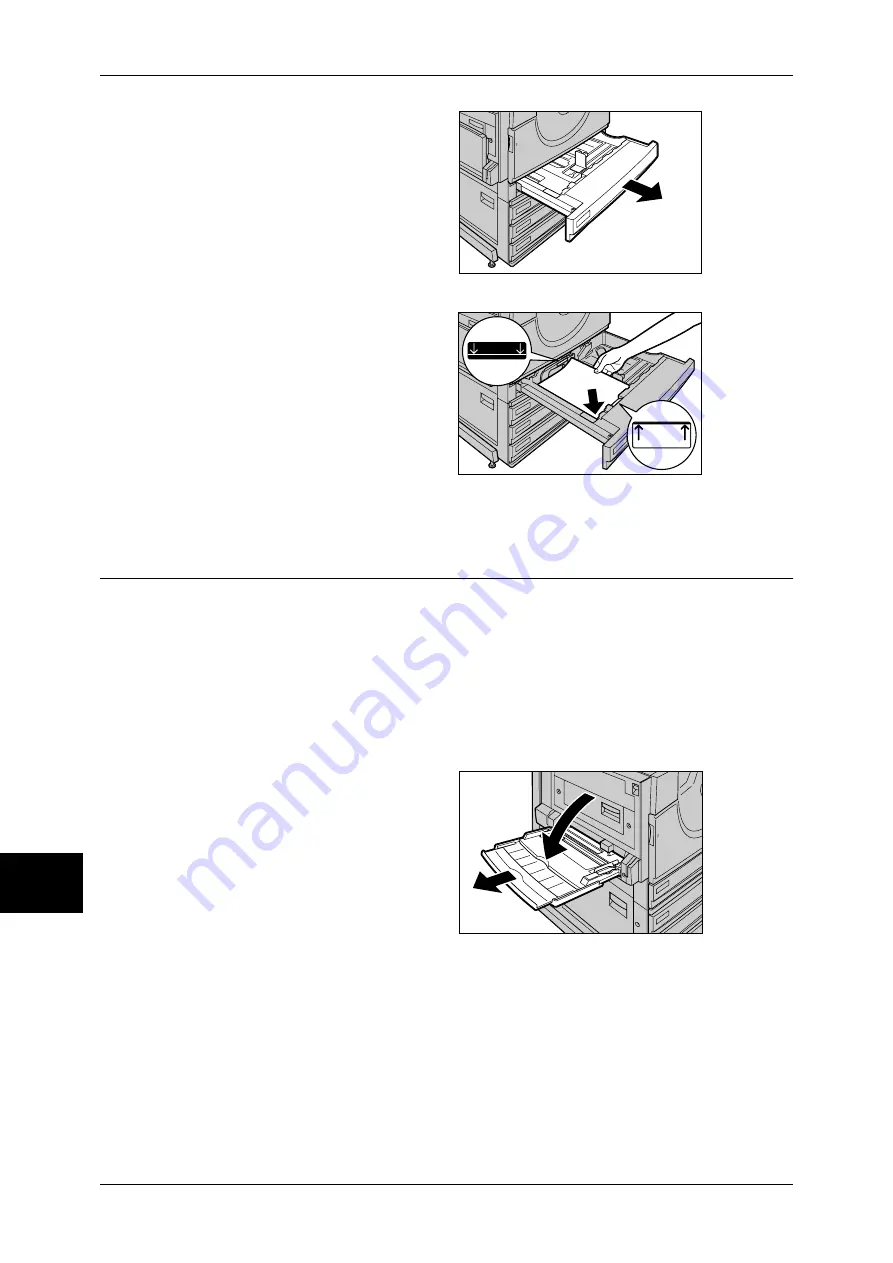
9 Paper and Other Media
250
Pa
pe
r a
n
d
O
the
r Me
dia
9
1
Pull out the tray towards you until it
stops.
Important •
While the machine processes
a job, do not pull the tray out
that the job uses.
•
Do not add new paper to the
paper on the tray in order to
prevent paper jams or making
mistakes of paper loading.
Remove any paper remaining
in the tray and then load the paper on newly loaded paper.
2
Load and align the edge of the
paper against the left edge of the
tray with the side to be copied or
printed on face up.
Important •
Do not load paper exceeding
the maximum fill line. It may
cause paper jams or machine
malfunctions.
3
Push the tray in gently until it comes to a stop.
Loading Paper in the Tray 5 (Bypass)
When printing or copying with paper sizes or types that cannot be set in the Trays 1 to
4, use the Tray 5 (bypass). The following describes how to load paper into Tray 5
(bypass).
To make detailed instructions during printings, specify the instructions using the
[Tray/Output] tab in the print driver. Also specify the type of paper to load here.
Important •
Do not supply new paper until the loaded paper runs out in order to prevent paper jams or
making mistakes of paper loading.
Note
•
Be sure to fan the paper well. Otherwise, paper may cause paper jams, and multiple sheets
may be fed to the printer at once.
1
Open the Tray 5 (bypass).
Note
•
If necessary, extend the
extension flap. The extension
flap can be extended in two
stages. When pulling out the
extension flap, do it gently.
Summary of Contents for ApeosPort-II C3300
Page 1: ...ApeosPort II C4300 C3300 C2200 DocuCentre II C4300 C3300 C2200 User Guide...
Page 14: ...12 Copy Settings 610 Common Settings 610 17 Glossary 613 Glossary 614 Index 619...
Page 48: ...2 Product Overview 46 Product Overview 2...
Page 106: ...3 Copy 104 Copy 3...
Page 436: ...14 Maintenance 434 Maintenance 14...
Page 614: ...16 Appendix 612 Appendix 16...
Page 615: ...17 Glossary This chapter contains a list of terms used in this guide z Glossary 614...
Page 634: ......
















































