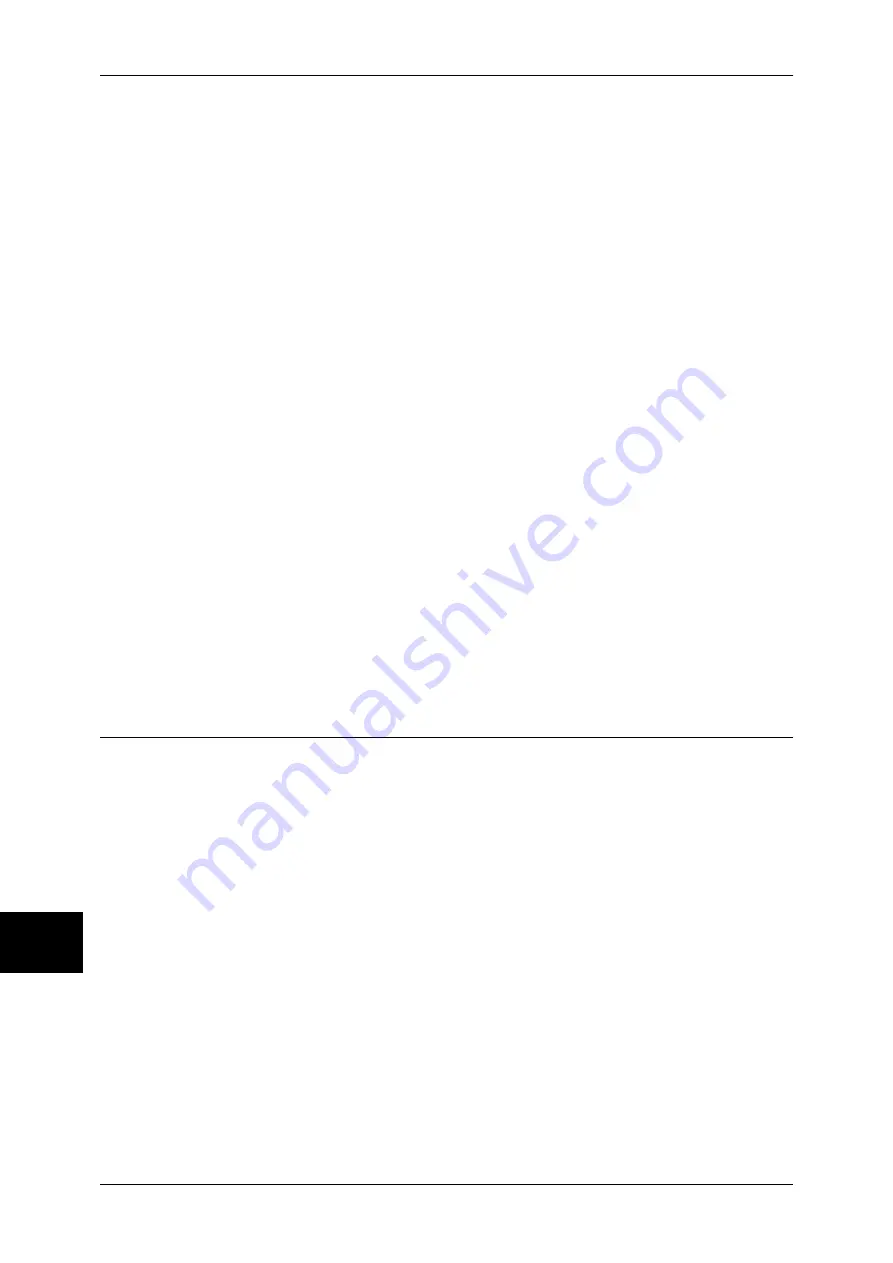
10 System Settings
282
System Settings
10
Text Effect
The Text Effects allows you to embed hidden text in a copied/printed document. When the
document in which the hidden text has been embedded is copied, the hidden text appears as
white cutout.
Note
•
Pressing [Print Sample List] at the upper-right of the screen prints hidden text samples of
various densities. Set the optimum contrast for hidden text and background referring to the
print samples.
Text Default
Specify hidden text for the Secure Watermark feature.
You can select text from "Copy Prohibited", "Copy", "Duplicate", and the strings registered on
Custom Text 1 to 3.
Background Pattern
Specify a hidden text background pattern used for the Secure Watermark feature.
You can select from eight patterns: wave, circle, stripe, chain, beam, rhombic, sunflower, and
fan.
Color
Specify a hidden text color used for the Secure Watermark feature.
You can select from black and magenta.
Note
•
For fax transmissions, this setting will be ignored and the color will be black.
Text/Background Contrast
Specify a level of hidden text/background contrast used for the Secure Watermark feature.
You can select from contrast levels 1 to 9. Set the text/background contrast after checking the
samples by selecting [Print Sample List].
Important •
The hidden text/background contrast can be adjusted by changing hidden text density. The
background density cannot be adjusted.
Custom Text 1 to 3
Register hidden text for the Secure Watermark feature. You can enter up to 32 characters.
For information on how to enter characters, refer to Entering Text (P.271).
Image Quality Adjustment
You can set the image quality and calibration settings.
Image Quality
You can select the image quality processing method when the machine is scanning an
original.
Photo & Text Recognition
Select a level which is used for the machine to determine text or photos. This setting is used
when you select [Photo & Text] for [Original Type] on the [Image Quality] screen.
Selecting [More Text] makes it easier for very fine print to be recognized as text.
Selecting [More Photo] makes it easier for newspaper and advertisement halftone images to
be recognized as photos.
Output Color Recognition
Select a level from the five levels which is used for the machine to determine a document as
monochrome or color. This setting is used when you select [Auto] for [Output Color] on the
[Copy] screen.
Selecting [More Black] makes originals more easily recognized as monochrome.
Selecting [More Color] makes originals more easily recognized as color.
Summary of Contents for ApeosPort-II C3300
Page 1: ...ApeosPort II C4300 C3300 C2200 DocuCentre II C4300 C3300 C2200 User Guide...
Page 14: ...12 Copy Settings 610 Common Settings 610 17 Glossary 613 Glossary 614 Index 619...
Page 48: ...2 Product Overview 46 Product Overview 2...
Page 106: ...3 Copy 104 Copy 3...
Page 436: ...14 Maintenance 434 Maintenance 14...
Page 614: ...16 Appendix 612 Appendix 16...
Page 615: ...17 Glossary This chapter contains a list of terms used in this guide z Glossary 614...
Page 634: ......






























