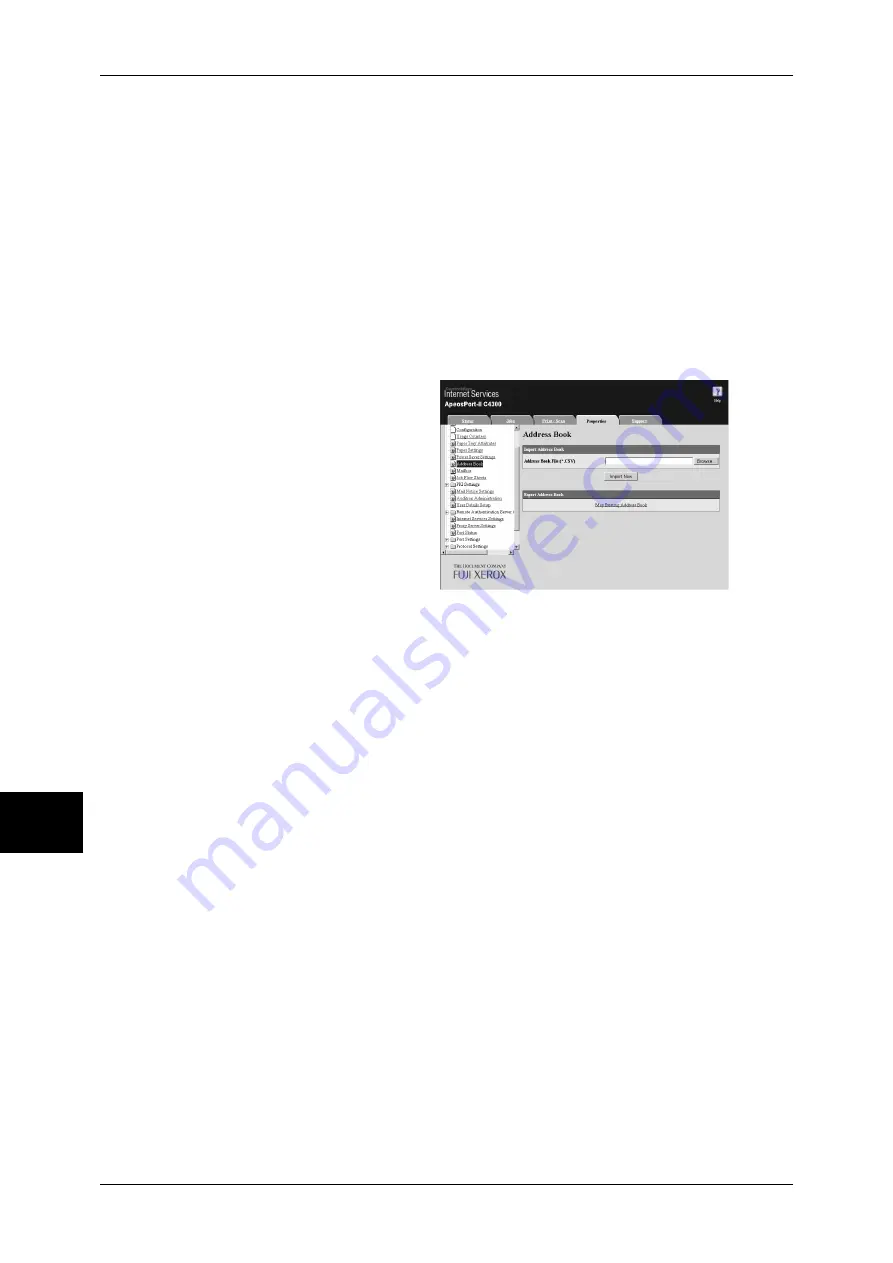
8 Computer Operations
238
Computer Operations
8
2
Enter the machine's IP address or Internet address in the browser address field and
press the <Enter> key.
Note
•
If your network uses DNS (Domain Name System) and the machine's host name is
registered in the domain name server, you can access the machine using the URL with the
combination of the host name and the domain name. For example, if the host name is
"myhost", and the domain name is "example.com", then the URL is "myhost.example.com".
•
Ask your system administrator for the IP address or Internet address.
•
When specifying a port number, add ":" and the port number after the address. The default
port number is "80".
•
When using the Authentication feature on the machine, enter a user ID and password into
the [User Name] and [Password] fields respectively. Ask your system administrator for the
user ID and password.
•
If communications are encrypted, you must specify an address that starts with "https"
instead of "http" to access CentreWare Internet Services.
3
Click the [Properties] tab, and
select [Address Book] in the left
frame on the screen.
4
Click [Map Existing Address
Book] for [Export].
5
Specify the destination to save
the file in.
6
Enter the IP address or Internet address of the machine (ApeosPort-II C4300/C3300/
C2200, DocuCentre-II C4300/C3300/C2200) into the browser address field, and press
the <Enter> key.
7
Click the [Properties] tab, and select [Address Book] in the left frame on the screen.
8
Click [Browse] in [Import] to specify the file saved in Step 5.
9
Click [Import Now].
Important •
Only fax destinations can be registered. Any addresses of iFax and E-mail, or destination
servers for Scan to PC cannot be registered.
Summary of Contents for ApeosPort-II C3300
Page 1: ...ApeosPort II C4300 C3300 C2200 DocuCentre II C4300 C3300 C2200 User Guide...
Page 14: ...12 Copy Settings 610 Common Settings 610 17 Glossary 613 Glossary 614 Index 619...
Page 48: ...2 Product Overview 46 Product Overview 2...
Page 106: ...3 Copy 104 Copy 3...
Page 436: ...14 Maintenance 434 Maintenance 14...
Page 614: ...16 Appendix 612 Appendix 16...
Page 615: ...17 Glossary This chapter contains a list of terms used in this guide z Glossary 614...
Page 634: ......
















































