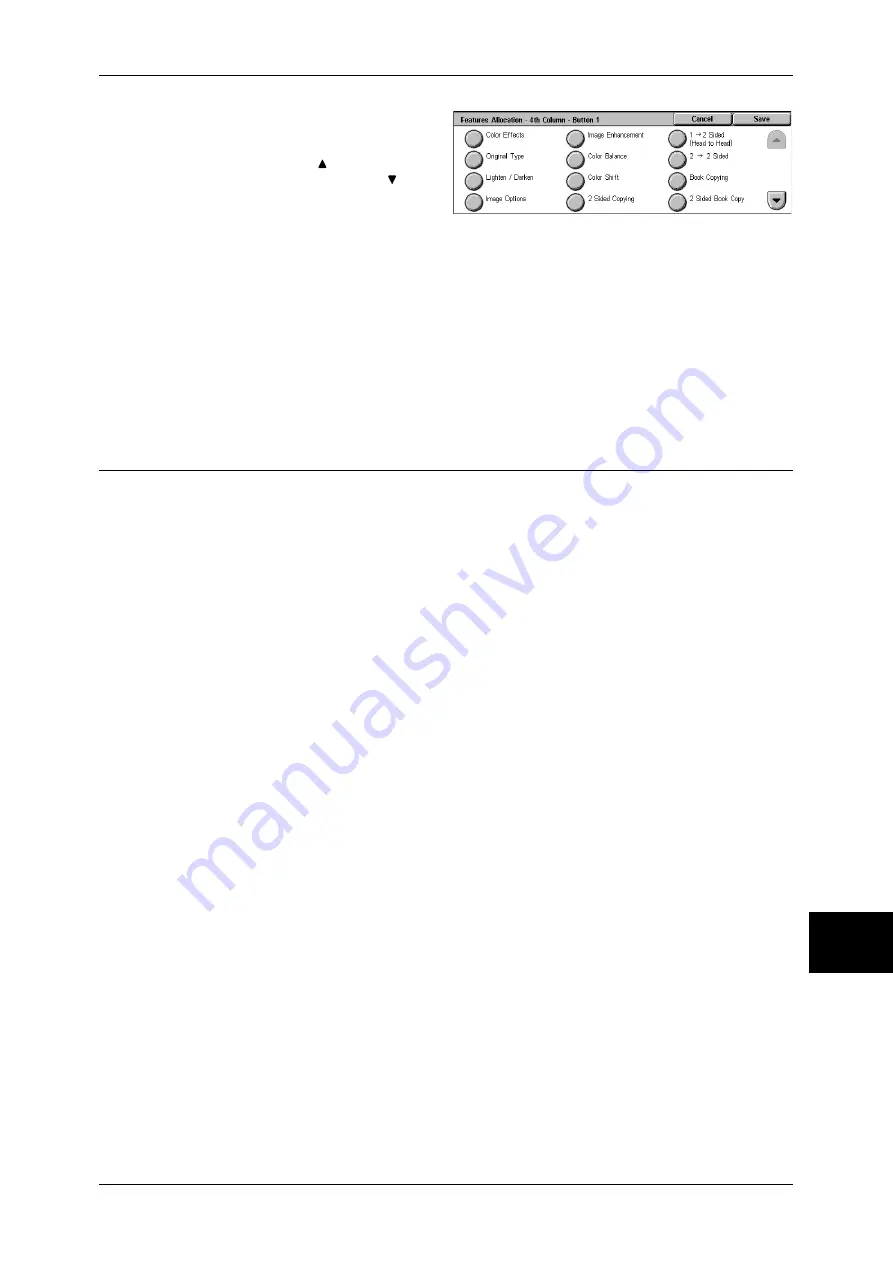
Copy Mode Settings
293
System Settings
10
4
Select the feature to be displayed,
and select [Save].
Note
•
Select [ ] to return to the
previous screen or [ ] to
move to the next screen.
5
Repeat Steps 3 and 4 as required.
Paper Supply - Buttons 2 to 4
For the 5 feature buttons appearing in [Paper Supply] on the [Copy] screen, you can set the
second to fourth paper trays from the top. Select from the Trays 1 to 4, and Tray 5 (Bypass).
Reduce/Enlarge - Buttons 3 and 4
For the 5 feature buttons appearing in [Reduce/Enlarge] in the [Copy] screen, you can set the
ratio for the third row from the top.
You can select the ratio from the registered R/E Preset buttons.
Copy Defaults
This sets the default settings of copy feature settings. When the power is turned on or
the machine returns from a Power Save mode, or when the <Clear All> button is
pressed, the system returns to the defaults set here. By setting features you often use
as defaults, you can avoid extra operations required in use.
Paper Supply
Set the default value for [Paper Supply] in the [Copy] screen.
When the default value of [Reduce/Enlarge] is set to [Auto %], [Auto Paper] cannot be
selected for [Paper Supply].
Reduce/Enlarge
Set the default value for [Reduce/Enlarge] in the [Copy] screen.
Select the ratio from [100%], [Auto %], and the buttons registered as R/E Preset buttons.
When the default setting for [Paper Supply] is [Auto Paper], [Auto %] cannot be selected for
[Reduce/Enlarge].
For information about R/E Preset buttons, refer to Reduce/Enlarge Presets (P.299).
Output Color
Set the default value for [Output Color] in the [Copy] screen.
When [No Default] is selected, select the output color in the [Copy] screen before making
copies.
Single Color
Set the default value for [Output Color] > [More...] > [Single Color] in the [Copy] screen. You
can select from six preset colors and six custom colors.
For information about custom colors, refer to Custom Colors (P.299).
Dual Color - Source Color
Set the default value for [Source Color] that appears when [Output Color] > [More...] > [Dual
Color] is selected in the [Copy] screen.
After selecting [Color Selection], you can select from six colors.
Summary of Contents for ApeosPort-II C3300
Page 1: ...ApeosPort II C4300 C3300 C2200 DocuCentre II C4300 C3300 C2200 User Guide...
Page 14: ...12 Copy Settings 610 Common Settings 610 17 Glossary 613 Glossary 614 Index 619...
Page 48: ...2 Product Overview 46 Product Overview 2...
Page 106: ...3 Copy 104 Copy 3...
Page 436: ...14 Maintenance 434 Maintenance 14...
Page 614: ...16 Appendix 612 Appendix 16...
Page 615: ...17 Glossary This chapter contains a list of terms used in this guide z Glossary 614...
Page 634: ......
















































