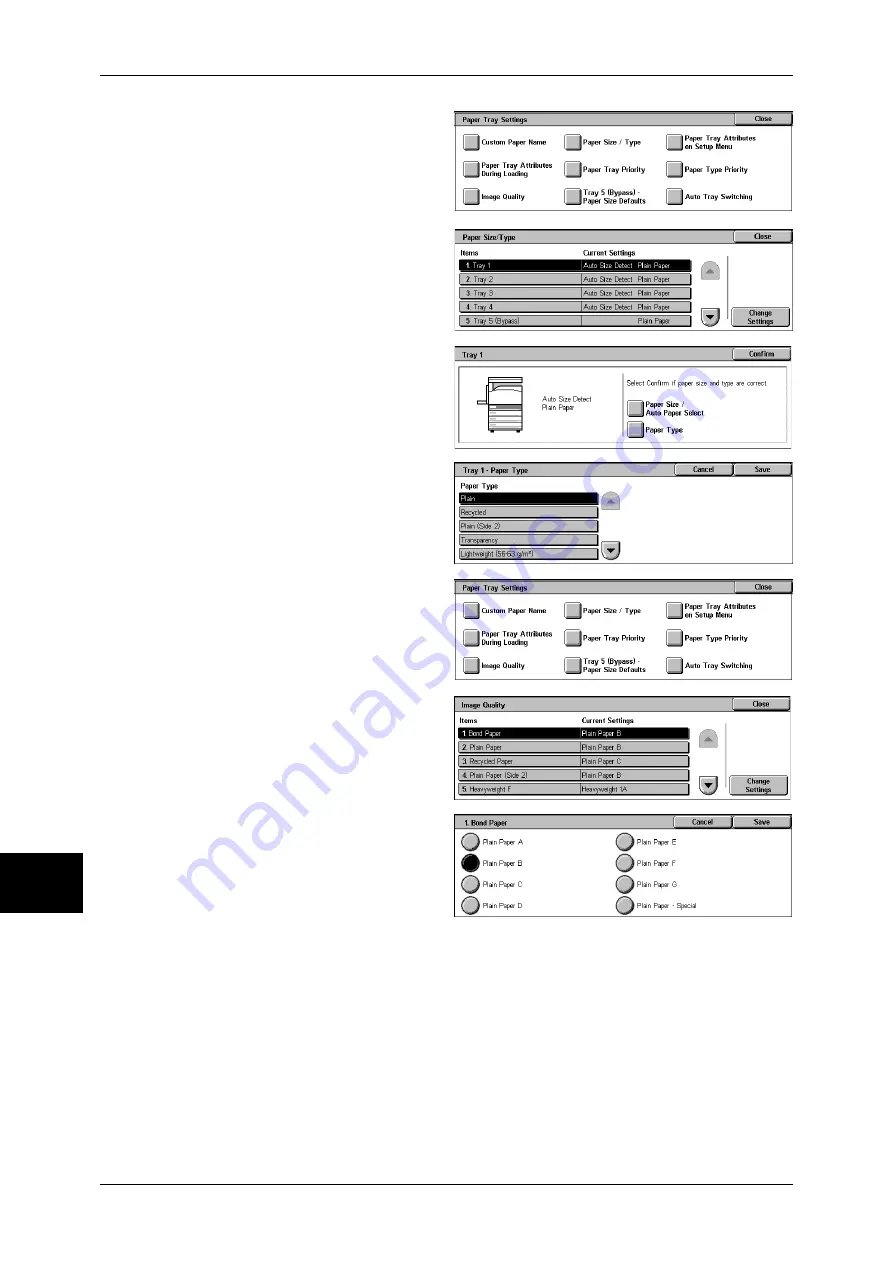
9 Paper and Other Media
256
Pa
pe
r a
n
d
O
the
r Me
dia
9
7
Select [Paper Size/Type].
8
Select the paper tray whose paper
type setting is to be changed at
[Items], and select [Change
Settings].
9
Select [Paper Type].
10
Select paper type to be set and
click [Save] until [Paper Tray
Settings] screen appears.
11
Select [Image Quality].
12
Select the paper type whose image
processing is to be changed at
[Items], and select [Change
Settings].
13
Select the image processing value
to change, and select [Save].
14
Make sure that the [Current Settings] at the [Items] you changed is the newly entered
value, and select [Close].
15
Select [Close] repeatedly until the [System Settings] screen is displayed.
16
Select [Exit] to exit the System Administration mode.
Summary of Contents for ApeosPort-II C3300
Page 1: ...ApeosPort II C4300 C3300 C2200 DocuCentre II C4300 C3300 C2200 User Guide...
Page 14: ...12 Copy Settings 610 Common Settings 610 17 Glossary 613 Glossary 614 Index 619...
Page 48: ...2 Product Overview 46 Product Overview 2...
Page 106: ...3 Copy 104 Copy 3...
Page 436: ...14 Maintenance 434 Maintenance 14...
Page 614: ...16 Appendix 612 Appendix 16...
Page 615: ...17 Glossary This chapter contains a list of terms used in this guide z Glossary 614...
Page 634: ......






























