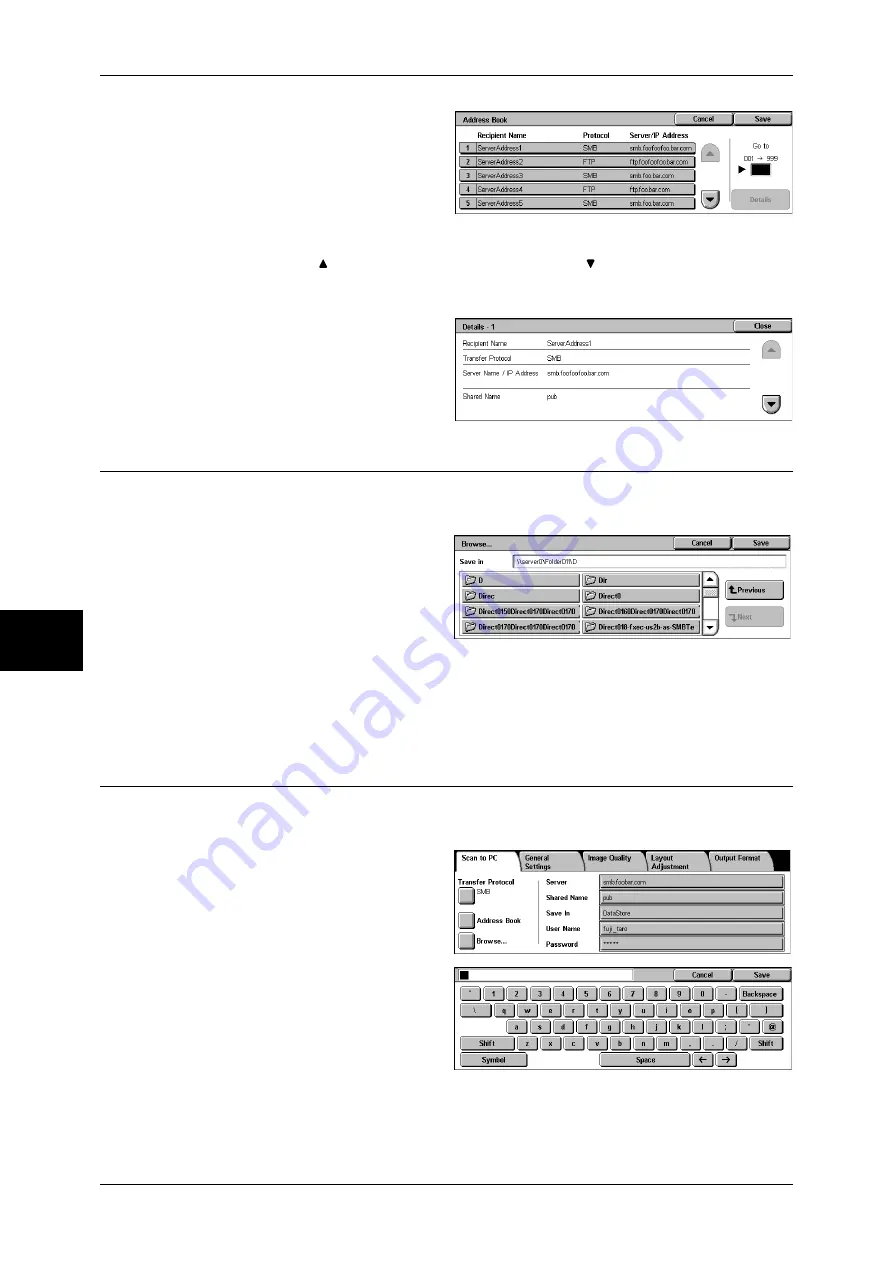
5 Scan
182
Sc
an
5
1
Select [Address Book].
2
Select the destination in which the
data is stored.
Important •
You can only use destinations
configured for SMB or FTP.
Any destinations registered for
fax cannot be specified.
Note
•
Select [ ] to return to the previous screen and select [ ] to move to the next screen.
Details
You can confirm information such
as [Recipient Name] and [Server
Name/IP Address]
Browse...
Hierarchical structure such as sever name and folder is displayed. You can specify the
destination to save in accordance with the order of levels.
1
Select [Browse...].
2
Select the destination in which the
data is stored.
Allows you to change level by
pressing [Previous] or [Next].
Important •
Allows you to specify recipients for SMB only.
Save in:
Allows you to confirm the current hierarchical structure.
Forwarding Specification
Enter the information for the fields appropriate to the selected protocol, to specify the
forwarding destination.
1
Select the item to be set.
Note
•
You can also select [Address
Book] to enter information.
•
Fields displayed vary
depending on the protocol.
2
Enter information using the
keyboard on the screen.
For information on how to enter
characters, refer to "Entering Text"
(P.271).
Note
•
To delete characters, select
[Backspace].
Server
Summary of Contents for ApeosPort-II C3300
Page 1: ...ApeosPort II C4300 C3300 C2200 DocuCentre II C4300 C3300 C2200 User Guide...
Page 14: ...12 Copy Settings 610 Common Settings 610 17 Glossary 613 Glossary 614 Index 619...
Page 48: ...2 Product Overview 46 Product Overview 2...
Page 106: ...3 Copy 104 Copy 3...
Page 436: ...14 Maintenance 434 Maintenance 14...
Page 614: ...16 Appendix 612 Appendix 16...
Page 615: ...17 Glossary This chapter contains a list of terms used in this guide z Glossary 614...
Page 634: ......






























