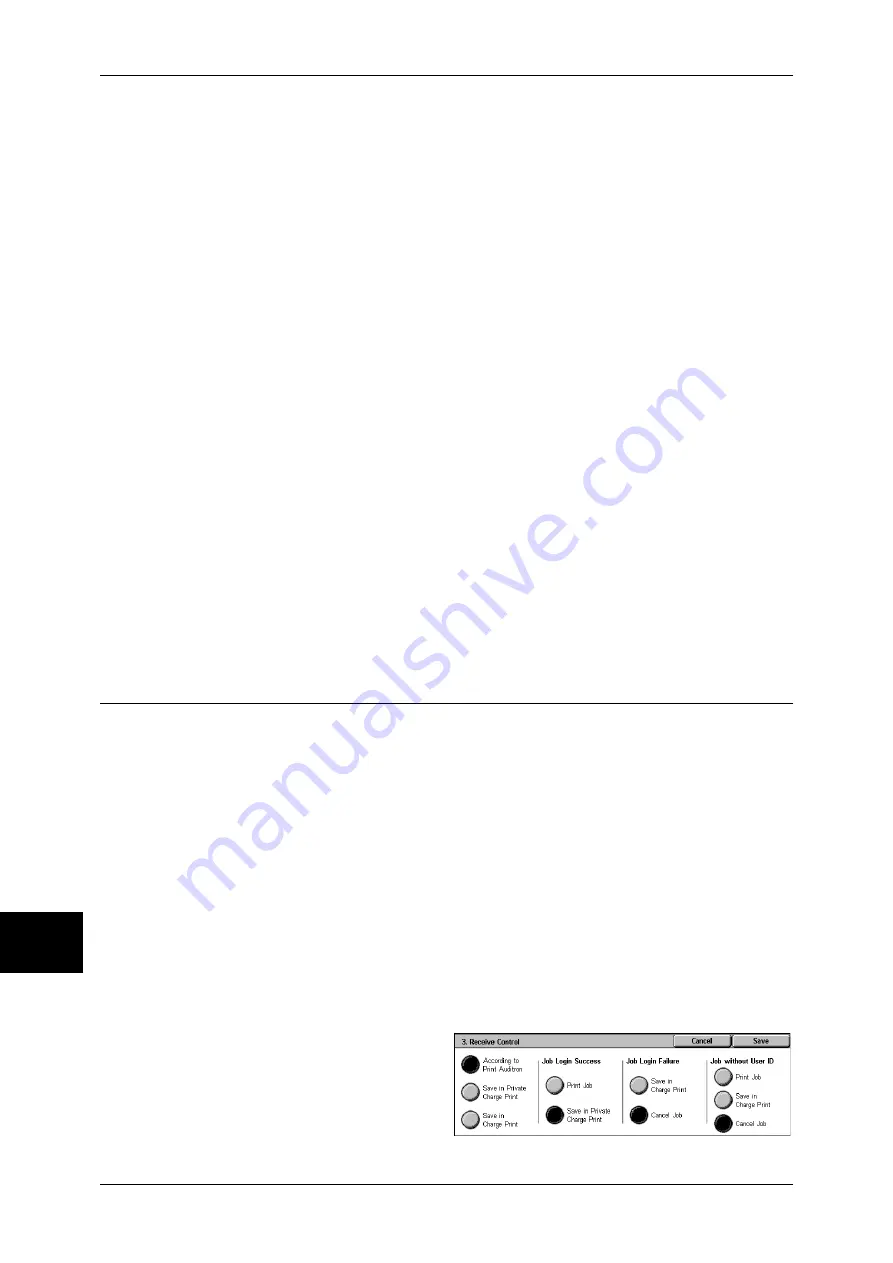
10 System Settings
348
System Settings
10
As you enter the user ID, the character string is hidden as a row of asterisks (
∗∗∗∗∗
).
Account ID Characters
If required, you can change the indication “Account ID” on the [System Administrator Login]
screen that appears when the <Log In/Out> button on the control panel is pressed to another
name such as “AccountName” or “Number”. The alias can be set to 1 to 15 characters.
Note
•
This item appears when [Network Access] is selected in Login Setup/Auditron Mode (P.350).
•
The value is also reflected in report/list displays, and when accessing from CentreWare
Internet Services.
Hide Account ID (***)
You can set how an entered Account ID is shown on the screen. Use this feature to
strengthen security as required.
Note
•
This item appears when [Network Access] is selected in Login Setup/Auditron Mode (P.350).
Show
As you enter the Account ID, the characters are echoed on the screen in the normal way.
Hide
As you enter the Account ID, the character string is hidden as a row of asterisks (
∗∗∗∗∗
).
Failed Access Log
In order to detect unauthorized access, an error is logged if authentication fails within a
specified period of time. Set the failure count.
Store User Details
You can set the destination to save authentication information. Select NVM or hard disk.
Note
•
This item appears when [Network Access] is selected in Login Setup/Auditron Mode (P.350).
Charge / Private Print Settings
You can set how received print jobs should be handled.
PJL Receive Command Control
Print jobs submitted by external equipment can be controlled by PJL commands. The settings
for [Receive Control] described later are applied when either [Off] is selected or no PJL
command is received.
PJL Output Command Control
Print jobs submitted by an external equipment can be controlled by PJL commands.
Receive Control
You can set how received print jobs should be handled.
For information about printing from a print driver, refer to Printing (P.228).
For information about printing or deleting the print job that are saved after being received, refer to
Private Charge Print (P.357) and Charge Print (P.359).
1
Select [Receive Control], and
select [Change Settings].
2
Select any item.
Summary of Contents for ApeosPort-II C3300
Page 1: ...ApeosPort II C4300 C3300 C2200 DocuCentre II C4300 C3300 C2200 User Guide...
Page 14: ...12 Copy Settings 610 Common Settings 610 17 Glossary 613 Glossary 614 Index 619...
Page 48: ...2 Product Overview 46 Product Overview 2...
Page 106: ...3 Copy 104 Copy 3...
Page 436: ...14 Maintenance 434 Maintenance 14...
Page 614: ...16 Appendix 612 Appendix 16...
Page 615: ...17 Glossary This chapter contains a list of terms used in this guide z Glossary 614...
Page 634: ......
















































