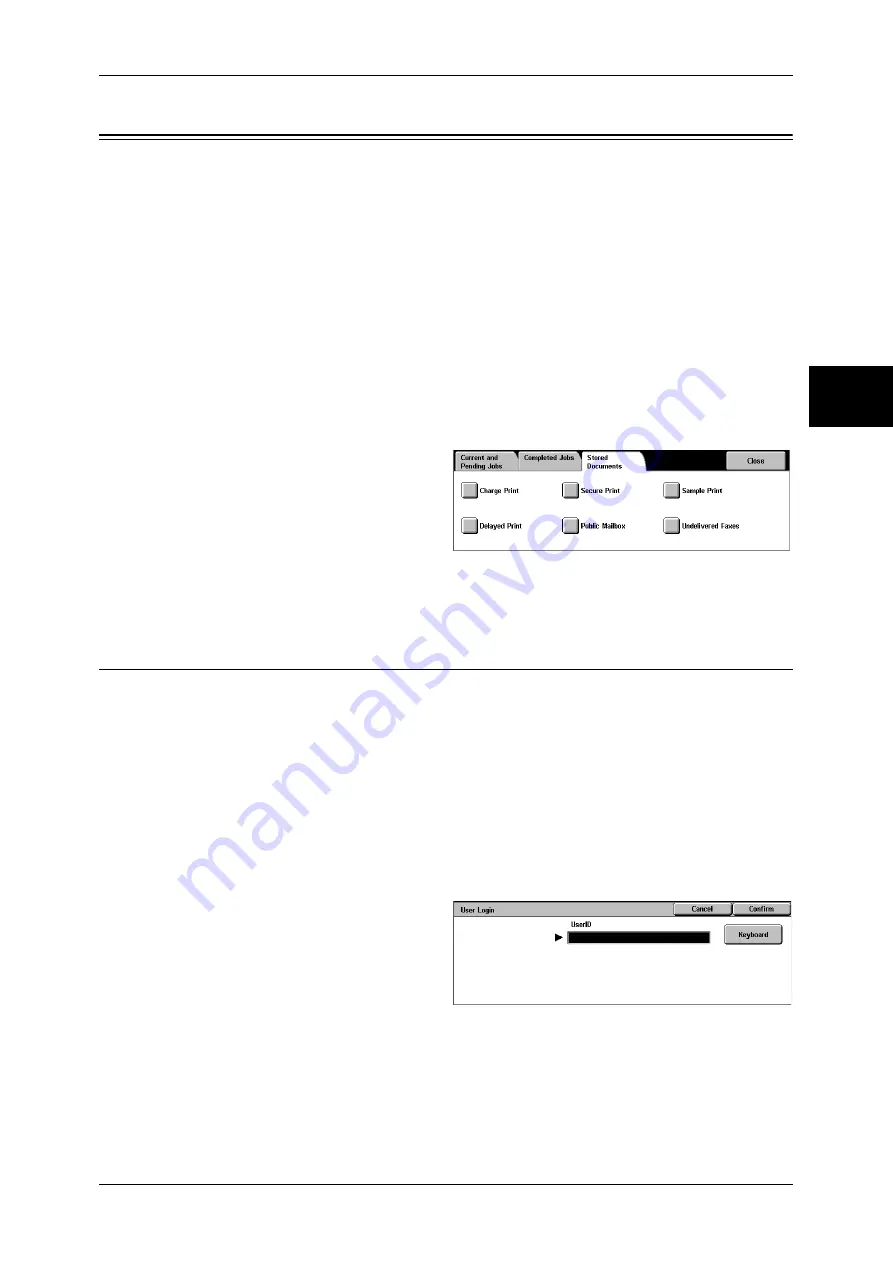
Printing and Deleting Stored Documents
357
Jo
b St
at
u
s
11
Printing and Deleting Stored Documents
This section describes how to print or delete documents stored with the Secure Print or Sample
Print feature, or stored with the charge print receiving control.
The [Job Status] screen allows
you to print or delete stored documents.
Note
•
This feature does not appear for some models. An optional package is necessary. For more
information, contact our Customer Support Center.
The following shows the reference section for each item.
Private Charge Print ................................................................................................................. 357
Charge Print.............................................................................................................................. 359
Secure Print .............................................................................................................................. 360
Sample Print ............................................................................................................................. 362
Delayed Print............................................................................................................................ 363
Public Mailbox ......................................................................................................................... 364
Undelivered Faxes.................................................................................................................... 365
1
Press the <Job Status> button.
2
Select the [Stored Documents] tab.
Note
•
[Secure Print] displayed on
the screen may be replaced
with [Private Charge Print]
depending on the [Receive
Protocol] setting under [Charge Print Settings].
For more information, refer to "Charge / Private Print Settings" (P.348).
Private Charge Print
When you set to use the Private Charge Print feature under [Charge Print Settings] >
[Receive Protocol], received print jobs are saved for each authentication user ID.
Note
•
This feature is displayed when either of the following options is selected for [Receive
Protocol] under [Charge Print Settings]:
- [According to Print Auditron] > [Job Login Success] > [Save in Private Charge Print]
- [Save in Private Charge Print].
•
When deleting the print job instructed with an invalid user ID, display the list of print jobs in
the authenticated system administrator mode, then select the job to be deleted.
For more information, refer to "Charge / Private Print Settings" (P.348).
The following describes how to print or delete a document stored with the Private
Charge Print feature.
1
Press the <Log In/Out> button.
2
Enter the user ID with the numeric
keypad or the keyboard displayed
by pressing [Keyboard], and select
[Confirm].
3
Select [Private Charge Print].
Note
•
If you are authenticated as a system administrator, pressing [Private Charge Print] will
display a list of authentication user IDs. Select a user ID from the list, and then select
[Document List] to display a list of documents.
Summary of Contents for ApeosPort-II C3300
Page 1: ...ApeosPort II C4300 C3300 C2200 DocuCentre II C4300 C3300 C2200 User Guide...
Page 14: ...12 Copy Settings 610 Common Settings 610 17 Glossary 613 Glossary 614 Index 619...
Page 48: ...2 Product Overview 46 Product Overview 2...
Page 106: ...3 Copy 104 Copy 3...
Page 436: ...14 Maintenance 434 Maintenance 14...
Page 614: ...16 Appendix 612 Appendix 16...
Page 615: ...17 Glossary This chapter contains a list of terms used in this guide z Glossary 614...
Page 634: ......






























