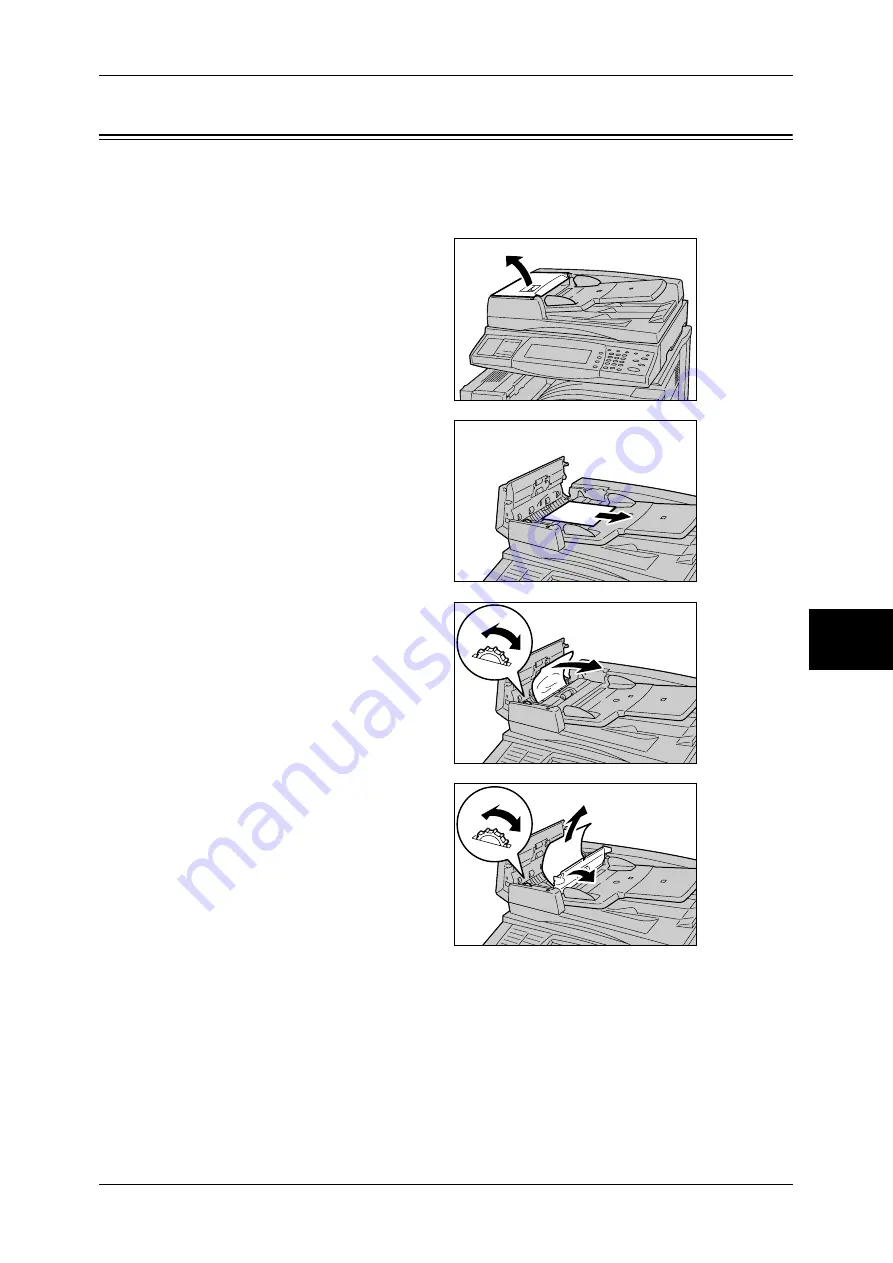
Document Jams
543
Problem Solving
15
Document Jams
If a document is jammed in the document feeder, the machine stops and an error
message is displayed on the screen. Clear the document jam according to the
instructions displayed, and then load the document again on the document feeder.
1
Hold the front handle on the left
cover of the document feeder, to
open the left cover until it comes to
a stop.
Note
•
When you fully open the
cover, it enters a fixed
position. Open the cover
gently.
2
If the document is not caught in the
entry of the document feeder,
remove the document.
3
If the displayed message instructs
you to turn the wheel, turn the
green wheel to eject the document
upward.
Important •
If the document is caught, do
not pull it out forcibly. The
document could be damaged.
4
If the displayed message instructs
you to open the inner cover, lift up
the lever with the green label
attached, and open the inner cover.
5
Turn the green wheel to eject the
document upward.
Important •
If the document is caught, do
not pull it out forcibly. The
document could be damaged.
6
Close the inner cover, and then close the left cover until you hear it click into place.
7
If the document cannot be found, move up the document feeder gently, and remove
the document if it is there. Then close the document feeder.
Summary of Contents for ApeosPort-II C3300
Page 1: ...ApeosPort II C4300 C3300 C2200 DocuCentre II C4300 C3300 C2200 User Guide...
Page 14: ...12 Copy Settings 610 Common Settings 610 17 Glossary 613 Glossary 614 Index 619...
Page 48: ...2 Product Overview 46 Product Overview 2...
Page 106: ...3 Copy 104 Copy 3...
Page 436: ...14 Maintenance 434 Maintenance 14...
Page 614: ...16 Appendix 612 Appendix 16...
Page 615: ...17 Glossary This chapter contains a list of terms used in this guide z Glossary 614...
Page 634: ......






























