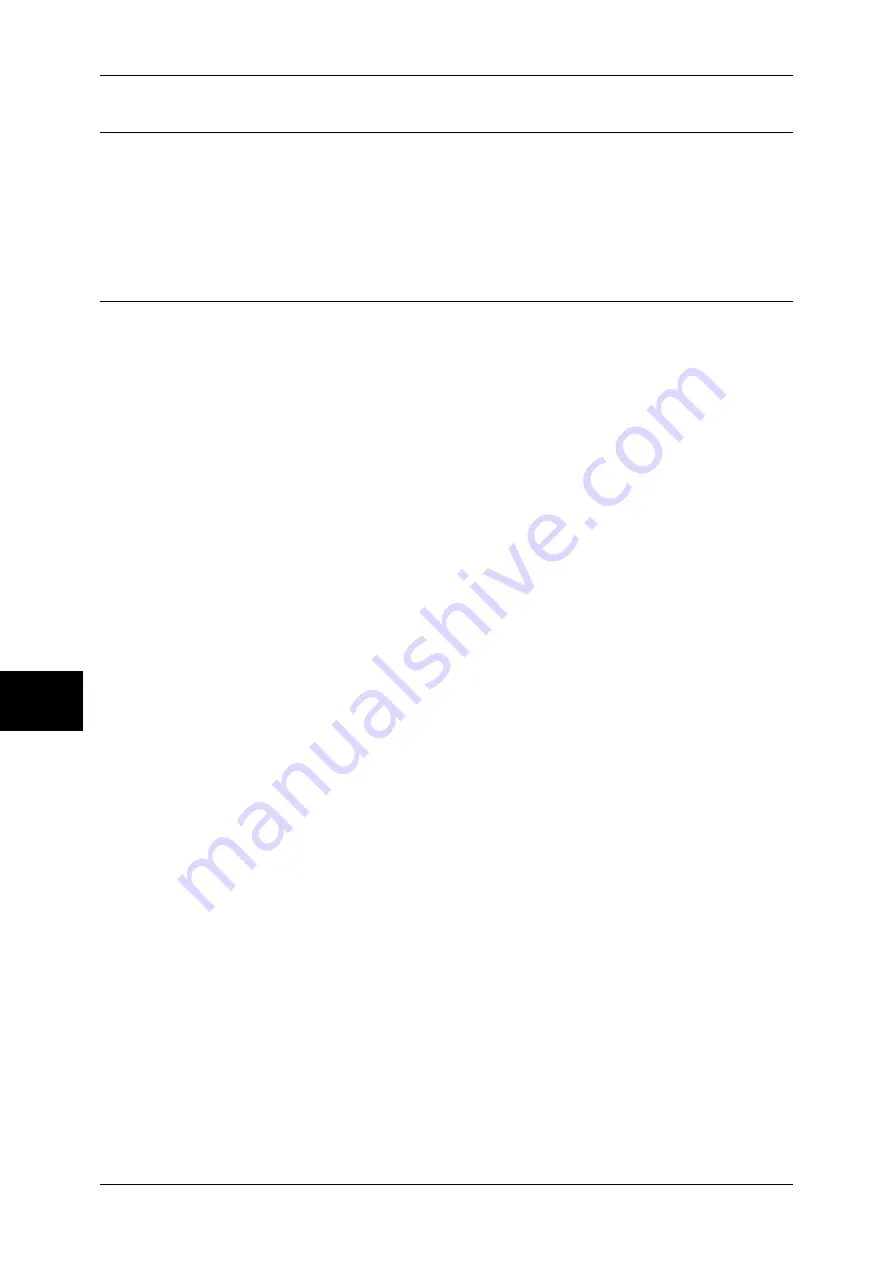
16 Appendix
610
Ap
pe
nd
ix
16
Copy Settings
To constantly allow mixed sized originals to be loaded
Log In/Out
J
Enter the user ID
J
[System Settings]
J
[System Settings]
J
J
[Copy Mode Settings]
J
[Copy Defaults]
J
[Mixed Sized Originals]
J
[On]
For more information, refer to "Mixed Sized Originals" (P.295).
Common Settings
To change the system administrator ID
Log In/Out
J
Enter the user ID
J
[System Settings]
J
[Setup Menu]
J
[Address Book]
* The default setting is "11111".
For more information, refer to "System Administrator Login ID" (P.342).
To change the time for switching to the Power Saver mode
Log In/Out
J
Enter the user ID
J
[System Settings]
J
[System Settings]
J
J
[Common Settings]
J
[Machine Clock/Timers]
J
[Auto Power Saver]
For more information, refer to "Auto Power Saver" (P.274).
To change the volume of the machine's audio tone
Log In/Out
J
Enter the user ID
J
[System Settings]
J
[System Settings]
J
J
[Common Settings]
J
[Audio Tones]
J
Select a volume
For more information, refer to "Audio Tones" (P.274).
To check the network settings (such as IP address)
Machine Status
J
[Billing Meter/Print Report]
J
[Print Report/List]
J
J
[Copy Mode Settings*]
J
[Settings List - Common Items]
[Copy Mode Settings] will be [Print Mode Settings], [Fax Mode Settings], or [Scan Mode Settings]
depending on the situation.
For more information, refer to "Settings List - Common Items" (P.379).
To print a report/list to check the machine information
Machine Status
J
[Billing Meter/Print Report]
J
[Print Report/List]
J
Select a report
For more information, refer to "Printing a Report/List" (P.433).
To have a report/list printed (or not printed) automatically
Log In/Out
J
Enter the user ID
J
[System Settings]
J
[System Settings]
J
J
[Common Settings]
J
[Reports]
J
Select a report
For more information, refer to "Reports" (P.284).
To change features to be displayed on the initial screen
Log In/Out
J
Enter the user ID
J
[System Settings]
J
[System Settings]
J
J
[Common Settings]
J
[Screen/Button Settings]
J
[Screen Default]
For more information, refer to "Screen Default" (P.276).
To customize the screen displayed after auto clear
Log In/Out
J
Enter the user ID
J
[System Settings]
J
[System Settings]
J
J
[Common Settings]
J
[Screen/Button Settings]
J
[Screen After Auto Clear]
For more information, refer to "Screen After Auto Clear" (P.276).
Summary of Contents for ApeosPort-II C3300
Page 1: ...ApeosPort II C4300 C3300 C2200 DocuCentre II C4300 C3300 C2200 User Guide...
Page 14: ...12 Copy Settings 610 Common Settings 610 17 Glossary 613 Glossary 614 Index 619...
Page 48: ...2 Product Overview 46 Product Overview 2...
Page 106: ...3 Copy 104 Copy 3...
Page 436: ...14 Maintenance 434 Maintenance 14...
Page 614: ...16 Appendix 612 Appendix 16...
Page 615: ...17 Glossary This chapter contains a list of terms used in this guide z Glossary 614...
Page 634: ......






























