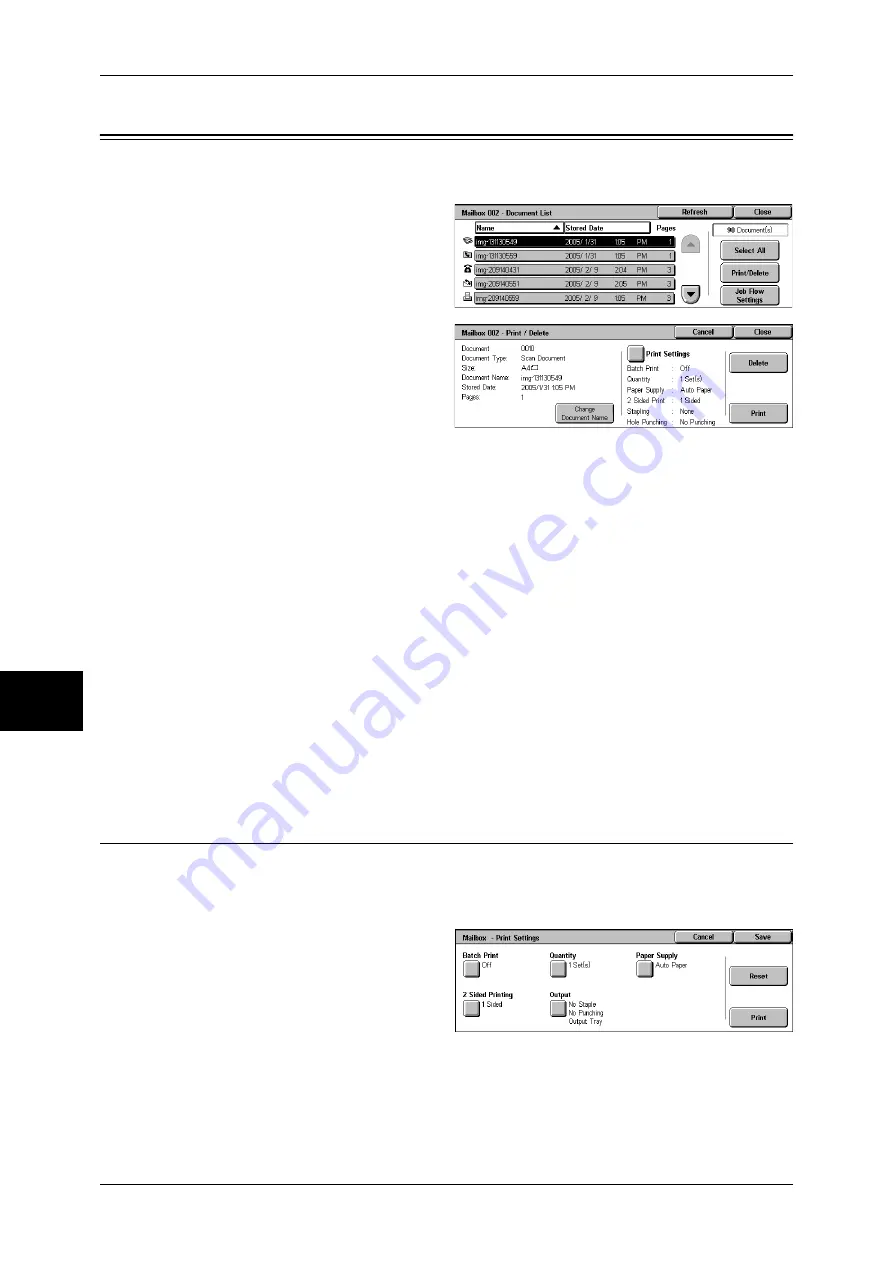
6 Send from Mailbox
208
Sen
d
from
M
ail
bo
x
6
Printing/Deleting Documents in the Mailbox
You can print/delete documents selected in the mailbox.
1
On the [Document List] screen,
select documents.
2
Select [Print/Delete].
3
Select any item.
Change Document Name
Allows you to change the name of the document. This is unavailable when multiple
documents are selected.
Print Settings
Displays the [Mailbox - Print Settings] screen. You can change the print settings of the
document.
Refer to "[Mailbox - Print Settings] Screen" (P.208).
Delete
Deletes the selected document.
Prints the selected document.
Note
•
When a print document stored by [Save to Mailbox] of a print driver is printed, the
settings specified on the control panel or CentreWare Internet Services will
override the settings specified on the print driver except the [Multiple Up], [Skip
Blank Pages], and print position settings.
[Mailbox - Print Settings] Screen
You can change the print settings of the document.
Note
•
This feature does not appear for some models. An optional package is necessary. For more
information, contact our Customer Support Center.
1
Select any item.
Batch Print
Allows you to set batch printing.
You can print multiple documents as one document. The documents are bound in
selected order.
Summary of Contents for ApeosPort-II C3300
Page 1: ...ApeosPort II C4300 C3300 C2200 DocuCentre II C4300 C3300 C2200 User Guide...
Page 14: ...12 Copy Settings 610 Common Settings 610 17 Glossary 613 Glossary 614 Index 619...
Page 48: ...2 Product Overview 46 Product Overview 2...
Page 106: ...3 Copy 104 Copy 3...
Page 436: ...14 Maintenance 434 Maintenance 14...
Page 614: ...16 Appendix 612 Appendix 16...
Page 615: ...17 Glossary This chapter contains a list of terms used in this guide z Glossary 614...
Page 634: ......






























