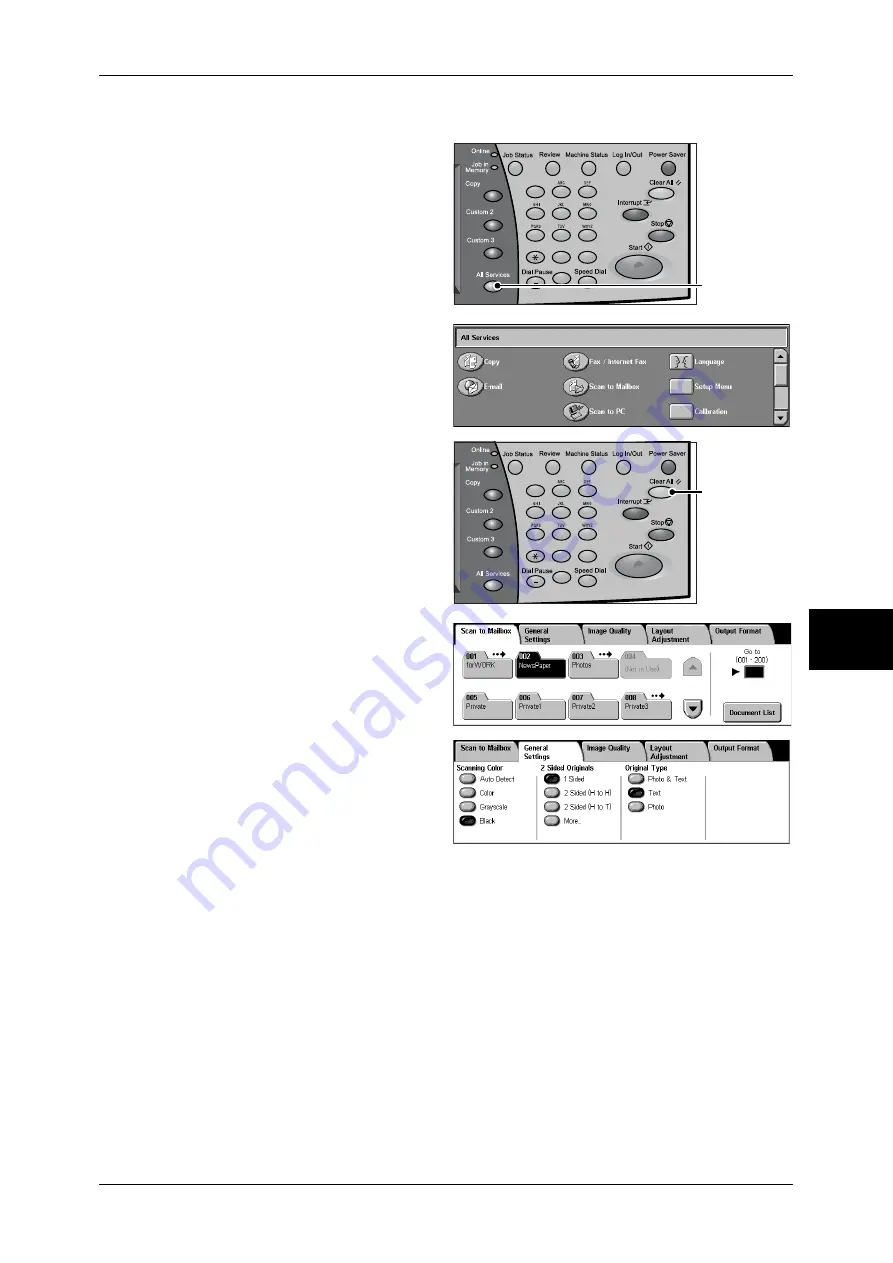
Scanning Procedure
169
Sc
an
5
The following describes how to store scanned data into a mailbox.
1
Press the <All Services> button.
2
Select [Scan to Mailbox].
3
If the previous settings still remain,
press the <Clear All> button.
4
Specify a mailbox to save the data
in.
5
Select the features to set from each
tab as necessary.
The following shows the reference section for each feature.
"General Settings" (P.184)
"Image Quality" (P.191)
"Layout Adjustment" (P.194)
"Output Format" (P.199)
1
2
3
4
5
6
7
8
9
0
#
C
<All Services>
button
1
2
3
4
5
6
7
8
9
0
#
C
<Clear All>
button
Summary of Contents for ApeosPort-II C3300
Page 1: ...ApeosPort II C4300 C3300 C2200 DocuCentre II C4300 C3300 C2200 User Guide...
Page 14: ...12 Copy Settings 610 Common Settings 610 17 Glossary 613 Glossary 614 Index 619...
Page 48: ...2 Product Overview 46 Product Overview 2...
Page 106: ...3 Copy 104 Copy 3...
Page 436: ...14 Maintenance 434 Maintenance 14...
Page 614: ...16 Appendix 612 Appendix 16...
Page 615: ...17 Glossary This chapter contains a list of terms used in this guide z Glossary 614...
Page 634: ......
















































