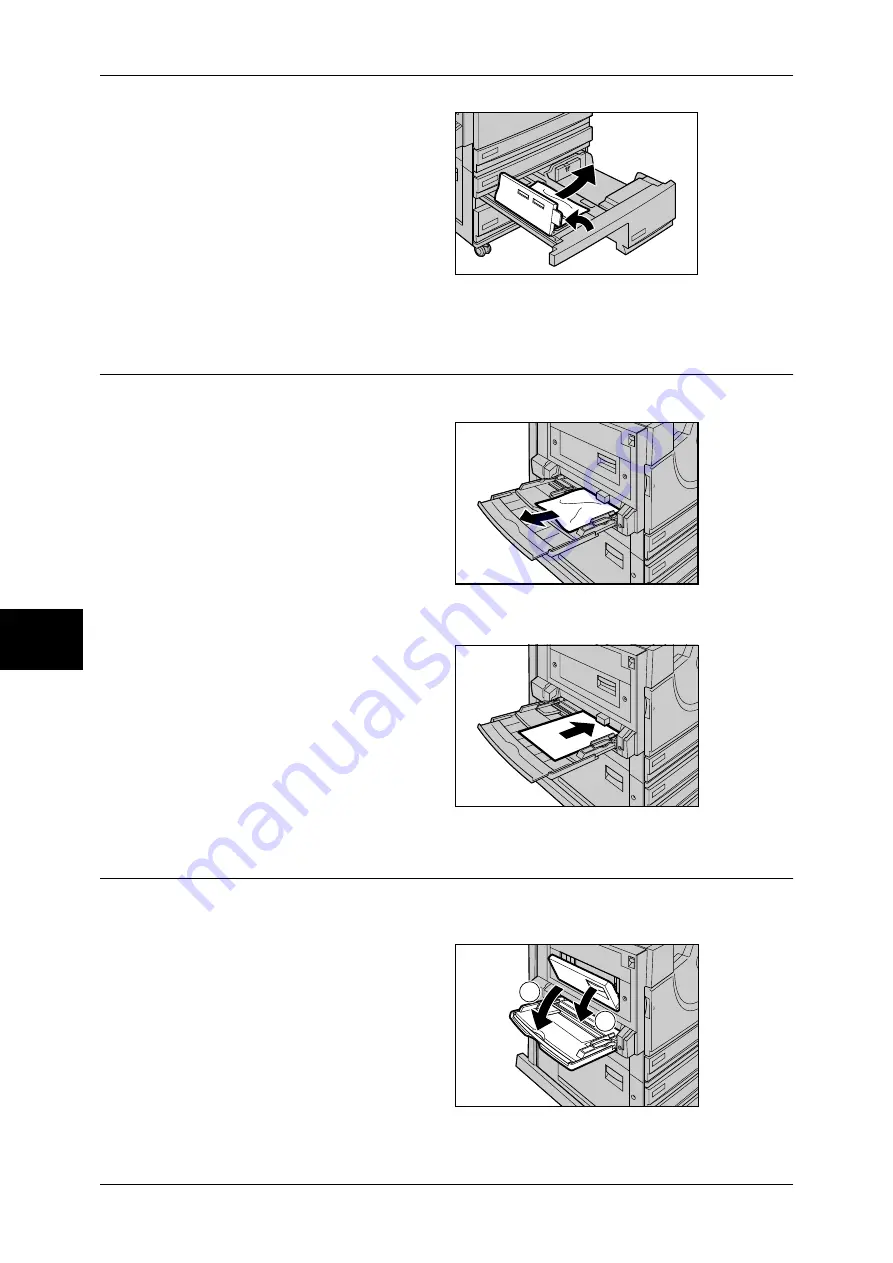
15 Problem Solving
530
Problem Solving
15
3
If paper is jammed in the paper
feed section, open the inner cover
and remove the paper.
4
Push the tray in gently until it comes to a stop.
Paper Jams in the Tray 5 (Bypass)
The following describes how to clear paper jams in the Tray 5 (Bypass).
1
Check the feed slot of the Tray 5
(Bypass) to remove the jammed
paper.
Important •
When two or more sheets of
paper are loaded, remove all
the sheets from the tray.
Note
•
If paper is torn, check for any
torn pieces of paper inside the
machine.
2
Fan the paper you removed making sure that all four corners are neatly aligned.
3
Insert the paper into the tray with
the printing side facing down until
its leading edge lightly comes up
against the feed slot.
Paper Jams in the Duplex Kit
The following describes how to clear paper jams in the Duplex Kit. Refer to this section
when your machine has the 2-sided printing feature.
1
Open the Tray 5 (Bypass), and
gently open the Duplex Kit cover.
1
2
Summary of Contents for ApeosPort-II C3300
Page 1: ...ApeosPort II C4300 C3300 C2200 DocuCentre II C4300 C3300 C2200 User Guide...
Page 14: ...12 Copy Settings 610 Common Settings 610 17 Glossary 613 Glossary 614 Index 619...
Page 48: ...2 Product Overview 46 Product Overview 2...
Page 106: ...3 Copy 104 Copy 3...
Page 436: ...14 Maintenance 434 Maintenance 14...
Page 614: ...16 Appendix 612 Appendix 16...
Page 615: ...17 Glossary This chapter contains a list of terms used in this guide z Glossary 614...
Page 634: ......
















































