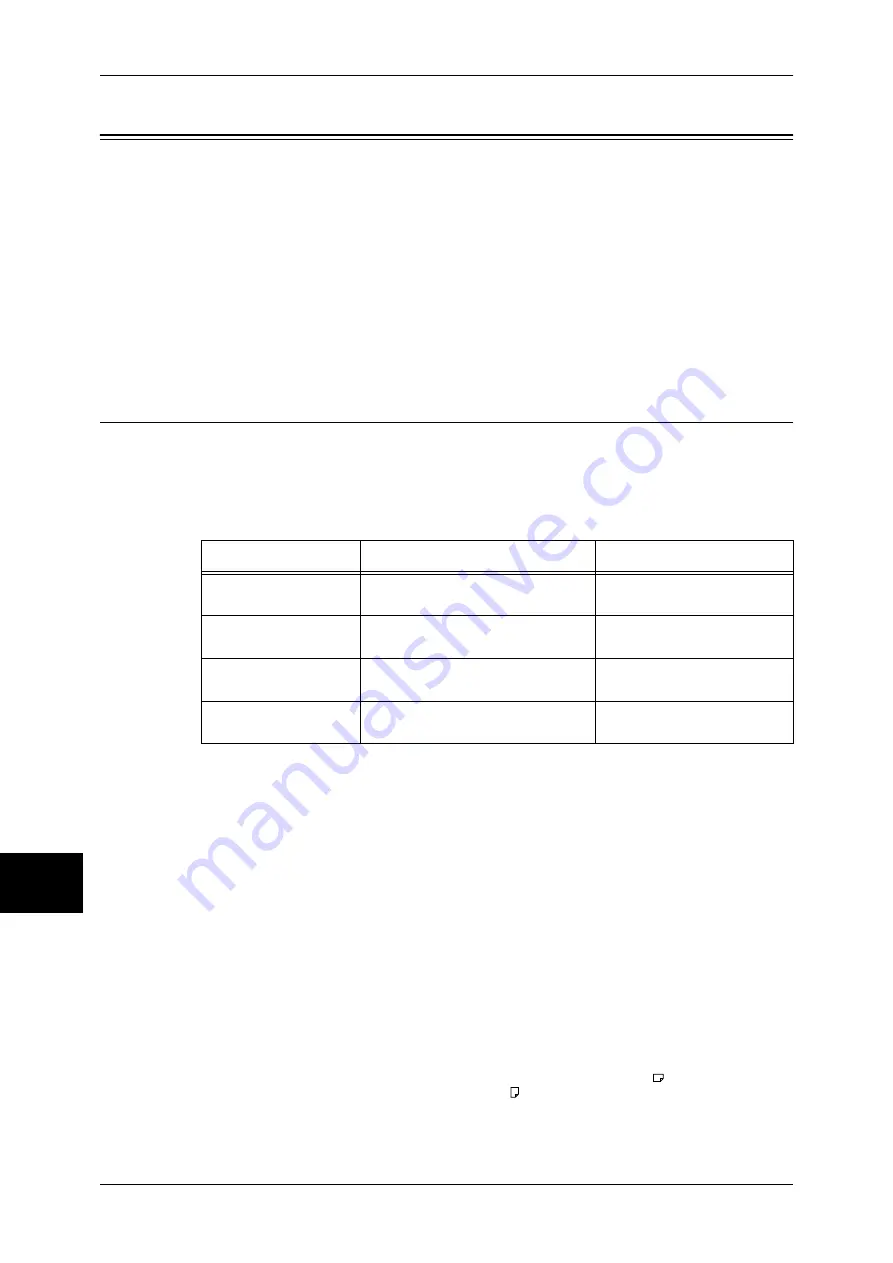
9 Paper and Other Media
240
Pa
pe
r a
n
d
O
the
r Me
dia
9
Paper Types
This section describes the kinds of paper available for this device.
Use of inappropriate paper may result in paper jams, cause reduced print quality,
malfunctions and other trouble. To make full and effect use of the machine's
performance, we recommend using only paper recommended by Fuji Xerox.
If you want to use paper not recommended by Fuji Xerox, contact our Customer
Support Center.
Important •
The printed image may fade due to moisture such as water, rain or vapor. For more
information, contact our Customer Support Center.
•
When copying or printing on heavyweight paper or outputting to the side tray, paper
sometimes is curled.
Paper Type
Plain Paper (Printable Paper)
When using commonly used paper (known as printable paper) for copying or printing,
make sure that it complies with the following specifications. We recommend using the
following standard size paper to achieve the optimal copy and print results.
Important •
Printing with paper whose type or size differs from the paper specified by the print driver, or
printing from a tray not supporting the loaded paper can result in paper jams. To ensure
correct printing, select the correct paper size, paper type, and paper tray.
Note
•
Basic weight means a weight of 1 m
2
of a paper sheet.
•
Ream weight means weight of 1,000 sheets of paper in duodecimo size (788 x 1,091 mm).
•
When copying with a non-standard size paper from the Tray 5 (bypass), you must manually
enter the paper size. In addition, if you use a non-standard size paper often, you can preset
the size in the device. Then the preset size appears under [Standard Sizes] in the [Tray 5
(Bypass)] screen. For more information, refer to "Tray 5 (Bypass) - Paper Size Defaults"
(P.278).
•
When sheets such as postcards, which are B5 in size or narrower are printed continuously,
the non-paper passage side on the fuser unit heats up. For this reason, the message
“Please wait” is sometimes displayed and output is discontinued. Printing resumes after one
to two minutes. The message “Please wait” is also sometimes displayed and printing is
discontinued for 30 seconds or more when one sheet of paper A5 in size or smaller has
been printed.
•
ApeosPort-II C3300/C2200, DocuCentre-II C3300/C2200 does not support High Capacity
Paper Tray.
•
Depending on the type of the heavyweight paper, paper loaded as
may not be fed to the
machine. If it happens, load the paper as .
•
Depending on the type of the paper, paper may not be fed to the machine or image quality
may deteriorate. In such cases, select [Heavyweight 1] or [Heavyweight 2].
Paper Tray
Weight
Loadable Quantity
Paper tray 1 to 4
64 - 169 g/m
2
Ream Weight:
55 - 84 kgs
560 sheets (Xerox P paper)
Tray 3 (high capacity)
64 - 169 g/m
2
Ream Weight:
55 - 84 kgs
980 sheets (Xerox P paper)
Tray 4 (high capacity)
64 - 169 g/m
2
Ream Weight:
55 - 84 kgs
1,280 sheets (Xerox P paper)
Tray 5 (bypass)
55 - 220 g/m
2
Ream Weight:
47 - 189 kgs
Up to 10 mm, 100 sheets
(Xerox P paper)
Summary of Contents for ApeosPort-II C3300
Page 1: ...ApeosPort II C4300 C3300 C2200 DocuCentre II C4300 C3300 C2200 User Guide...
Page 14: ...12 Copy Settings 610 Common Settings 610 17 Glossary 613 Glossary 614 Index 619...
Page 48: ...2 Product Overview 46 Product Overview 2...
Page 106: ...3 Copy 104 Copy 3...
Page 436: ...14 Maintenance 434 Maintenance 14...
Page 614: ...16 Appendix 612 Appendix 16...
Page 615: ...17 Glossary This chapter contains a list of terms used in this guide z Glossary 614...
Page 634: ......
















































