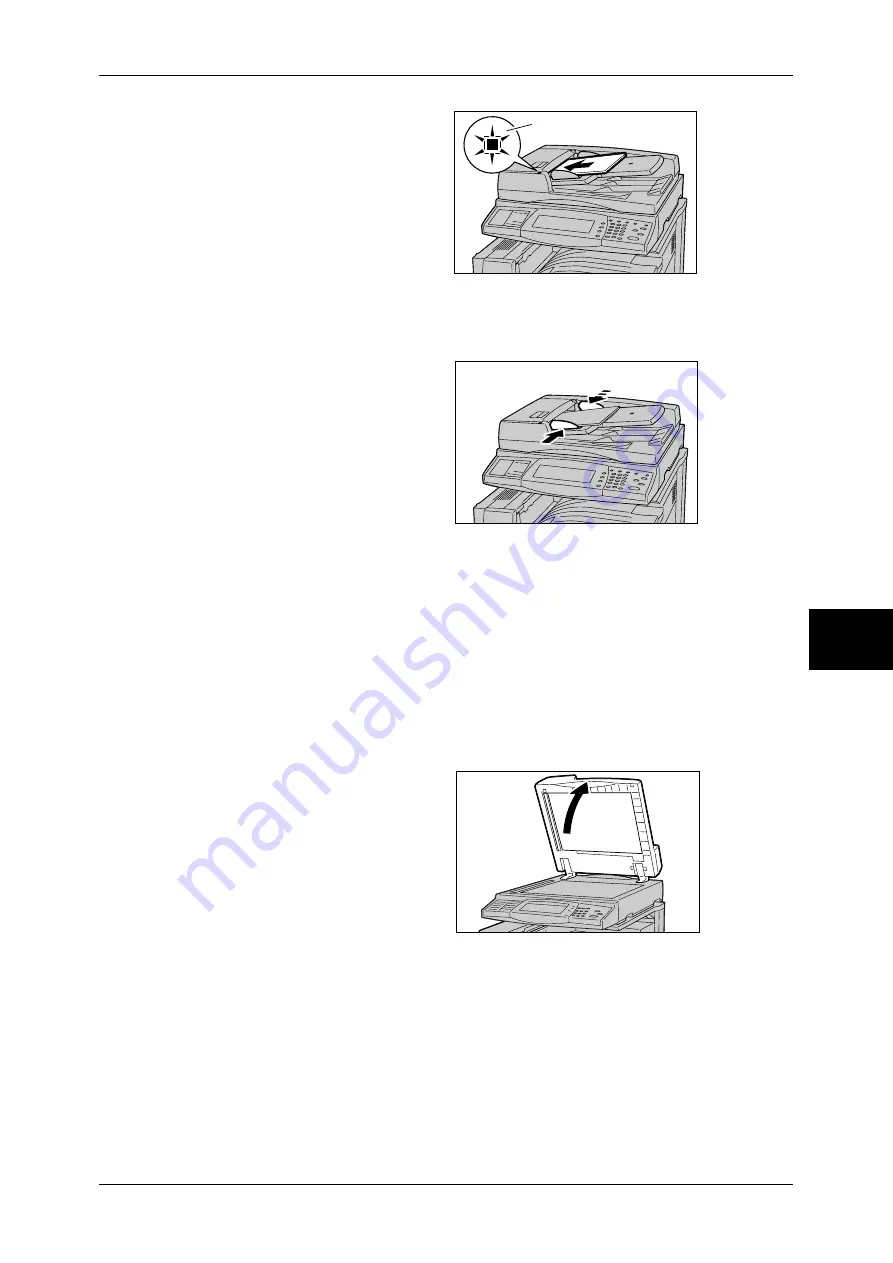
Scanning Procedure
167
Sc
an
5
1
Remove any paper clips and
staples before loading the
document.
2
Load the document (the front side
of 2-sided document) face up in the
center of the document feeder.
Note
•
Load documents in the [Head
to Left] orientation. When
displayed on a computer, the
document is in the "Head to Top" orientation.
•
The indicator lights when the document is loaded correctly. If the indicator does not light up,
the document glass detects the document. Press the <C> button, and then reload the
document.
3
Adjust the movable document
guides to just touch the edges of
the document loaded.
Document Glass
The document glass supports a single sheet, a book, or other similar documents up to
297 x 432 mm (A3, 11 x 17 inches).
Important •
Close the document cover after the job is completed when the document glass is used.
The document feeder automatically detects standard size documents. For a non-
standard size document, specify the size in the [Original Size] field.
For information on entering document sizes, refer to "Original Size (Specifying an Original Size)"
(P.196).
Note
•
The standard document sizes that can be detected automatically depend on the [Paper Size
Settings] in the System Administration mode. For information on the paper size settings,
refer to "Paper Size Settings" (P.286).
1
Open the document cover.
Important •
Check that the screen of the
control panel is displayed
correctly and then load the
document. When the
document is loaded before the
screen is displayed, the
machine may not properly
detect document sizes.
Indicator
Summary of Contents for ApeosPort-II C3300
Page 1: ...ApeosPort II C4300 C3300 C2200 DocuCentre II C4300 C3300 C2200 User Guide...
Page 14: ...12 Copy Settings 610 Common Settings 610 17 Glossary 613 Glossary 614 Index 619...
Page 48: ...2 Product Overview 46 Product Overview 2...
Page 106: ...3 Copy 104 Copy 3...
Page 436: ...14 Maintenance 434 Maintenance 14...
Page 614: ...16 Appendix 612 Appendix 16...
Page 615: ...17 Glossary This chapter contains a list of terms used in this guide z Glossary 614...
Page 634: ......
















































