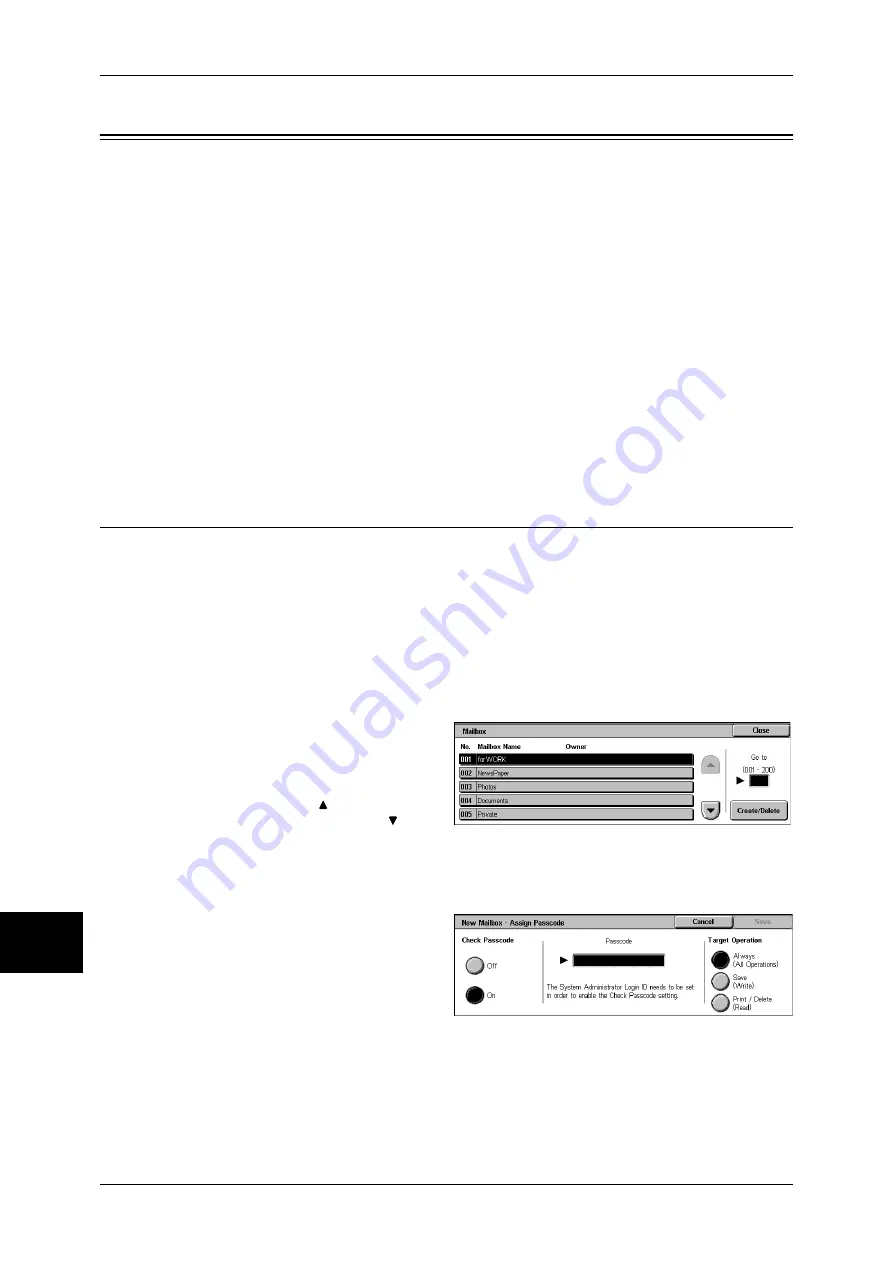
10 System Settings
328
System Settings
10
Setup Menu
In [Setup Menu], you can register or update mailboxes, job flows, and Address Book.
Note
•
This feature does not appear for some models. An optional package is necessary. For more
information, contact our Customer Support Center.
The following shows the reference section for each item.
Mailbox .....................................................................................................................................328
Job Flow Sheets ........................................................................................................................330
Address Book (Address Number) .............................................................................................334
Group Send ...............................................................................................................................340
Comments .................................................................................................................................341
1
In the [System Settings] screen, select [Setup Menu].
For the method of displaying the [System Settings] screen, refer to System Settings Procedure (P.258).
2
Select any item.
Mailbox
Register mailboxes in order to store scanned documents, carry out mailbox
communications, or distribute received documents to mailboxes. You can register up
to 200 mailboxes.
Scanned documents, and documents send to a mailbox or private mailbox are stored
in specified mailboxes. According to the purpose, you can create various mailboxes,
such as mailboxes for receiving documents and for sending documents (stored for
polling).
You can check the current mailboxes in the “Mailbox list”. For more information, refer to Mailbox List
(P.383).
1
Select [Mailbox].
2
Select the mailbox to be registered,
and select [Create/Delete].
Note
•
Select [ ] to return to the
previous screen or [ ] to
move to the next screen.
•
You can specify the mailbox
directly by entering a three-
digit number with the numeric
keypad.
3
When creating a new mailbox, a
passcode entry screen in order to
set the access limit appears.
Check Passcode
Set an access restriction to permit
operations for specified users only.
Check Passcode
Set whether to check the passcode.
Passcode
Summary of Contents for ApeosPort-II C3300
Page 1: ...ApeosPort II C4300 C3300 C2200 DocuCentre II C4300 C3300 C2200 User Guide...
Page 14: ...12 Copy Settings 610 Common Settings 610 17 Glossary 613 Glossary 614 Index 619...
Page 48: ...2 Product Overview 46 Product Overview 2...
Page 106: ...3 Copy 104 Copy 3...
Page 436: ...14 Maintenance 434 Maintenance 14...
Page 614: ...16 Appendix 612 Appendix 16...
Page 615: ...17 Glossary This chapter contains a list of terms used in this guide z Glossary 614...
Page 634: ......






























