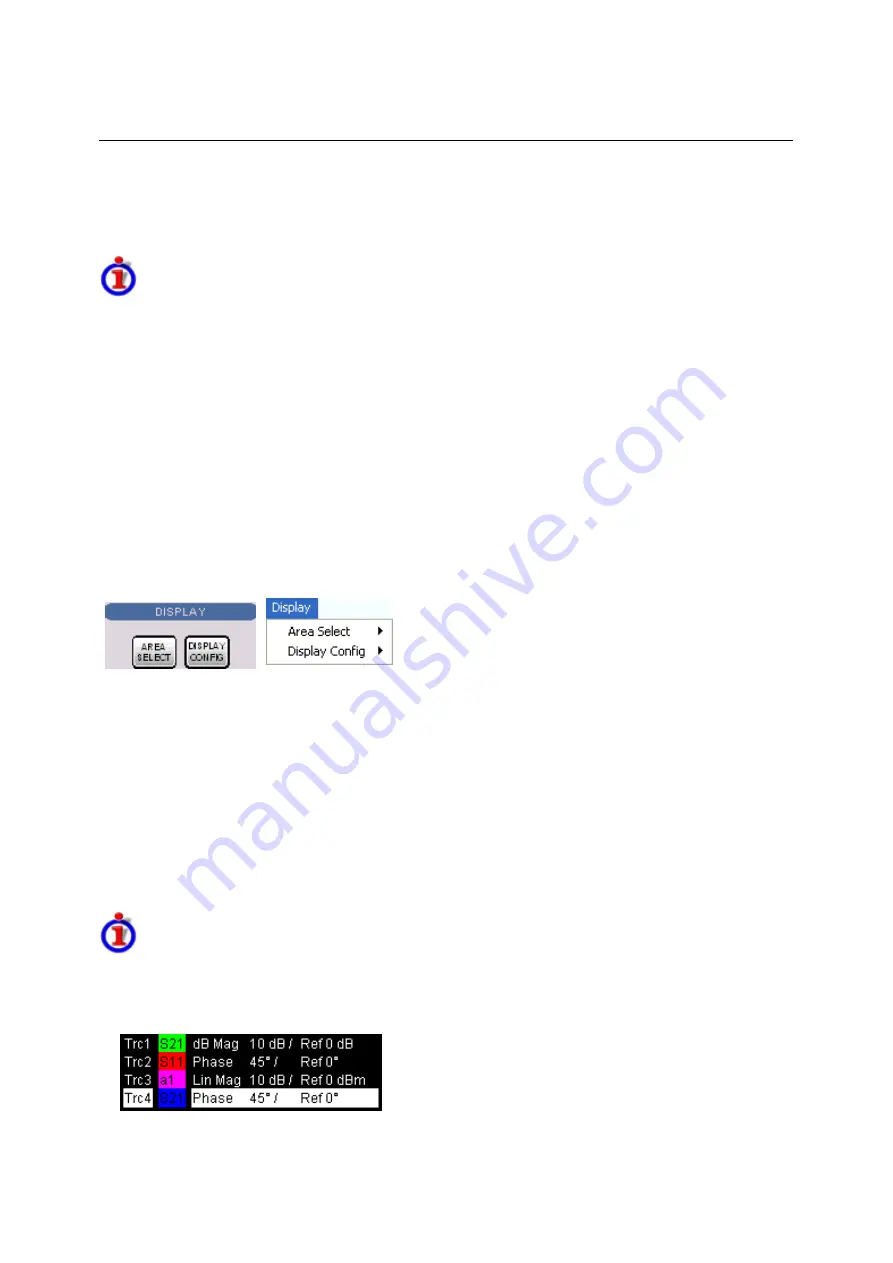
Display Menu
R&S
®
ZVA/ZVB/ZVT
1145.1084.12 4.236
E-6
Display Menu
The
Display
menu provides all display settings and the functions to activate, modify and arrange
different diagram areas.
Diagram Areas
A diagram area is a rectangular portion of the screen used to display traces. Diagram areas are
arranged in windows; they are independent of trace and channel settings.
•
A diagram area can contain a practically unlimited number of traces, assigned to different
channels (overlay mode); see Traces, Channels and Diagram Areas.
•
The traces displayed in the diagram area are listed in the upper left corner.
•
The channels for all traces are listed in the lower left corner.
The contents of the diagram areas are explained in section Display Elements. Diagram areas are
controlled and configured by means of the functions in the
Display
menu and the following additional
settings:
•
The settings in the
Window
menu arrange several windows containing one or more diagram
areas within the entire screen.
•
Various settings to assign traces to diagram areas are provided in the
Trace – Traces
submenu.
The
Display
menu contains the following functions and submenus:
•
Area Select
provides functions to create and delete diagram areas, select an area as the active
area, arrange traces to diagram areas and arrange the diagram areas in the active window.
•
Display Config
configures the entire screen and the individual diagram areas.
Display - Area Select
The
Area Select
submenu provides functions to create and delete diagram areas, select an area as the
active area, and arrange areas in the active window.
Active and inactive traces and diagram areas
The active window can display several diagram areas simultaneously, each with a variable number of
traces. One of these areas and traces is active at each time. The area number in the upper right corner
of the active area is highlighted. At the same time the active trace is highlighted in the trace list on top
of the active diagram area (Trc 4 in the figure below):
Содержание 1145.1010.04/05/06
Страница 10: ......
Страница 20: ......
Страница 22: ......
Страница 24: ...Contents of Chapter 1 R S ZVA 1145 1090 62 I 1 2 E 1 Windows XP Embedded 1 22 Firmware Update 1 22...
Страница 48: ......
Страница 70: ......
Страница 72: ......
Страница 90: ......
Страница 92: ......
Страница 108: ......
Страница 156: ......
Страница 162: ......
Страница 406: ...Display Menu R S ZVA ZVB ZVT 1145 1084 12 4 244 E 6 Stack Tile Horizontally Tile Vertically...
Страница 450: ...Status Reporting System R S ZVA ZVB ZVT 1145 1084 12 5 18 E 1...
Страница 462: ......
Страница 766: ......
Страница 772: ......
Страница 792: ......
Страница 794: ......
Страница 808: ......






























