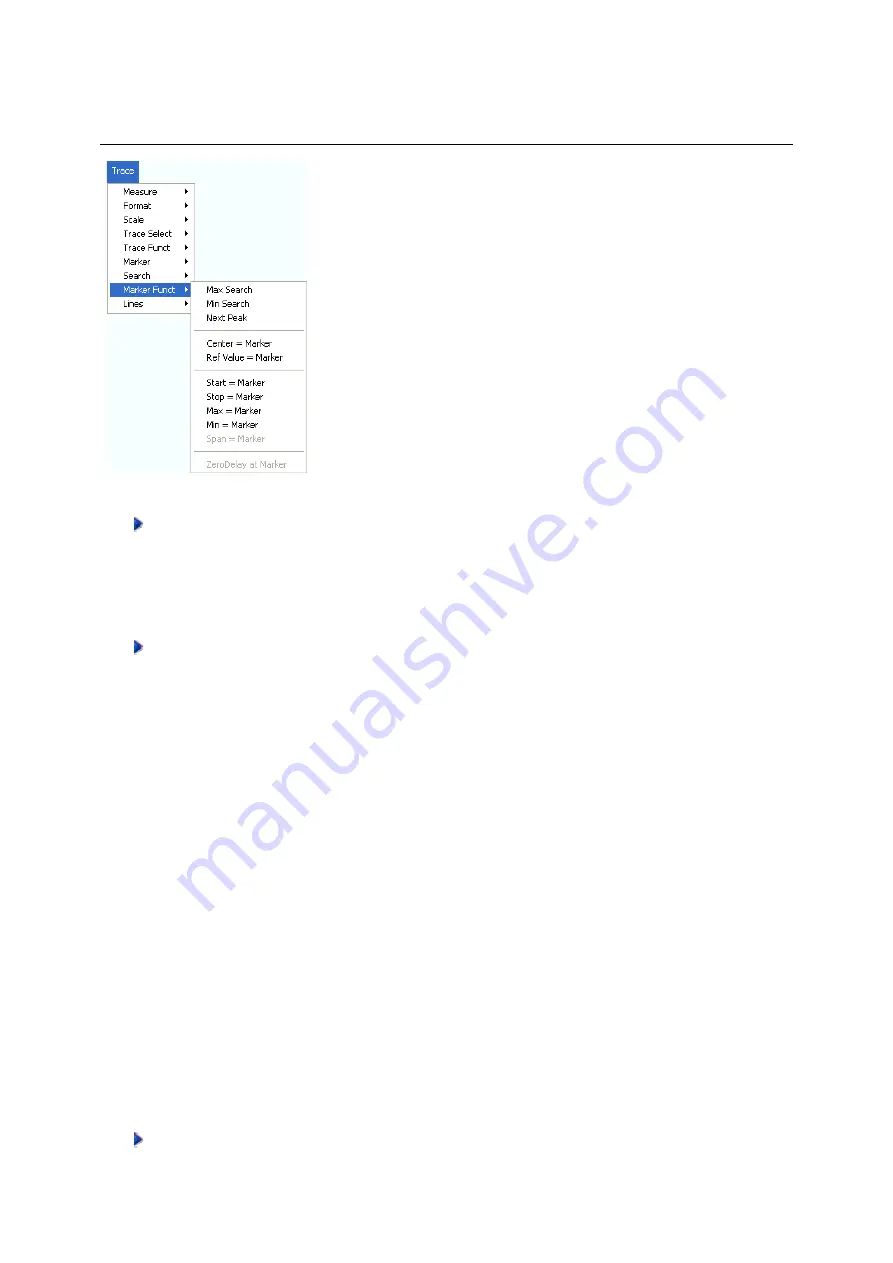
R&S
®
ZVA/ZVB/ZVT
Basic Tasks
1145.1084.12 2.15
E-1
To set the sweep range
use one of the following methods:
Define Start and Stop values
1. Create two normal markers, e.g. the markers
Mkr 1
and
Mkr 2,
and place them to the desired
start and stop values of the sweep range.
2. Activate Mkr 1 and click
Trace – Marker Funct. – Start = Marker
.
3. Activate Mkr 2 and click
Trace – Marker Funct. – Stop = Marker
.
Use a definite Span
1. Create a marker and set it to delta mode.
The analyzer automatically creates a reference marker in addition to the delta marker.
2. Place the reference marker to the desired start value of the sweep range.
3. Set the value of the delta marker equal to the desired (positive or negative) span.
4. Activate the delta marker and click
Trace
–
Marker Funct. – Span = Marker
.
To move the trace relative to the vertical axis
proceed as follows:
1. Create a normal marker, e.g. the marker
Mkr 1,
and
place it to a particular trace point. E.g. you
can use the marker
Search
functions to locate a maximum or minimum on the trace.
2. Click
Trace
–
Marker Funct. – Max = Marker
to move the trace towards the upper diagram
edge, leaving the values of the vertical divisions
(Scale Div.)
and the overall vertical scale
unchanged. Analogously, click
Min = Marker
to move the trace towards the lower diagram
edge, or click
Ref Value = Marker
to move the trace towards the Reference Value.
Enlarging the Diagram Area
The analyzer provides different tools for customizing the contents and size of the diagram areas:
•
Maximize
allows you to enlarge the active diagram area to occupy the whole window. A double-
click on any point in the diagram area is equivalent to the Maximize function.
•
The
Title,
the
Softkey Labels,
the
Status Bar
and the
Front Panel Keys
are optional display
elements which you can hide in order to gain space for the diagram.
Use the context menu of the diagram area, the keys in the DISPLAY keypad or the
Display
menu to access the scaling functions above.
Содержание 1145.1010.04/05/06
Страница 10: ......
Страница 20: ......
Страница 22: ......
Страница 24: ...Contents of Chapter 1 R S ZVA 1145 1090 62 I 1 2 E 1 Windows XP Embedded 1 22 Firmware Update 1 22...
Страница 48: ......
Страница 70: ......
Страница 72: ......
Страница 90: ......
Страница 92: ......
Страница 108: ......
Страница 156: ......
Страница 162: ......
Страница 406: ...Display Menu R S ZVA ZVB ZVT 1145 1084 12 4 244 E 6 Stack Tile Horizontally Tile Vertically...
Страница 450: ...Status Reporting System R S ZVA ZVB ZVT 1145 1084 12 5 18 E 1...
Страница 462: ......
Страница 766: ......
Страница 772: ......
Страница 792: ......
Страница 794: ......
Страница 808: ......






























