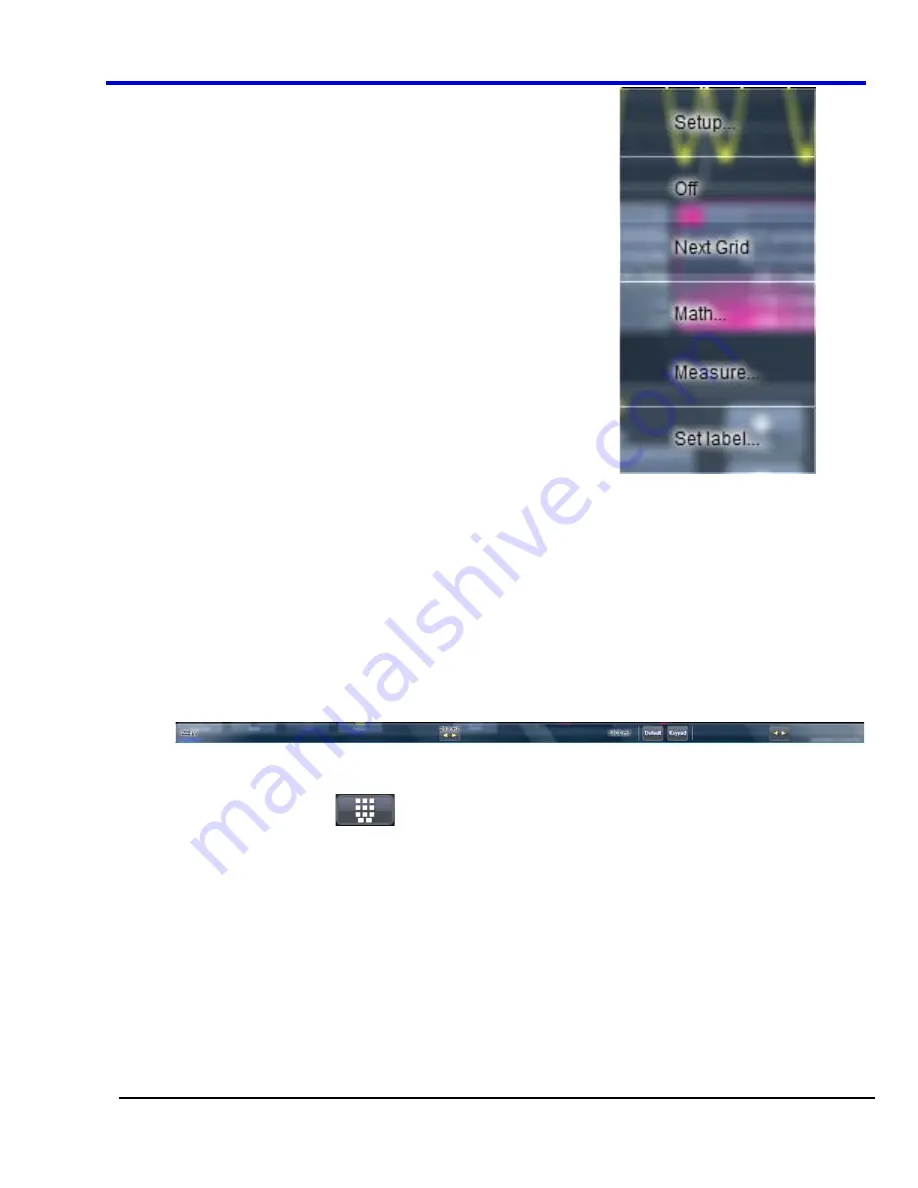
Operator's Manual
WP700Zi-OM-E-RevA
46
x
Pop-up Menu
- You can click on a waveform to open a pop-up menu
. From
this pop-up menu, you can perform the following functions:
x
Open the Setup dialog for the trace
x
Turn the trace descriptor label off
x
Open the Math dialog for the trace
x
Open the Measure dialog for the trace
x
Annotate the selected trace
Dialog Area
The lower portion is where information is shown, selections are made, and data is input. Typically they are
organized into tabular displays, subtabs, or pop-up dialogs. The dialog area is controlled by touch screen buttons
and front panel buttons.
The following Dialog Area controls also provide assistance when entering data:
x
Slider Bar
- When you click in some data entry fields, a slider bar opens at the bottom of the screen.
You can use the slider bar on the left to make fine adjustments to the value. You can use the value
slider on the right to make coarse adjustments to the value. You can click on the value slider to set the
field to a specific value. Click the
Default
button on the slider bar to set the field to the default value.
Click the keypad button
on the slider bar to set the value using the pop-up numeric keypad.
x
Flyout Menu
- The Print and Auto Setup front panel buttons open flyout menus. For more information on
these menus, go to the
Front Panel Groupings
topic.
Universal ProBus/ProLink Interface
LeCroy's ProBus probe system provides a complete measurement solution from probe tip to oscilloscope display.
ProBus allows you to control gain and offset directly from your front panel. It is particularly useful for voltage,
differential, and current active probes. It uploads gain and offset correction factors from the ProBus EPROM's and
automatically compensates to achieve fully calibrated measurements.
This intelligent interconnection between your instrument and a wide range of accessories offers important
advantages over standard BNC and probe ring connections. ProBus ensures correct input coupling by auto-
sensing the probe type, thereby eliminating the guesswork and errors that occur when attenuation or amplification
factors are set manually.
Содержание DDA 7 Zi series
Страница 1: ...Operator s Manual WavePro SDA and DDA 7 Zi Series Oscilloscopes ...
Страница 2: ... L R R H HUD RU D D ...
Страница 41: ...Operator s Manual WP700Zi OM E RevA 40 The detachable WavePro Zi front panel ...
Страница 376: ...WavePro 7Zi 375 WP700Zi OM E RevA Absolute Offset Relative ...
Страница 439: ...Operator s Manual WP700Zi OM E RevA 438 ...
Страница 440: ...WavePro 7Zi 439 WP700Zi OM E RevA ...
Страница 544: ...Thank you for purchasing a WavePro SDA or DDA 7 Zi Oscilloscope ...
















































