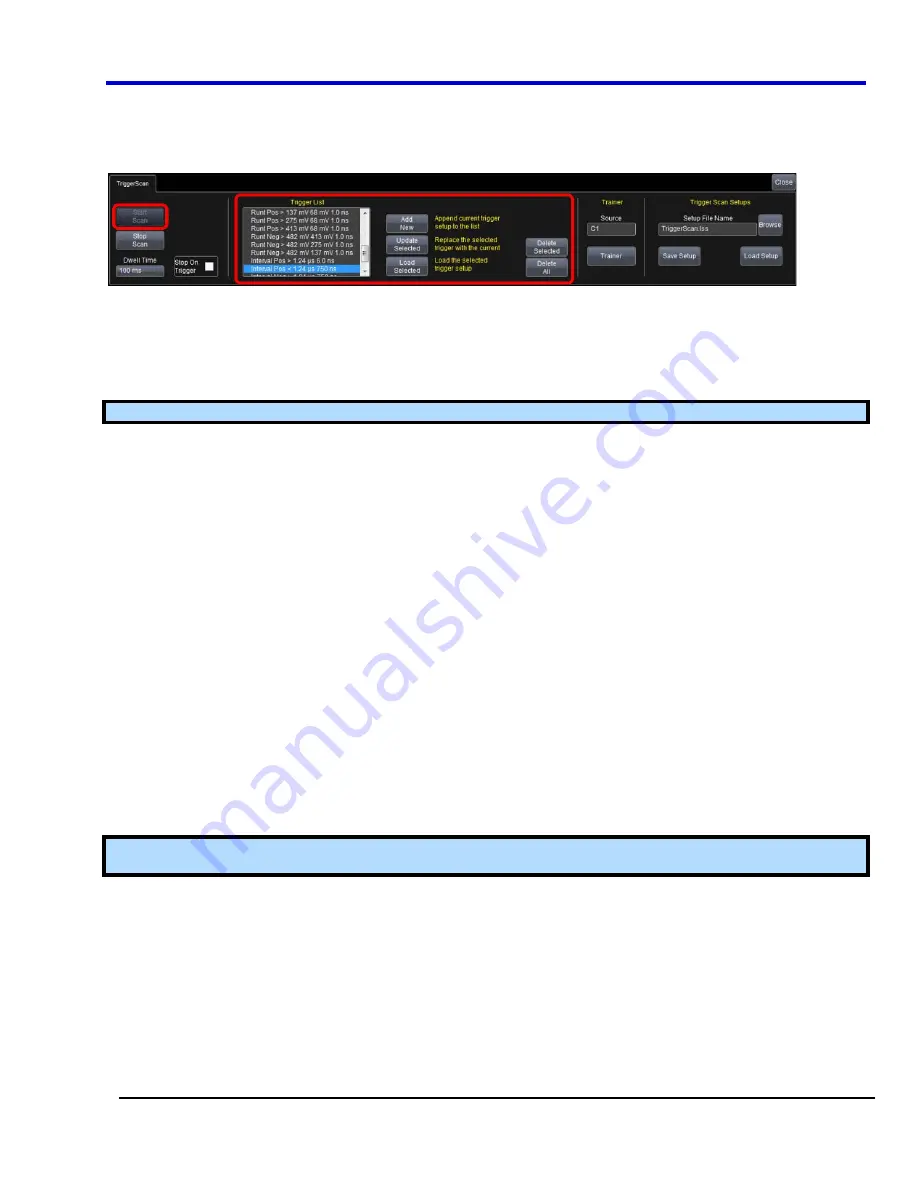
Operator's Manual
WP700Zi-OM-E-RevA
32
Starting TriggerScan
After you have run the Trainer, the Trigger List displays a list of smart trigger setups. You can add or remove
trigger setups. You can also update the selected smart trigger setup. Once you have made any changes to the
Trigger List, you are ready to start scanning.
1. Touch
Trigger Trigger Setup
from the menu bar.
2. On
the
Trigger
dialog, click the
TriggerScan
tab.
3.
If you want to add a new trigger setup, touch the
Trigger
tab and set the new trigger. Then, touch the
Add
New
button to add the new trigger to the Trigger List.
4.
If you want to delete a trigger setup, highlight the setup in the Trigger List and touch the
Delete Selected
button.
Note:
If you want to delete all trigger setups in the Trigger List, touch the
Delete All
button.
5.
If you want to replace the selected trigger setup with the current trigger setup, highlight the setup in the
Trigger List and touch the
Update Selected
button.
6.
Once you have made any changes to the Trigger List, touch Start Scan. The oscilloscope automatically
sequences through all the trigger setups.
PLEASE NOTE THE FOLLOWING:
x
You can tune the dwell time that the scope will wait before loading the next trigger setup using the
Dwell Time
data entry field.
x
If you have Persistence display mode enabled, all trigger events are recorded on the display. Refer
to the
Persistence Setup
topic for instructions on enabling Persistence display mode.
x
If you want TriggerScan to stop when the scope triggers next, check the
Stop On Trigger
checkbox. You can use this to isolate specific trigger setups.
Saving TriggerScan Setups
You should save TriggerScan setups once you have made any modifications to the Trigger List. The current
Trigger List will not be preserved after exiting the application unless you save it.
1. On
the
TriggerScan
dialog, touch inside the
Setup File Name
data entry field and enter a file name using
the pop-up keyboard.
OR
Touch the
Browse
button and select a location and file name.
2. Touch
the
Save Setup
button.
Note:
You can load previously saved TriggerScan setups by touching the
Browse
button, locating the file and
then clicking
Load Setup
.
Содержание DDA 7 Zi series
Страница 1: ...Operator s Manual WavePro SDA and DDA 7 Zi Series Oscilloscopes ...
Страница 2: ... L R R H HUD RU D D ...
Страница 41: ...Operator s Manual WP700Zi OM E RevA 40 The detachable WavePro Zi front panel ...
Страница 376: ...WavePro 7Zi 375 WP700Zi OM E RevA Absolute Offset Relative ...
Страница 439: ...Operator s Manual WP700Zi OM E RevA 438 ...
Страница 440: ...WavePro 7Zi 439 WP700Zi OM E RevA ...
Страница 544: ...Thank you for purchasing a WavePro SDA or DDA 7 Zi Oscilloscope ...
















































