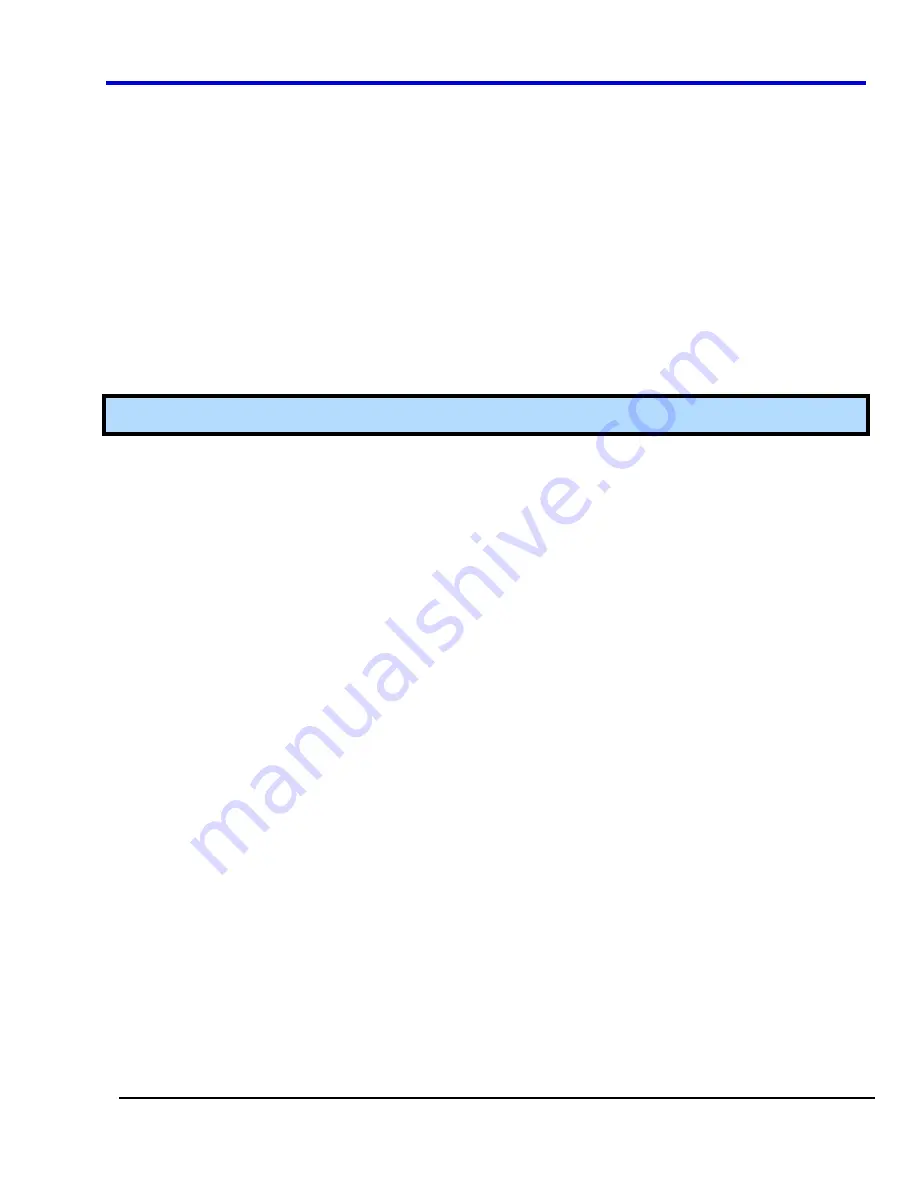
Operator's Manual
WP700Zi-OM-E-RevA
264
x
You can tune the dwell time that the scope will wait before loading the next trigger setup using the
Dwell Time
data entry field.
x
If you have Persistence display mode enabled, all trigger events are recorded on the display. Refer
to the
Persistence Setup
topic for instructions on enabling Persistence display mode.
x
If you want TriggerScan to stop when the scope triggers next, check the
Stop On Trigger
checkbox. You can use this to isolate specific trigger setups.
Saving TriggerScan Setups
You should save TriggerScan setups once you have made any modifications to the Trigger List. The current
Trigger List will not be preserved after exiting the application unless you save it.
1. On
the
TriggerScan
dialog, touch inside the
Setup File Name
data entry field and enter a file name using
the pop-up keyboard.
OR
Touch the
Browse
button and select a location and file name.
2. Touch
the
Save Setup
button.
Note:
You can load previously saved TriggerScan setups by touching the
Browse
button, locating the file and
then clicking
Load Setup
.
Status
From
Status
tab on the
Utilities
dialog, you can view system status. The
System Status
read-only dialog
displays system information including model number, serial number, firmware version, and installed software and
hardware options.
Accessing the System Status Dialog
1. Touch
Utilities Utilities Setup
on the menu bar.
2. Touch
System Status
on the
Utilities
dialog.
OR
Touch the
Status
tab.
Remote communication
From the
Remote
tab on the
Utilities
dialog, you can set up remote communication. You can select a network
communication protocol, establish network connections, and configure the Remote Control Assistant log from the
Remote
dialog. The choice of communication protocols is limited to TCPIP and GPIB.
PLEASE NOTE THE FOLLOWING:
x
GPIB is an option and requires a GPIB card to be installed in a card slot at the rear of the scope.
x
The instrument uses Dynamic Host Configuration Protocol (DHCP) as its addressing protocol. Therefore, it
is not necessary to set up an IP address if your network supports DHCP. If it does not, you can assign a
static address in the standard Windows 2000 network setup menu.
The Remote Control Assistant monitors communication between your PC and oscilloscope when you are
operating the instrument remotely. You can log all events, or errors only. This log can be invaluable when you are
creating and debugging remote control applications.
Setting Up Remote Communication.
If you are connecting the scope to a network, first contact your Information Systems administrator. If you are
connecting the scope directly to your PC, connect a GPIB or Ethernet cable between them.
1. Touch
Utilities
Utilities Setup
on the menu bar.
2. Touch
the
Remote
tab.
3. Make
a
Port
selection:
TCPIP
(transmission control protocol/Internet protocol) or
GPIB
(general purpose
interface bus). If you do not have a GPIB card installed, the GPIB selection will not be accessible.
4.
If you are using GPIB, set a GPIB address by touching inside the
GPIB Address
data entry field and enter
an address.
Содержание DDA 7 Zi series
Страница 1: ...Operator s Manual WavePro SDA and DDA 7 Zi Series Oscilloscopes ...
Страница 2: ... L R R H HUD RU D D ...
Страница 41: ...Operator s Manual WP700Zi OM E RevA 40 The detachable WavePro Zi front panel ...
Страница 376: ...WavePro 7Zi 375 WP700Zi OM E RevA Absolute Offset Relative ...
Страница 439: ...Operator s Manual WP700Zi OM E RevA 438 ...
Страница 440: ...WavePro 7Zi 439 WP700Zi OM E RevA ...
Страница 544: ...Thank you for purchasing a WavePro SDA or DDA 7 Zi Oscilloscope ...















































