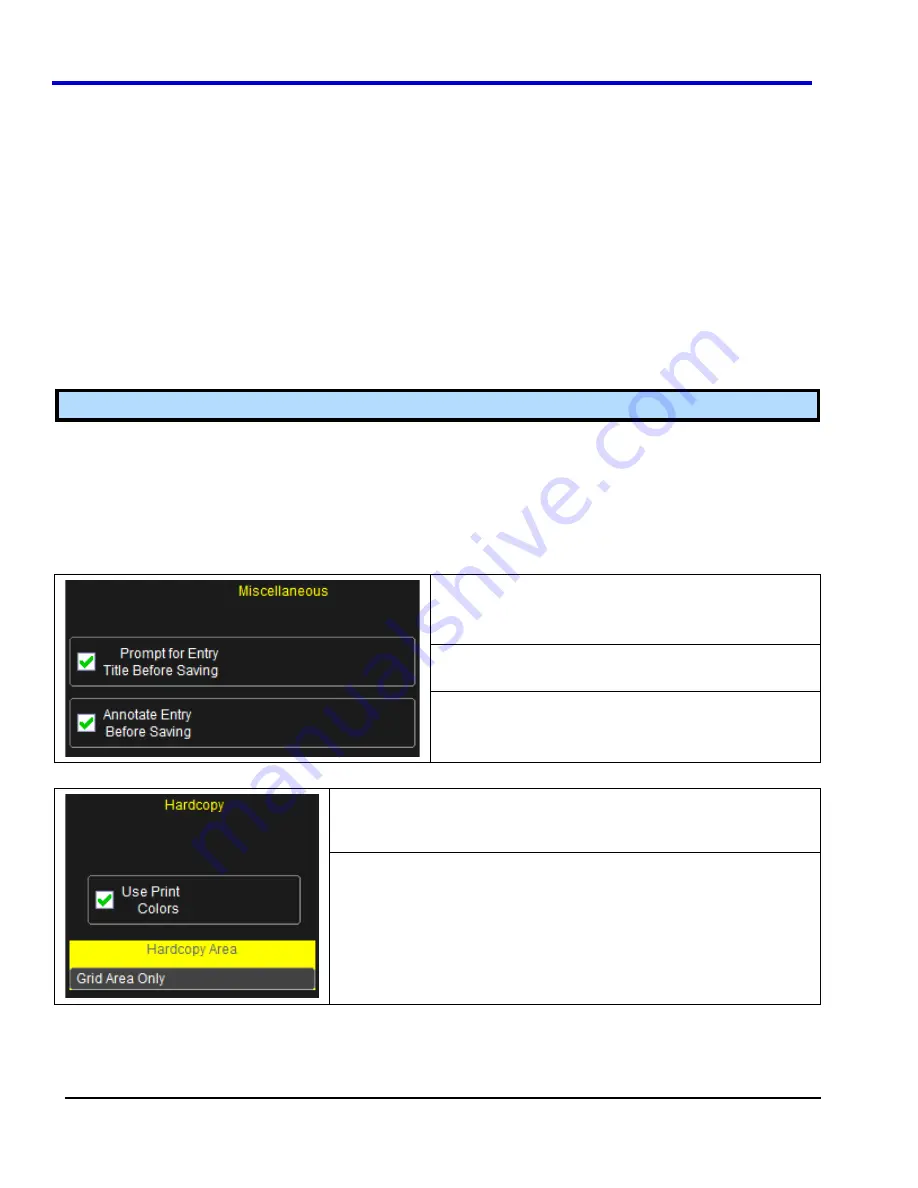
WavePro 7Zi
131
WP700Zi-OM-E-RevA
Introduction to LabNotebook
LeCroy's LabNotebook feature extends the documentation capabilities of your scope. It allows you to create an
annotated notebook entry containing all displayed waveforms, the setup of the DSO, and user-supplied
annotation. The notebook entry can then be converted to hardcopy format -- pdf, rtf, or html -- and printed or e-
mailed. You can also use the default report layout or configure your own, and even substitute your own company
logo in the header.
Notebook entries are stored in an internal database and are available for recall at any time. Besides storing the
waveform data, LabNotebook also stores your panel setups and parameter measurements. You have the
capability to back up the database to external media.
The Flashback feature allows you to recall the state of the DSO at a later date, including the saved waveforms
and the DSO setup, so that you can make additional measurements. A keyword filter makes it easy to find the
correct notebook entry to recall.
You can choose which notebook to use for your entries, and label the notebook by project or user. If the scope is
shared among several users, for example, or used for different projects, the data can be kept separately.
Similarly, hardcopy reports can be stored in different folders.
Note:
If your external monitor is connected, the LabNotebook automatically opens on the external monitor.
Preferences
You should set your preferences before creating notebook entries.
Setting Preferences
1.
On the menu bar, touch
File Lab Notebook
.
2. In
the
Lab Notebook
dialog, click the
Preferences
tab.
Miscellaneous Settings
You can elect to name notebook entries with the
default date and time by leaving the top box
unchecked. Check the box if you want the opportunity
to rename the notebook entry as soon as it is created.
Check the middle box if you want to be able to
annotate a notebook entry as soon as it is created.
Hardcopy Setup
Check the
Use Print Colors
checkbox to place your waveforms on a
white background in the notebook entry. This will save printer ink later
when you print the hardcopy report.
Touch inside
Hardcopy Area
to determine how much of the screen
image to include in the report: grid area only, grid area plus dialog,
whole screen.
Содержание DDA 7 Zi series
Страница 1: ...Operator s Manual WavePro SDA and DDA 7 Zi Series Oscilloscopes ...
Страница 2: ... L R R H HUD RU D D ...
Страница 41: ...Operator s Manual WP700Zi OM E RevA 40 The detachable WavePro Zi front panel ...
Страница 376: ...WavePro 7Zi 375 WP700Zi OM E RevA Absolute Offset Relative ...
Страница 439: ...Operator s Manual WP700Zi OM E RevA 438 ...
Страница 440: ...WavePro 7Zi 439 WP700Zi OM E RevA ...
Страница 544: ...Thank you for purchasing a WavePro SDA or DDA 7 Zi Oscilloscope ...
















































