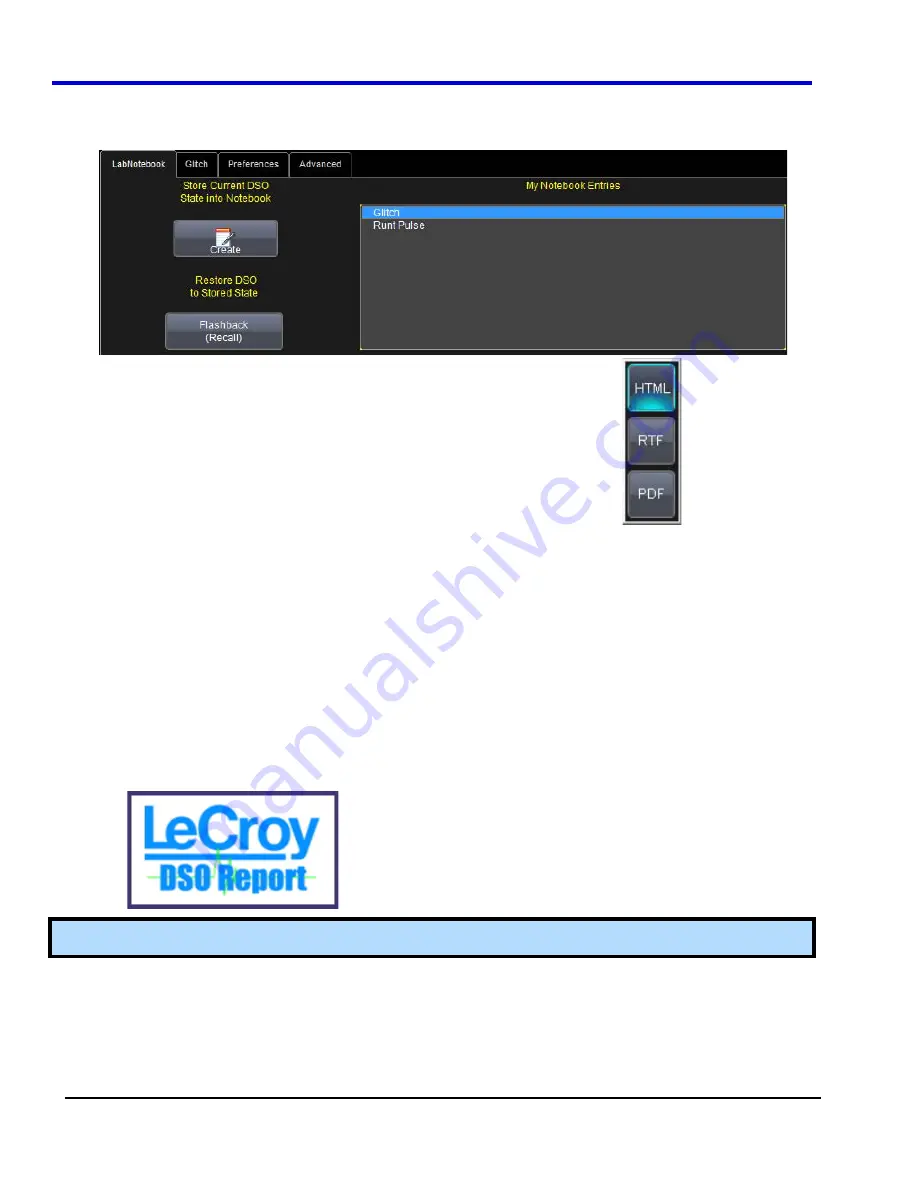
WavePro 7Zi
137
WP700Zi-OM-E-RevA
Creating the Report
1.
Select a notebook entry in the list
box
.
2. Touch
inside
the
Format
field and select a report format from the pop-up menu
.
3. Touch
the
Create Report
button.
4. In
the
Create Report
window, select a folder to contain the report. Touch inside the
File name
field and
enter a name using the pop-up keyboard. Click
OK
to create the report.
Formatting the Report
LeCroy provides a default report format (template); however, you can use your own format, including company
logo.
1. Touch
the
Advanced
tab.
2. Touch
inside
the
Directory
field and navigate to a folder to contain the reports.
3. Touch
the
Browse
button next to Template to navigate to an existing report format that you want to use. Or
touch inside the
Template
field and enter the name and path to the template, using the pop-up keyboard.
Otherwise, touch the
Use Default
checkbox to use LeCroy's format.
4.
To use a logo other that the one provided, which indicates the scope that produced the report, browse to
the bit map file or touch inside the
Logo
field and enter the name and path to the file, using the pop-up
keyboard. Otherwise, touch the
Use Default
checkbox to use LeCroy's
logo
.
Note:
If you elect to use your own logo bit map, do not use a bit map larger than 180 pixels (height) x 100 pixels
(width).
Managing Notebook Entry Data
Adding Annotations
You can add annotations to your notebook entry at any time.
1. Touch
the
LabNotebook
tab.
Содержание DDA 7 Zi series
Страница 1: ...Operator s Manual WavePro SDA and DDA 7 Zi Series Oscilloscopes ...
Страница 2: ... L R R H HUD RU D D ...
Страница 41: ...Operator s Manual WP700Zi OM E RevA 40 The detachable WavePro Zi front panel ...
Страница 376: ...WavePro 7Zi 375 WP700Zi OM E RevA Absolute Offset Relative ...
Страница 439: ...Operator s Manual WP700Zi OM E RevA 438 ...
Страница 440: ...WavePro 7Zi 439 WP700Zi OM E RevA ...
Страница 544: ...Thank you for purchasing a WavePro SDA or DDA 7 Zi Oscilloscope ...






























