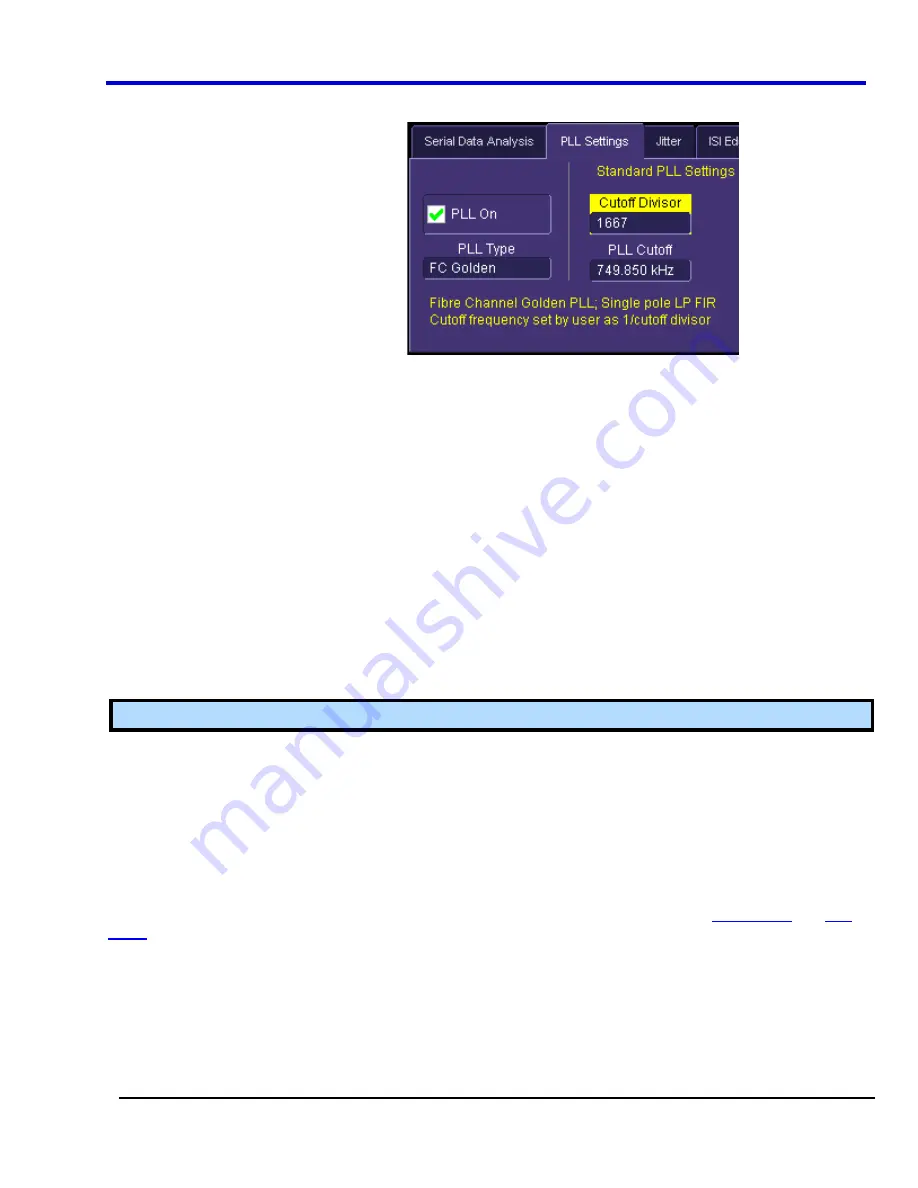
Operator's Manual
WP700Zi-OM-E-RevA
398
1,000,000. A low PLL cutoff divisor means that the PLL will track and, therefore, attenuate jitter at higher
frequencies. The default value of 1667 causes the clock recovery to operate as a "golden PLL," as defined
in the Fibrechannel specification.] field
and enter a value
by means of the pop-up keypad. The default value of 1667 is the industry standard for a "Golden PLL" and
equals the ratio of the Bit Rate to the PLL Cutoff frequency. The
PLL Cutoff
frequency control reads the
frequency corresponding to the Cutoff Divisor. Alternatively, the
PLL Cutoff
frequency may be entered and
the nearest cutoff divisor will be computed from this entry.
4.
Settings for the
Custom
PLL: Touch inside the
Number of Poles
control to select the order of the PLL.
The number of poles can be 1 or 2. Touch inside the
Natural Frequency
control to set the natural
frequency of the loop filter. The
Damping factor
control allows a damping factor setting between 2 and
0.5.
Summary
This is a quad-grid view of your signal: eye diagram, bathtub[The bathtub curve can be thought of as the "tails" of
the TIE histogram, or the integral of the histogram. It is a logarithmic representation of bit error rate (BER). The
greater the degree of separation between the sides of the bathtub curve, the better the BER. Deterministic jitter
dominates the shape of the bathtub curve near the edges of the graph where the curves are at their highest
amplitude, while random jitter determines the shape of the curve near the middle.] , TIE trend[This is a trend of
the time interval error measurements between the data transitions and the reference clock. This is the time record
of the information contained in the TIE histogram.] , and TIE histogram[A histogram of the time interval error for all
bits in the waveform. Note that while the eye diagram and mask are displayed, mask hits are not detected in this
view.] .
Note:
The Summary screen does not allow mask testing.
To access the "Summary" dialog, do the following:
1. Press
the
SDA
front panel button; or, touch
Analysis
in the menu bar, then
Serial Data
in the drop-down
menu. The display will default to the "Scope" dialog, which enables you to set up SDA measurements while
you continue to view currently displayed waveforms.
2. Touch
the
Summary
button.
Mask Test
Press the
Serial Data Analyzer (SDA)
button on the Quick Access toolbar ; or, touch
Analysis
in the menu bar,
then
Serial Data
in the drop-down menu. The display will default to the "Scope" dialog, which enables you to set
up SDA measurements while you continue to view currently displayed waveforms. See the
Basic Setup
and
PLL
Setup
sections for details on setting up the clock recovery.
Eye Setup
The PLL must be set up or an appropriate external clock must be supplied in order for the mask test function to
operate.
1. Touch
the
Mask Test
button. The "Eye Diagram" dialog opens.
2. Touch
inside
the
Mode
field and select a mode from the pop-up menu.
Содержание DDA 7 Zi series
Страница 1: ...Operator s Manual WavePro SDA and DDA 7 Zi Series Oscilloscopes ...
Страница 2: ... L R R H HUD RU D D ...
Страница 41: ...Operator s Manual WP700Zi OM E RevA 40 The detachable WavePro Zi front panel ...
Страница 376: ...WavePro 7Zi 375 WP700Zi OM E RevA Absolute Offset Relative ...
Страница 439: ...Operator s Manual WP700Zi OM E RevA 438 ...
Страница 440: ...WavePro 7Zi 439 WP700Zi OM E RevA ...
Страница 544: ...Thank you for purchasing a WavePro SDA or DDA 7 Zi Oscilloscope ...






























