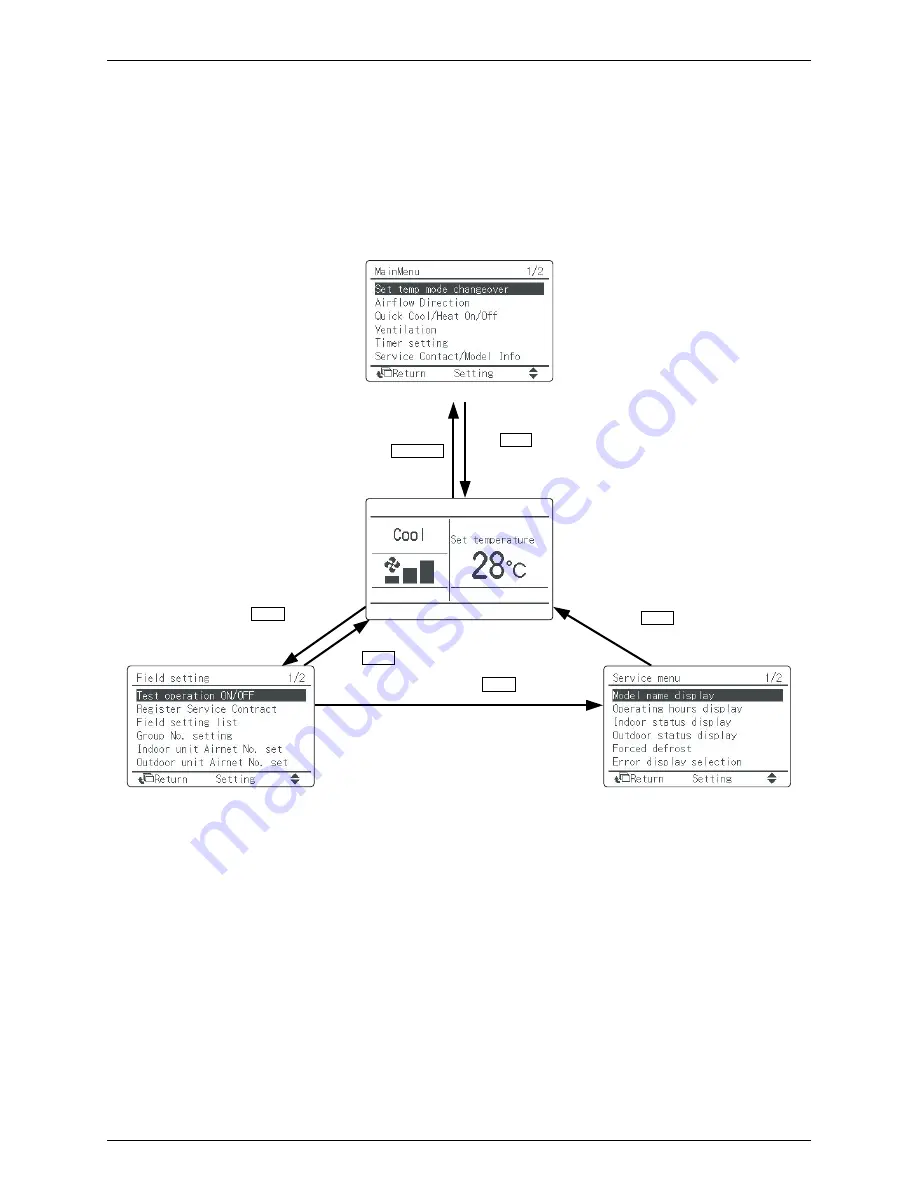
SiBE811001EB
Troubleshooting
CONVENI-PACK
140
8.2
Troubleshooting by Remote Controller
8.2.1 Mode Access Operation
On power-up, the message "Connection under check. Please wait for a moment" will be
displayed on the remote controller screen. Then that message will disappear and the basic
screen will be displayed. To access a mode from the basic screen, refer to the figure below.
When any of the operation buttons is pressed, the backlight will come on and remains lit for
about 30 seconds. Be sure to press a button while the backlight is on (this does not apply to the
On/Off button.)
<Main Menu>
• Set temp. mode changeover
• Airflow direction
• Quick Cool/Heat On/Off
• Ventilation
• Timer setting
• Service Contact/Model Info
• Convenient functions
• Setting status list
• Clock setting
• Language changeover
<Basic Screen>
• Operation mode changeover
• Fan speed control
• Menu display
• Confirmation of each setting
• On
• Off
• Cancel
• Operation lamp
<Field Setting Menu>
• Test operation ON/OFF
• Register Service Contract
• Field setting list
• Group No. setting
• Indoor unit AIRNET No. set
• Outdoor unit AIRNET No. set
• Error record
• Indoor status display
• Outdoor status display
• Fan forced operation ON
• Main/Sub changeover
• Filter element sign OFF
<Service Menu>
• Model name display
• Operating hours display
• Indoor status display
• Outdoor status display
• Forced defrost
• Error display selection
• Unit No. transfer
• Sensor/address data display
Main Menu screen
Press
Menu/Enter
Menu/Enter
button once.
Press Cancel
button once.
Basic screen
Press Cancel button
for 4 seconds or more.
Press Cancel
button once.
Press Cancel button
for 4 seconds or more.
Press Cancel
button once.
Service Menu screen
Field Setting screen






























