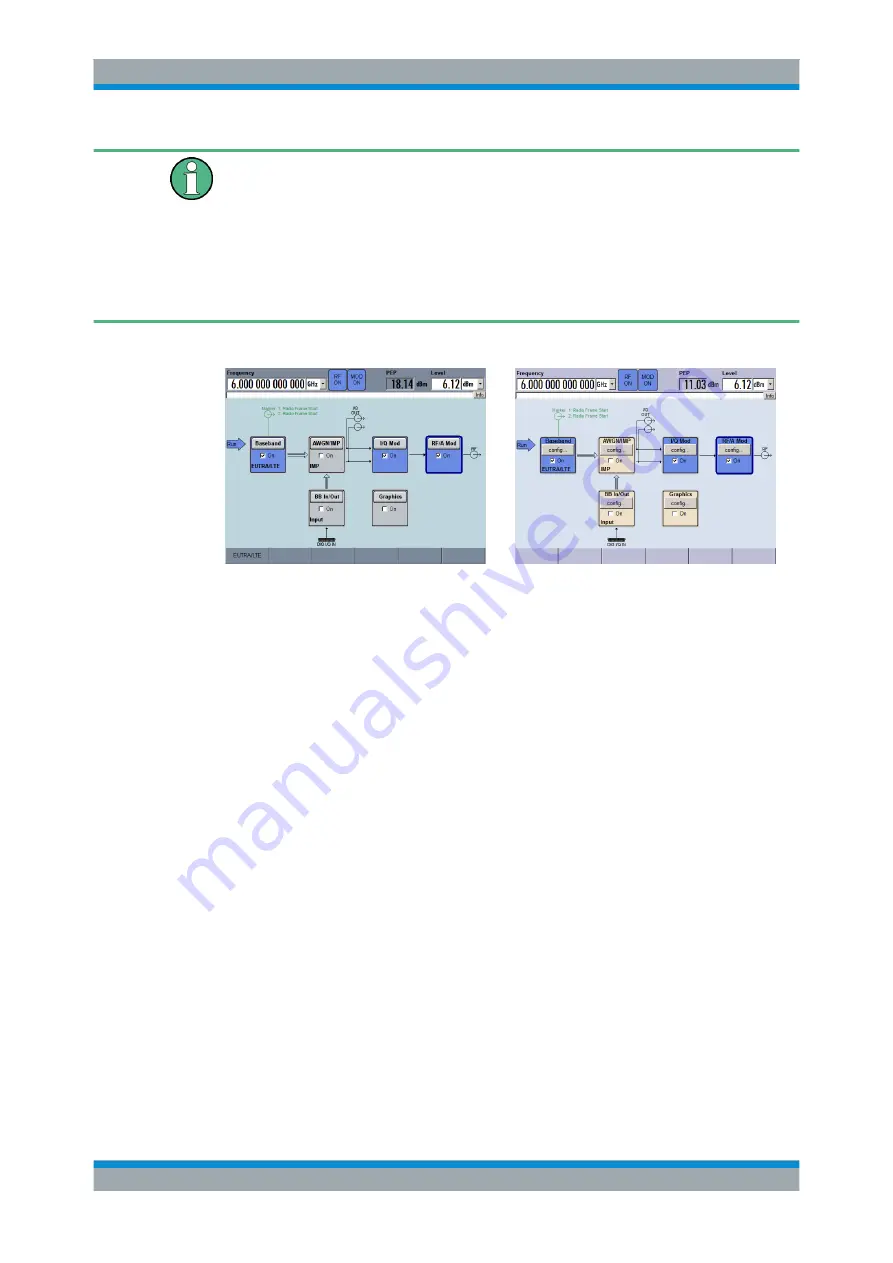
Preparing for Use
R&S
®
SMBV100A
23
Operating Manual 1176.8016.02 ─ 17
The display of the latest R&S
SMBV Vector Signal Generators appears in slightly dif-
ferent colors, since these instruments are equipped with a new base board version.
The functionality does not change. Therefore, images in this manual show the block
diagram as before.
On the color of the display, you can see at a glance which version of the base board is
installed in your instrument. Alternatively, see the "Instrument Function > General Con-
figuration of Instrument - Setup Key > Hardware Config" in the operating manual for
information on the baseboard version of your instrument.
Table 2-1: Display of instruments with current and previous baseboard versions
New base board (part number 1406.6900.02)
Former base board (part number 1406.6700.02)
The display is divided into the following sections:
●
Frequency and level display with info line
–
Frequency and level settings containing offset and peak envelope power
(PEP).
–
Status messages
–
Brief error messages.
To access an window with detailed information for a message, use the INFO
key.
●
Block diagram
The block diagram shows the current configuration and the signal flow in the gen-
erator with the aid of function blocks containing an on/off switch. Selecting a func-
tion block opens a list of associated setting menus. Active menus, info windows
and graphs are displayed on top of the block diagram. The block diagram can be
displayed in the foreground anytime with the
key.
●
"Winbar" with labelled softkeys
Open menus are indicated by a labelled button in the "Winbar". The buttons deter-
mine the softkey functions for front-panel control. When a button or softkey is
pressed, the associated menu is displayed either in the foreground or minimized in
the "Winbar".
If required, the WINBAR is covered by a row of buttons to which menu-specific
functions of the active menu are assigned. By pressing the WINBAR key, the "Win-
bar" can be displayed in the foreground again. This allows the user to toggle
between the button and softkey functions.
Front Panel Tour






























