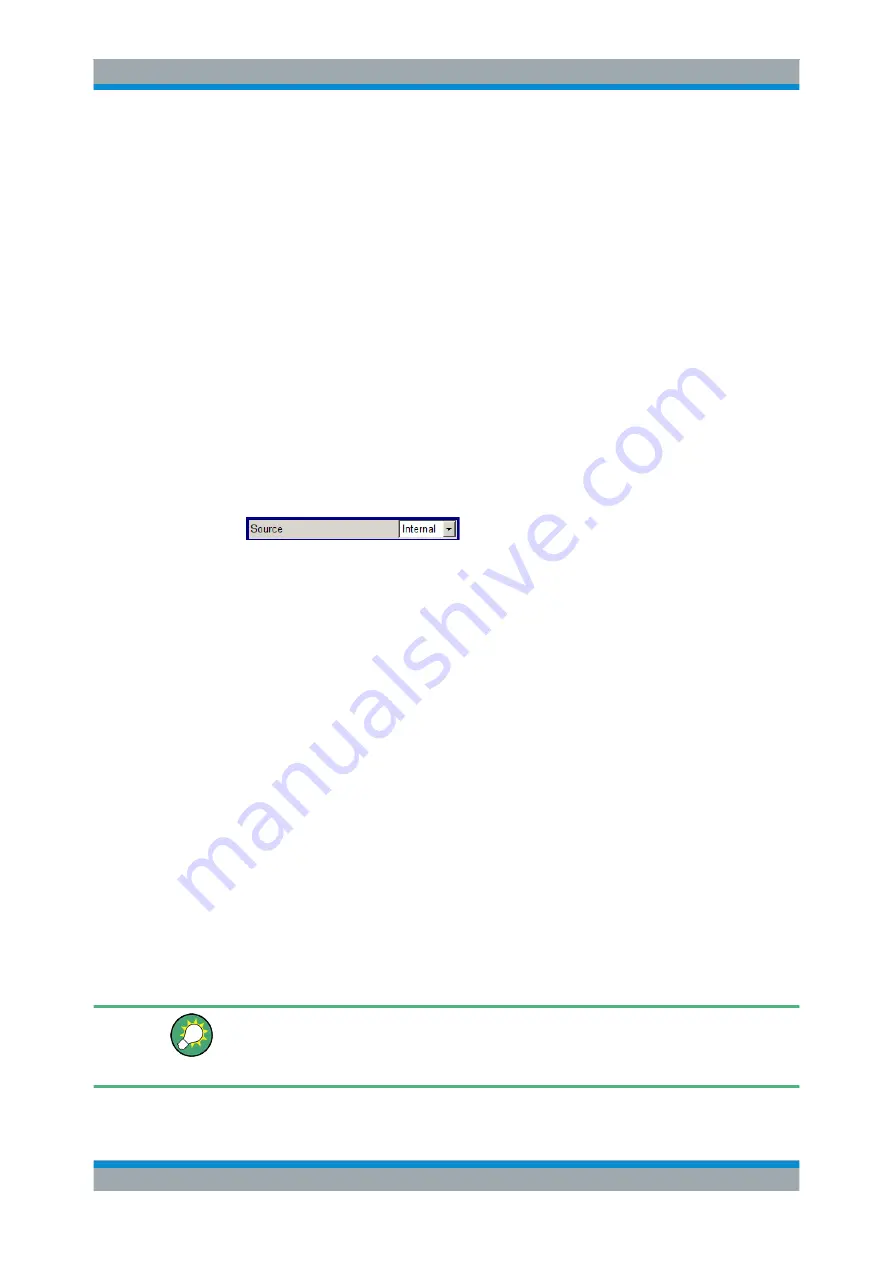
Manual Operation
R&S
®
SMBV100A
92
Operating Manual 1176.8016.02 ─ 17
● Shifts the entry cursor from the header display to the previously active menu, or
to the previously highlighted block in the block diagram if no menu is active.
● Shifts the cursor from a function block in the diagram to the first item in the
"Winbar". If no menus are open, the current cursor position remains
unchanged.
Moving the coursor to the heading area
► Press the FREQ (CTRL+F) or LEVEL (CTRL+L) key to move the cursor to the
header area.
4.4.2 Selecting a Control Element
Control elements are always selected in the same way no matter whether a function
block in the diagram, a menu in the menu tree, a parameter in the menu or an entry in
a list or table is concerned.
► To activate an element, put the cursor on it.
An active element is highlighted by a blue frame.
4.4.3 Switching Parameters On/Off
A parameter can be activated and deactivated using a button or a check box.
1. Select the parameter.
2. To change the state of a parameter, use the "Enter" function of the different control
media:
● Press the rotary knob
● Press ENTER
● Press the TOGGLE ON OFF (CTRL+T) key.
Colour and label of a button change, the check box is ticked or the tick is removed.
4.4.4 Entering a Value
Numeric and alphanumeric values can be edited in the entry fields. In the editing
mode, cursors of different colour are used. A blue cursor indicates the overwrite mode,
a green cursor the insert mode.
Changing between the Insert and Overwrite mode
The insert mode is the default setting.
Use the INSERT key to toggle between the insert and overwrite mode.
Setting Parameters






























