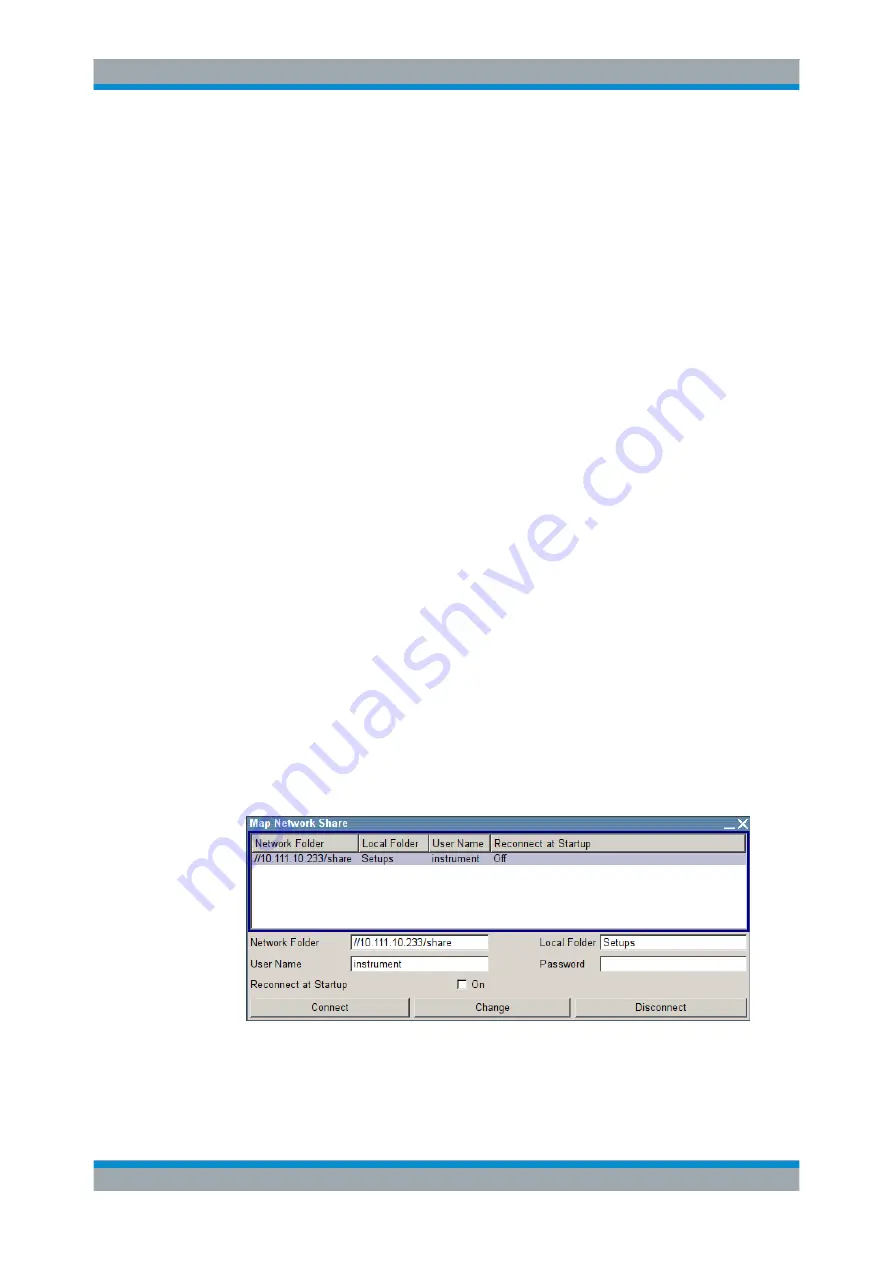
Instrument Function
R&S
®
SMBV100A
170
Operating Manual 1176.8016.02 ─ 17
same network drive. In these cases, on a R&S
SMBV connected to a LAN you can cre-
ate a shortcut to this network folder or this computer.
For information on how to set up a LAN connection, refer to
To map a network folder proceed as follows:
1. On the computer or the network folder you want to map, enable a remote access.
You can specify a list of users allowed for remote access.
The remote access settings depend on the operating system the remote computer
is using. For step-by-step instructions, refer to the documentation of the particular
operating system.
2. On the R&S
SMBV, enable file transfer via SMB (samba), see
3. Select "Setup > Environmen > Network settings" and select:
a) "Address Mode > Auto (DHCP)"
b) Check that the "DNS Suffix" and "DNS Server" are correct.
4. Press the SAVE/RCL key.
5. In the "Save/Recall" dialog, select "File Manager > Map Network Share".
6. In the "Map Network Share" dialog, perform the following settings:
a) In the "Network Folder" field, enter
//<IP Address>/share
or
//
<Server Name>/share
, e.g.
//10.111.10.233/share
.
b) In the "Local Folder" field, enter an alias name, for example
Setups
.
c) Enter the "User Name" and "Password" of the user who is enabled for remote
access to the selected network folder.
d) If required, enable "Reconnect at Startup".
e) Select "Connect".
The selected network folder is mapped to your instrument. The list of mapped net-
work folders is updated.
7. Close the "Map Network Share" dialog.
The navigation tree in the "File Manager" dialog displays the mapped network
folder as
shares/Setups
.
General Instrument Settings






























