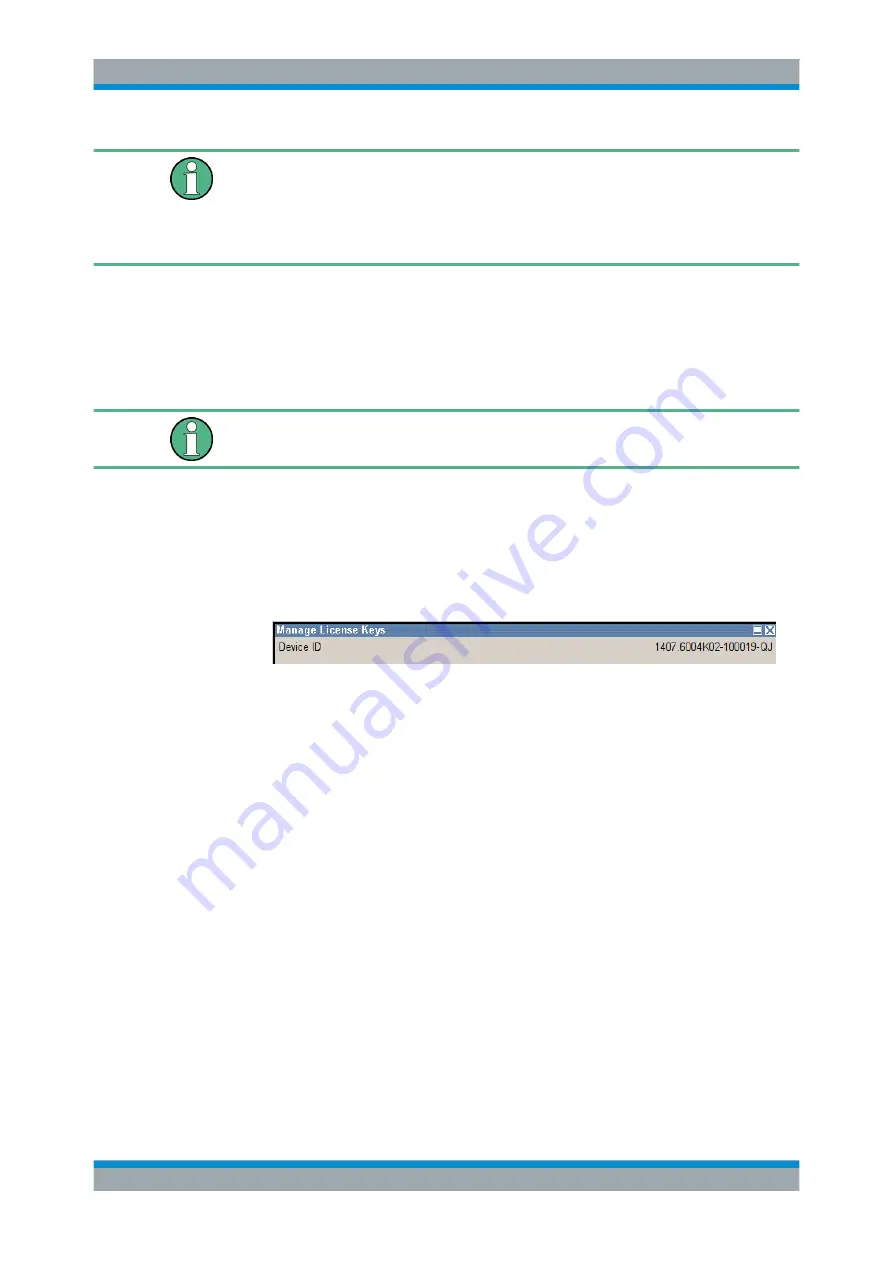
Instrument Function
R&S
®
SMBV100A
125
Operating Manual 1176.8016.02 ─ 17
Only if the R&S
SMBV is equipped with an older firmware version, a firmware update
prior to enabling the software option may be required. The information on the valid
firmware versions for the purchased software option is provided together with the
option.
The firmware update is described in the service manual, chapter 4.
Example: Moving a portable license
This example is intended to explain how to perform the required steps at the instru-
ment.
Use an USB stick to transfer the license key files between the instrument and the
browser.
We assume knowledge about the handling of the R&S License Manager online tool
and the description of the whole process.
1. Open your browser an go to
https://extranet.rohde-schwarz.com/service
Select "Manage Licenses > Move Portable License".
The first step requires the Device IDs of the source and target instruments.
2. To find out the Device IDs, proceed as follow:
a) On the source instrument, select "Setup > Manage License Keys > Device ID".
b) On the target instrument, select "Setup > Manage License Keys > Device ID".
c) In the browser, select "Manage Licenses > Move Portable License > Select
Devices" and enter the Device IDs.
3. On the source instrument, select "Setup > Manage License Keys > Installed
License Keys table", navigate to the portable license you want to move and click on
the"Export License to File" column, e.g. R&S SMBV-K40.
A standard file manager dialog opens. Enter a user specific file name and save the
exported license key, e.g.
k40_portable_key_to_move.xml
.
General Instrument Settings






























