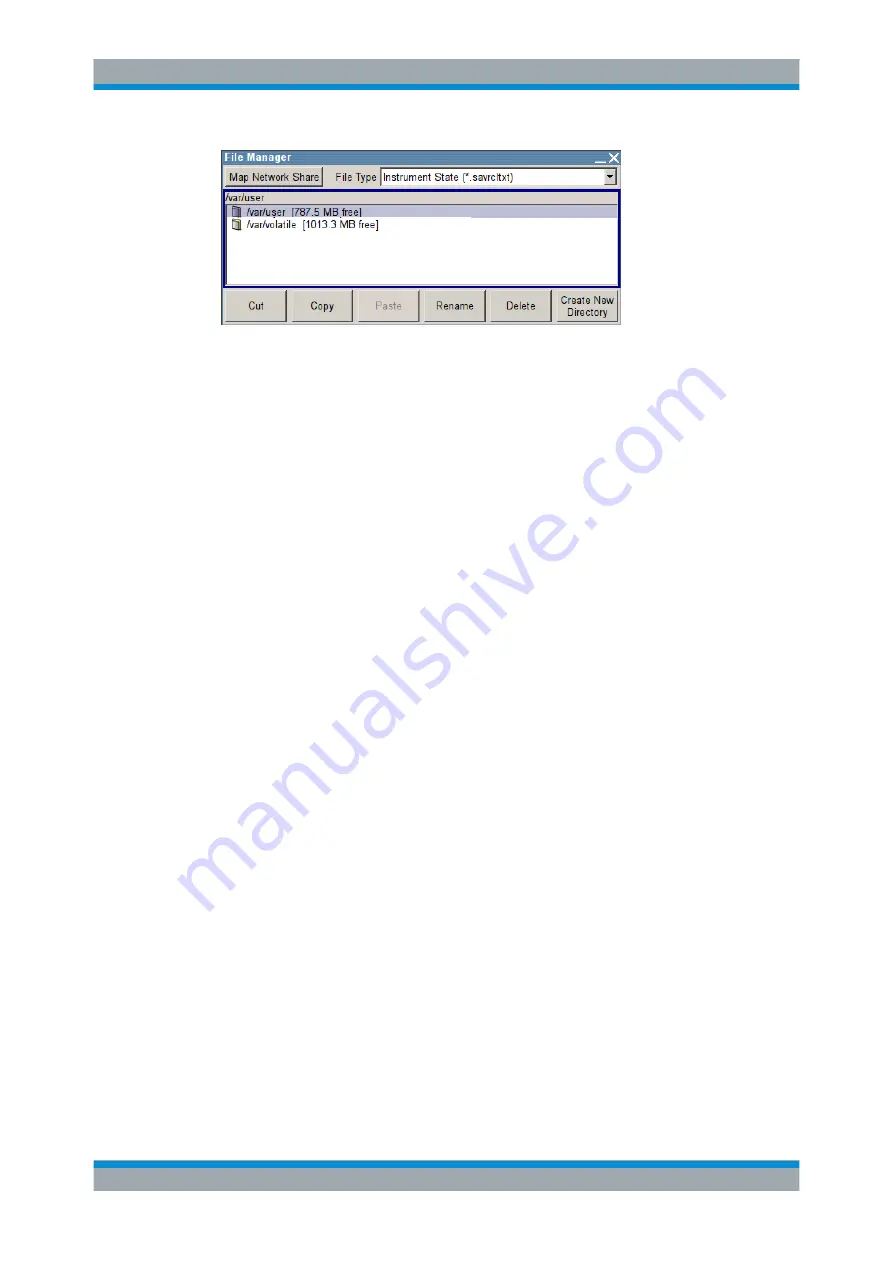
Manual Operation
R&S
®
SMBV100A
109
Operating Manual 1176.8016.02 ─ 17
Use the "File Type" to select a file type from the list. This can be used to process either
all files (all files (
*
) selection) or a specific selection of files. See
on page 109 for an overview of the supported file exten-
sions. The available drives and directories and the files of the selected directory are
displayed. The currently selected path is displayed above the windows. If the area is
opened several times, the path last selected is displayed. Unlike the "File Select" win-
dow, the "File Manager" displays the full file names including extensions.
Working with the File Manager dialog
1. Accessing the "File Manager" dialog (see
"Accessing files with user data"
2. Navigating in the "File Manager" dialog.
Operation is very similar to the operation of a standard Windows explorer.
3. Moving, duplicating, deleting or renaming files
To move a file, select the file and press the "Cut" button. Mark the directory to
which the file is to be moved and select the "Paste" button. If the target directory
already contains a file with the same name, a confirmation query is displayed to
confirm overwriting of this file.
Perform the similar steps and cut/copy/rename/delete the file.
Tip:
The operation corresponds to the Windows concept.
4. Creating a new directory
Mark drive or directory level where the new directory is to be created, select the
"Create New Directory" button and enter the name of the new directory in the entry
window that opens. Confirm with ENTER.
5. Mapping shared network folders
To configure a shared network folder, enter the path of the folder or computer,
assign a folder name and confirm with the user name and password of the author-
ized user. See also chapter "File Manager > Map Network Share Settings" in the
user manual of the instrument.
4.7.2.1
Extensions for User Files
The following table lists all available file extensions for user files. The currently availa-
ble files on the instrument depend on the installed options.
File Management






























