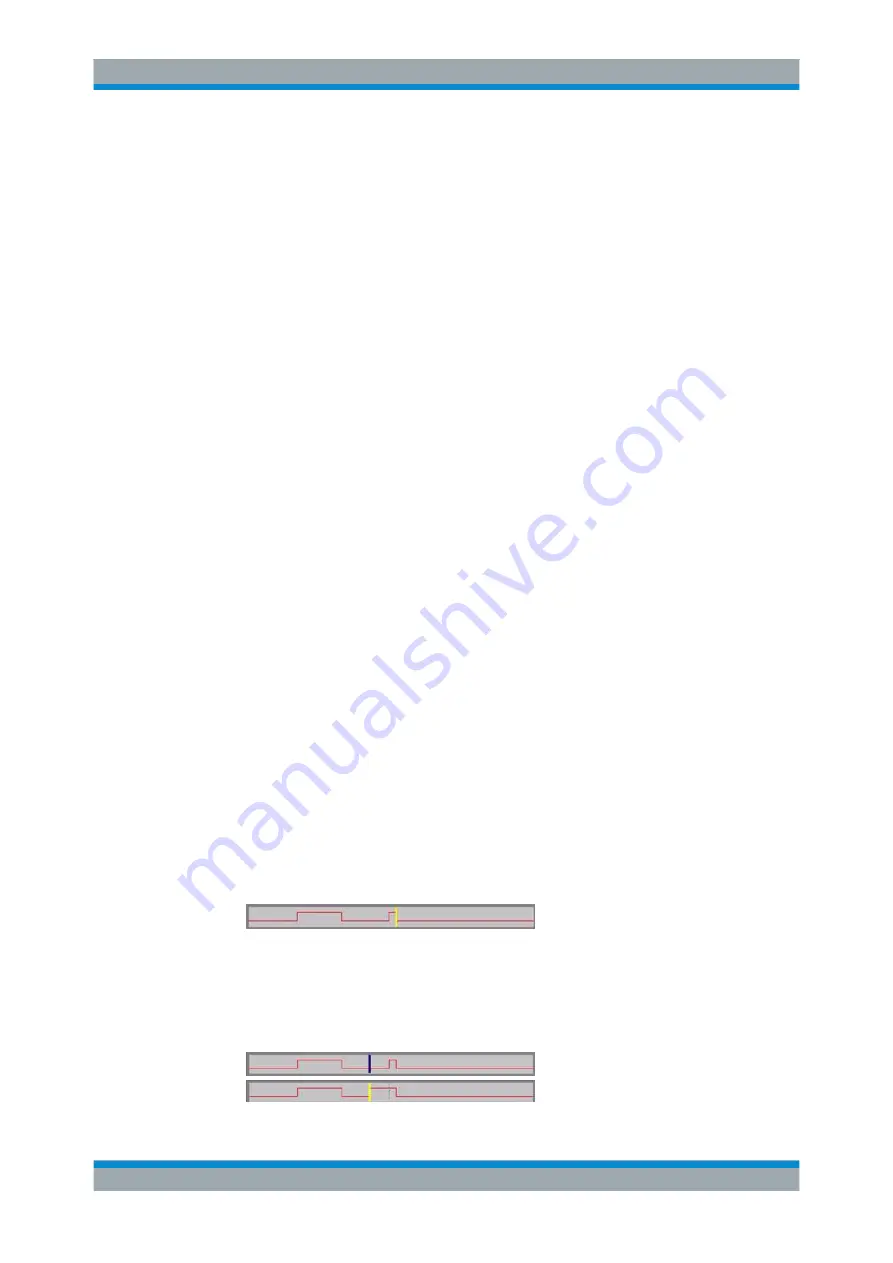
Manual Operation
R&S
®
SMBV100A
102
Operating Manual 1176.8016.02 ─ 17
Select the control/marker signal line to be edit and press the ENTER key.
The cursor is active for the selected line.
2. Define the cursor position.
Select the parameter "Cursor Position", specify the position by means of the
numeric keys and confirm the entry.
The cursor is positioned according to the entry. If the entered value exceeds the
selected length of the definition range, the length is adjusted automatically.
3. Configure the control and marker signals (see
4. Define length of control list ("Custom Dig Mod" only).
Select the "Total List Length" entry field and press the ENTER key. Enter the
length by means of the numeric keys and confirm the entry.
The control list length is defined.
5. Zoom displayed range ("Custom Dig Mod" only) in long control lists.
To zoom the displayed area around the current "Cursor Position", select the
parameter "Visible/Bits Visible", enter the number of symbols/bits to be displayed
by means of the numeric keys and confirm the entry.
Select the "Zoom In" button and press the ENTER key.
The selected number of symbols/bits around the current cursor position are dis-
played.
Ramps outside the displayed area are not lost by zooming.
6. Use the "Save"/"Save As..." function to save the edited control/marker list under its
current name or under a new name.
Enter the file name in the "Create File" dialog and select the directory (see
ter 4.7.1, "File Select Dialog"
Handling of Ramps
1. Set a new ramp
Use the arrow keys or use the parameter "Cursor Position" to move the cursor to
the position where the ramp is to be inserted. Press the ENTER key.
The ramp transition of the newly set ramp depends on the current status (high or
low) of the control signal. If the signal is low, a ramp with low-high transition is gen-
erated; if the signal is high, a ramp with high-low transition is generated.
When ramps are set between existing ramps, the transition of the new ramp is also
defined by the status of the signal before the new ramp. For this reason, a ramp
that has already been set can be assigned low-low or high-high transition (as in the
example), i.e. it will have no effect on the control signal in this configuration. How-
ever, the ramp remains saved, and its position is indicated by a dashed line.
Editors






























