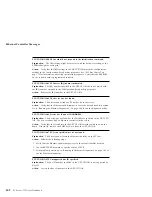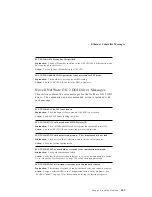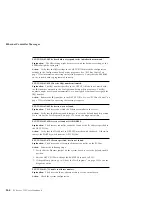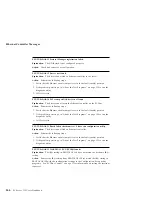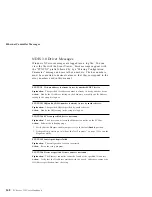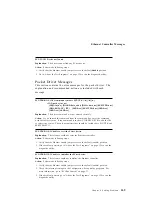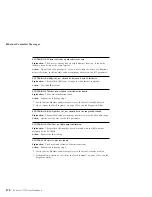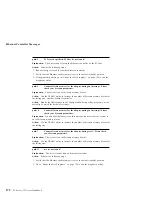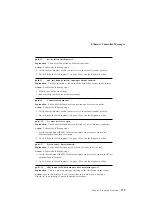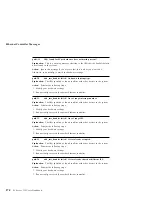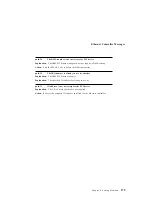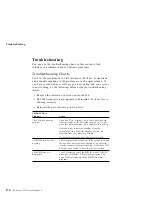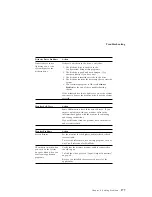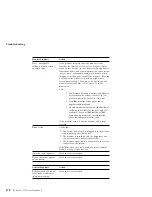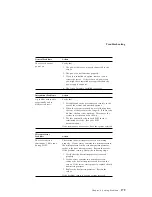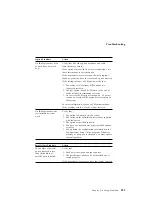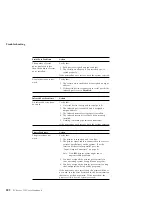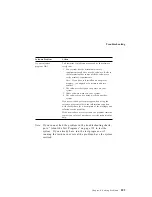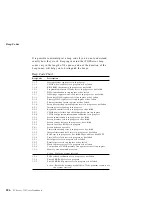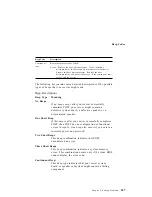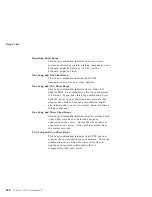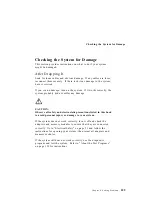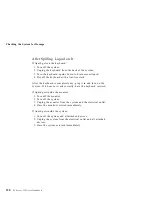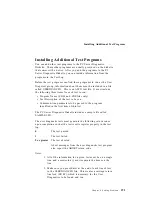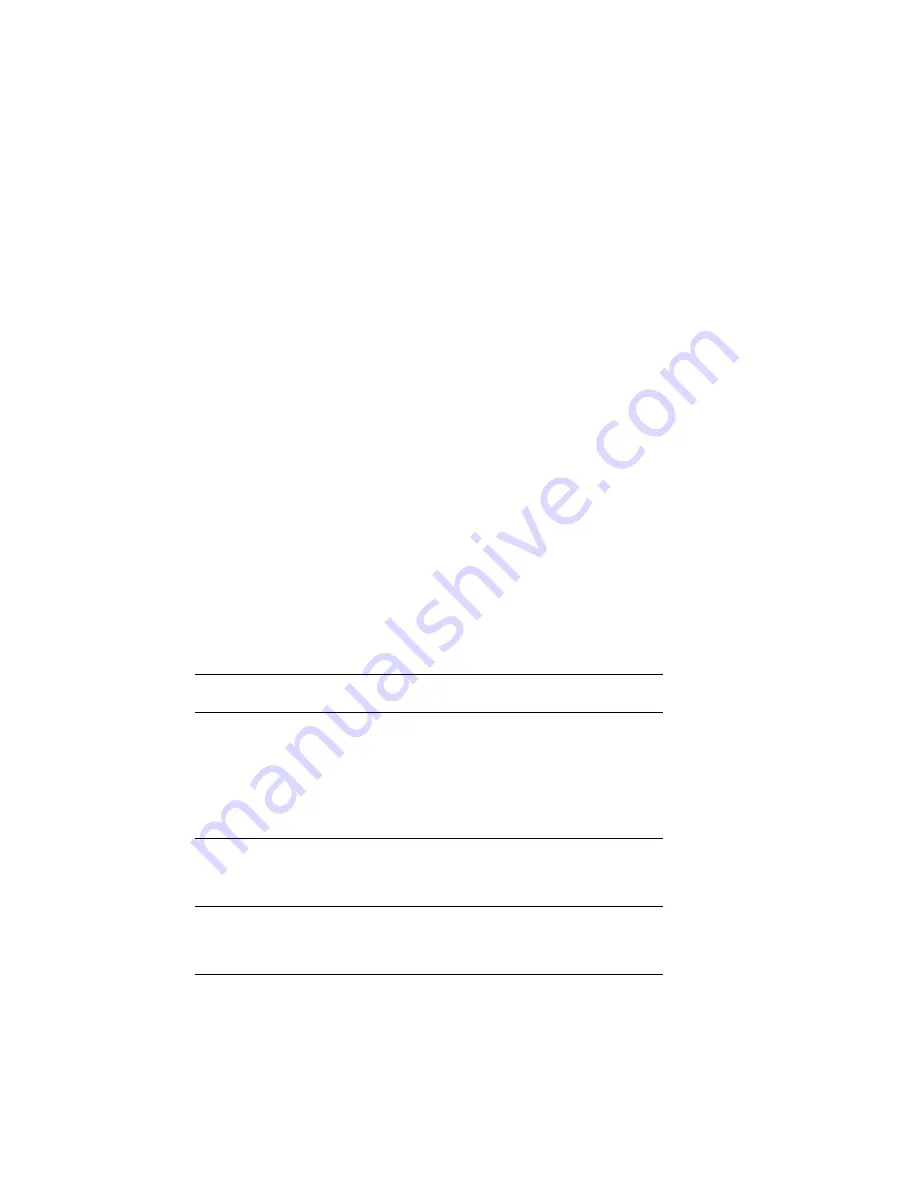
Troubleshooting
Troubleshooting
You can use the troubleshooting charts in this section to find
solutions to problems that have definite symptoms.
Troubleshooting Charts
Look for the symptom in the left column of the chart. Instructions
and probable solutions to the problem are in the right column. If
you have just added new software or a new option and your server
is not working, do the following before using the troubleshooting
charts:
Remove the software or device you just added.
Run the diagnostic test programs to determine if your server is
running correctly.
Reinstall the new software or new device.
CD-ROM Drive
Problems
Action
The CD is not working
properly.
Clean the CD by wiping it with a soft, lint-free cloth,
from the center of the CD to the outer edge. Do not
clean in a circular pattern. This can cause loss of data.
If this does not correct the problem, clean the
optical-head lens. Discs for cleaning the lens are
available from your place of purchase.
If a problem still exists, have the system serviced.
CD-ROM drive tray not
working
The system must be turned on. If the system is on and
the tray does not eject, insert the end of a paper clip
into the manual tray-release opening. If the drive still
does not work correctly, have the system serviced.
CD-ROM Drive Not
Recognized
Use SCSISelect to verify the SCSI ID of the CD-ROM
drive (see “SCSISelect Utility Program Options” on
page 47 for information on the SCSISelect utility
program).
176
PC Server 325 User's Handbook
Summary of Contents for PC Server 325
Page 1: ...PC Server 325 User s Handbook IBM...
Page 6: ...vi PC Server 325 User s Handbook...
Page 10: ...Laser Compliance Statement x PC Server 325 User s Handbook...
Page 136: ...Updating the Server Configuration 122 PC Server 325 User s Handbook...
Page 212: ...Resolving Configuration Conflicts 198 PC Server 325 User s Handbook...
Page 238: ...Installed Device Records 224 PC Server 325 User s Handbook...
Page 287: ......
Page 288: ...IBM Part Number 76H8831 Printed in U S A September 1996 76H8831...