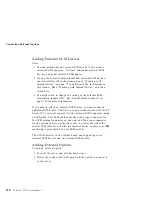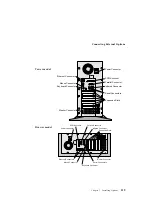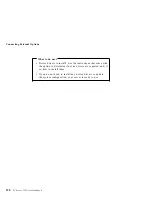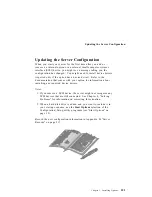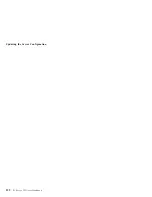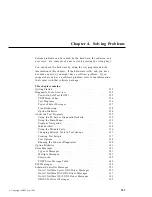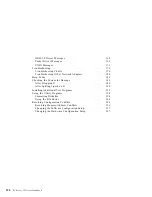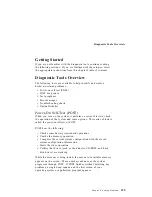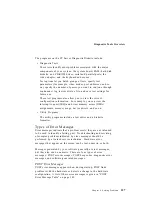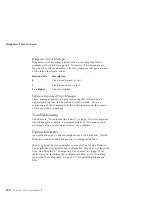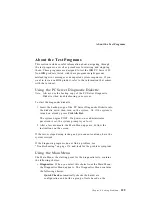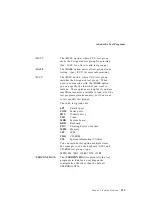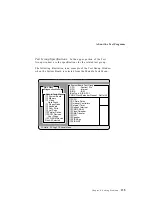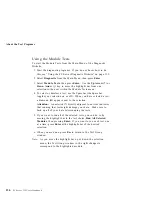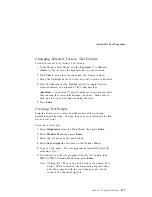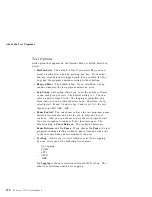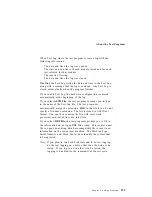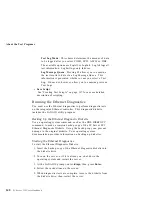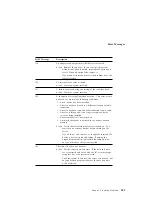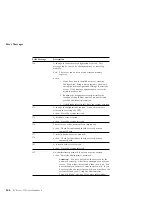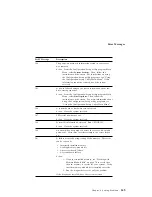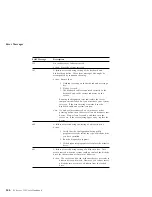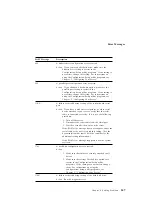About the Test Programs
F10
Displays the Local Menu when the Module
Tests Menu is displayed or from individual
Test Group test screens. Local Menu includes
the following selections:
Test Options serves as a shortcut to
accessing and changing the test options
without having to back up through
menus.
Single Test moves from the Module Test
Menu
to the relevant Test Group window
for test selection.
Next and Previous LUN changes from one
Logical Unit Number (LUN) or device to
another (for example, HD1 to HD2, or
Base Memory to Extended Memory).
+
Displays the next logical unit number (only
used in the Test Module menu and on the
Test Group screens).
−
Displays the previous logical unit number
(only used in the Test Module menu and on
the Test Group screens).
Using the Command Line Options
The following Command Line Options allow you to define specific
conditions for running the diagnostic programs at startup time.
At the operating system prompt, type
QAPRO /XXX
(where
/XXX
represents one of the following); then press Enter.
/B&W
The /B&W option forces the program to load
in black and white (monochrome) mode.
/LOG=
file
The /LOG=file option directs the test programs
to start using a specified Error Log file.
/INT10
The /INT10 option forces the test programs to
use the Basic Input/Output System (BIOS) for
screen writes.
132
PC Server 325 User's Handbook
Summary of Contents for PC Server 325
Page 1: ...PC Server 325 User s Handbook IBM...
Page 6: ...vi PC Server 325 User s Handbook...
Page 10: ...Laser Compliance Statement x PC Server 325 User s Handbook...
Page 136: ...Updating the Server Configuration 122 PC Server 325 User s Handbook...
Page 212: ...Resolving Configuration Conflicts 198 PC Server 325 User s Handbook...
Page 238: ...Installed Device Records 224 PC Server 325 User s Handbook...
Page 287: ......
Page 288: ...IBM Part Number 76H8831 Printed in U S A September 1996 76H8831...