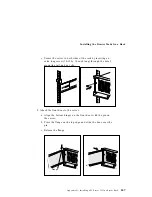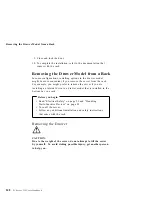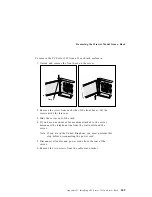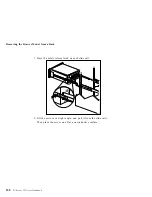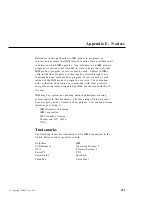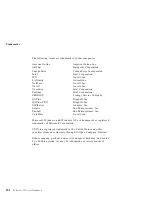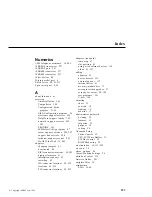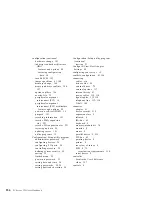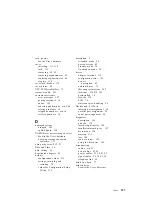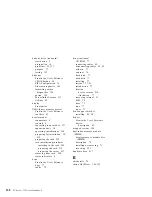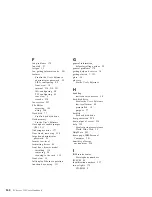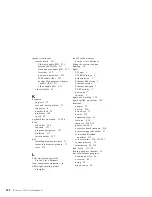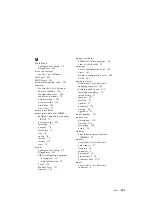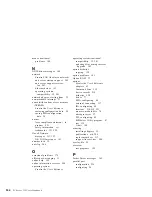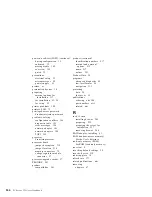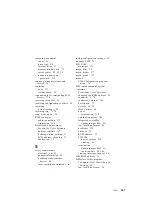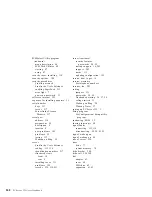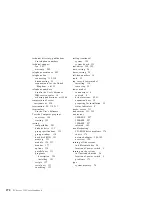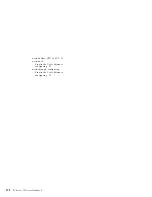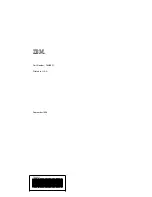in-use lights (continued)
diskette drive 5, 177
indicators, status 4
industry standard architecture (ISA)
See ISA (industry standard
architecture)
infrared port
See also the User's Reference
assignment 25
connector 8
location 9
port problems 182
problems 25
input/output connectors
See connector
installation
completing 111
cover 111
hardware 52
preparation 52, 55
sequence, for adapters 35
installing
adapters 63
cover 111
diskette drives 86, 88
drive housing 89, 94
external options 117
external SCSI connector 106
internal drives 81
diskette drives 86
memory-module kits 71
Option Diskettes 128
SCSI drives 79
security 110
tape drives 86
test programs 191
U-bolt 108
interfaces
See the User's Reference
intermittent problems 179
internal
device records 218, 219, 221
drives
cables 79
installing 81
purpose 77
removing 91
options, installed 219
preinstalled 10
SCSI devices, terminating 118
international warranty service 203
interrupt request (IRQ)
assigning PCI 33, 42
recording PCI 220
recording serial 219
sharing interrupts 40
viewing settings 24
IntruderAlert 134
ISA (industry standard architecture)
See also the User's Reference
adapter
adapter configuration 40
connector location 62
features and options 40
ISA adapters 40, 63
J
jumper
changing 63, 207, 212
locations 210
microprocessor frequency
selection 215
microprocessor-upgrade 100
power-on password (J12) 212
processor board
description 215
locations 214
microprocessor frequency
selection 215
Index
261
Summary of Contents for PC Server 325
Page 1: ...PC Server 325 User s Handbook IBM...
Page 6: ...vi PC Server 325 User s Handbook...
Page 10: ...Laser Compliance Statement x PC Server 325 User s Handbook...
Page 136: ...Updating the Server Configuration 122 PC Server 325 User s Handbook...
Page 212: ...Resolving Configuration Conflicts 198 PC Server 325 User s Handbook...
Page 238: ...Installed Device Records 224 PC Server 325 User s Handbook...
Page 287: ......
Page 288: ...IBM Part Number 76H8831 Printed in U S A September 1996 76H8831...