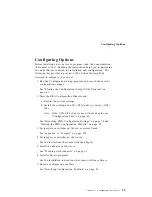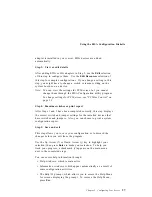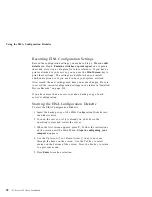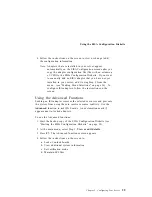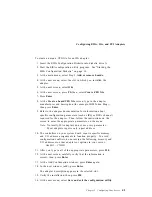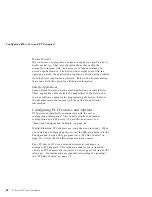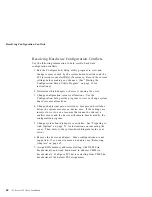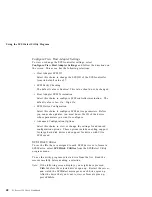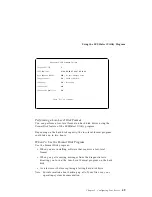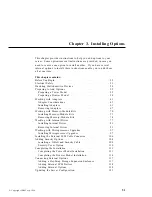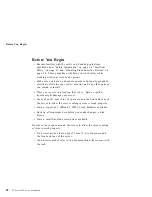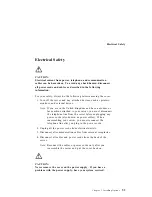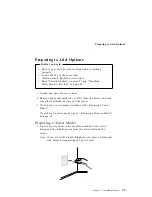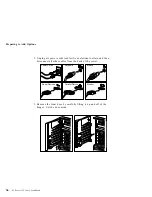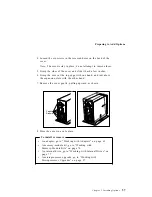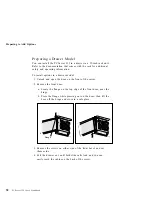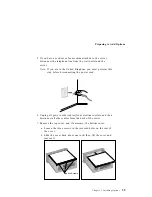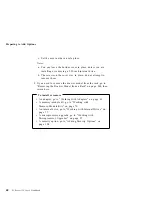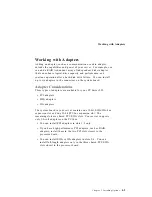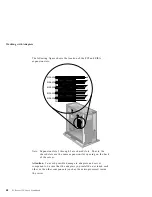Using the SCSISelect Utility Program
Using the SCSISelect Utility Program
Your server comes with a menu-driven configuration utility
program, called SCSISelect, that allows you to view and change
SCSI settings.
You can use the SCSISelect Utility program to:
View and change the default SCSI ID values
Verify and change configuration conflicts
Perform a low-level format on a SCSI hard disk
Starting the SCSISelect Utility Program
You can access this program when you start the server. The
SCSISelect prompt appears after the IBM PC Server screen appears
briefly and then disappears. A message appears as each drive spins
up. Press Ctrl
+
A
immediately after all drives have spun up.
Use the Up Arrow (
↑
) and Down Arrow (
↓
) key to move the
highlight bar to the various menu choices. Press Esc to return to the
previous menu. Also, you can press the F5 key to switch between
color and monochrome modes (if your monitor permits). To change
the settings of the displayed items, follow the directions on the
screen.
SCSISelect Utility Program Options
The following options appear on the SCSISelect Utility program
menu:
Configure/View Host Adapter Settings
SCSI Disk Utilities
Chapter 2. Configuring Your Server
47
Summary of Contents for PC Server 325
Page 1: ...PC Server 325 User s Handbook IBM...
Page 6: ...vi PC Server 325 User s Handbook...
Page 10: ...Laser Compliance Statement x PC Server 325 User s Handbook...
Page 136: ...Updating the Server Configuration 122 PC Server 325 User s Handbook...
Page 212: ...Resolving Configuration Conflicts 198 PC Server 325 User s Handbook...
Page 238: ...Installed Device Records 224 PC Server 325 User s Handbook...
Page 287: ......
Page 288: ...IBM Part Number 76H8831 Printed in U S A September 1996 76H8831...