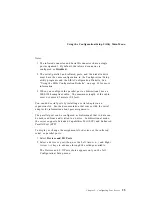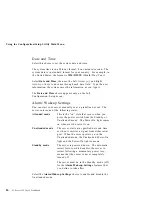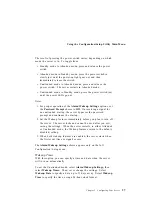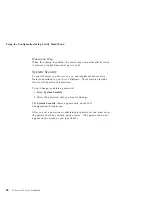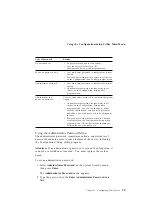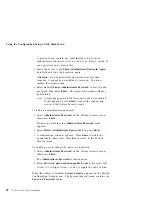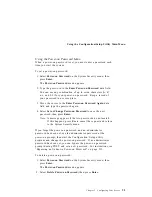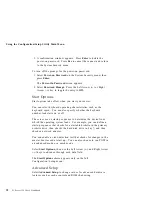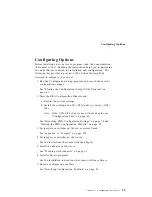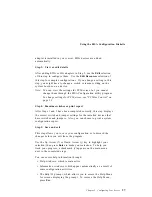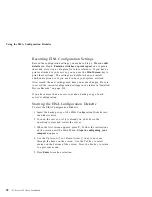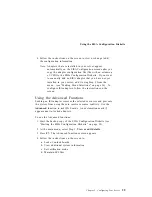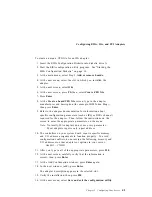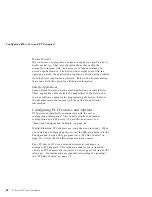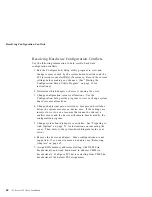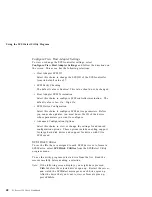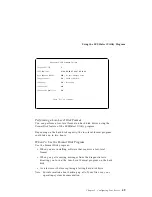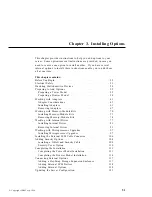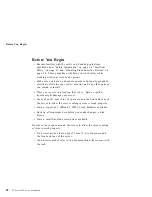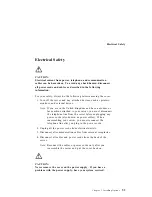Using the EISA Configuration Diskette
6. Follow the instructions on the screen to view or change (edit)
the configuration information.
Note: Adapters that are installed in your server appear
automatically on the EISA Configuration screens after you
copy the adapter configuration file (file with an extension
of .CFG) to the EISA Configuration Diskette. If you want
to manually add an EISA adapter that you have not yet
installed in your server, add it using Step 2 from the
menu. (see “Making Menu Selections” on page 36). To
configure ISA adapters, follow the instructions on the
screen.
Using the Advanced Functions
Locking an ISA adapter reserves the selected resources and prevents
the system from using them to resolve resource conflicts. Use the
Advanced
function to lock ISA boards. An exclamation mark (!)
appears next to locked adapters.
To use the Advanced functions:
1. Start the backup copy of the EISA Configuration Diskette (see
“Starting the EISA Configuration Diskette” on page 38).
2. At the main menu, select Step 3, View or edit details.
3. Press F7. The Advanced functions screen appears.
4. Follow the instructions on the screen to:
a. Lock or unlock boards
b. View additional system information
c. Set verification mode
d. Maintain SCI files
Chapter 2. Configuring Your Server
39
Summary of Contents for PC Server 325
Page 1: ...PC Server 325 User s Handbook IBM...
Page 6: ...vi PC Server 325 User s Handbook...
Page 10: ...Laser Compliance Statement x PC Server 325 User s Handbook...
Page 136: ...Updating the Server Configuration 122 PC Server 325 User s Handbook...
Page 212: ...Resolving Configuration Conflicts 198 PC Server 325 User s Handbook...
Page 238: ...Installed Device Records 224 PC Server 325 User s Handbook...
Page 287: ......
Page 288: ...IBM Part Number 76H8831 Printed in U S A September 1996 76H8831...