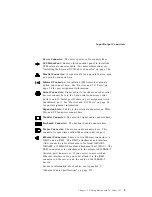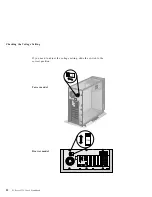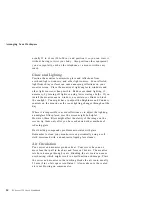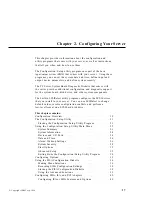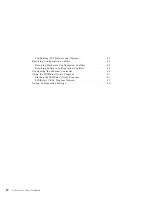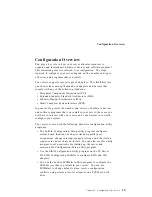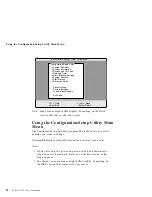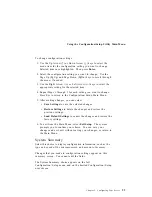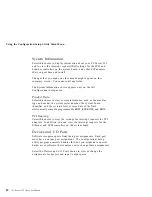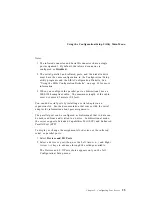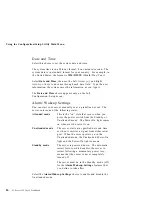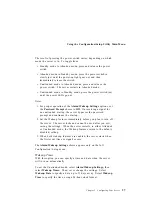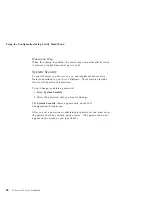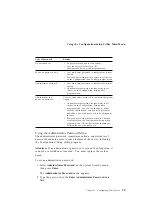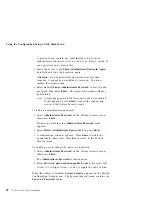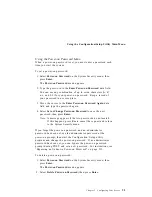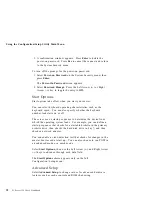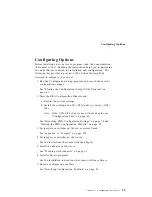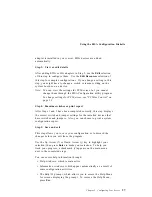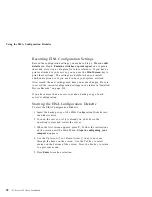Using the Configuration/Setup Utility Main Menu
To change configuration settings:
1. Use the Up Arrow (
↑
) or Down Arrow (
↓
) keys to select the
menu item for the configuration setting you want to change.
Selected items are highlighted. Then press Enter.
2. Select the configuration setting you want to change. Use the
Page Up (PgUp) and Page Down (PgDn) keys to scroll through
the menu, if needed.
3. Use the Right Arrow (
→
) or Left Arrow (
←
) keys to select the
appropriate setting for the selected item.
4. Repeat Steps 1 through 3 for each setting you want to change.
Press Esc to return to the Configuration/Setup Main Menu.
5. After making changes, you can select
Save Settings
to save the selected changes.
Restore Settings
to delete the changes and restore the
previous settings.
Load Default Settings
to cancel the changes and restore the
factory settings.
6. To exit from the Main Menu, select Exit Setup. The system
prompts you to confirm your choice. You can save your
changes and exit, exit without saving your changes, or return to
the Main Menu.
System Summary
Select this choice to display configuration information, such as the
type and speed of the microprocessor, and amount of memory.
Changes that you make to configuration settings appear on this
summary screen. You cannot edit the fields.
The System Summary choice appears on the full
Configuration/Setup menu and on the limited Configuration/Setup
user's menu.
Chapter 2. Configuring Your Server
23
Summary of Contents for PC Server 325
Page 1: ...PC Server 325 User s Handbook IBM...
Page 6: ...vi PC Server 325 User s Handbook...
Page 10: ...Laser Compliance Statement x PC Server 325 User s Handbook...
Page 136: ...Updating the Server Configuration 122 PC Server 325 User s Handbook...
Page 212: ...Resolving Configuration Conflicts 198 PC Server 325 User s Handbook...
Page 238: ...Installed Device Records 224 PC Server 325 User s Handbook...
Page 287: ......
Page 288: ...IBM Part Number 76H8831 Printed in U S A September 1996 76H8831...