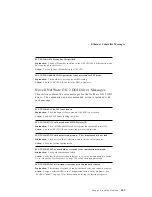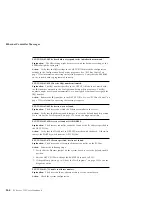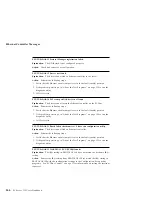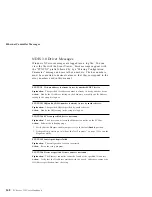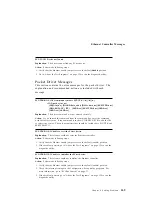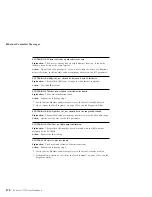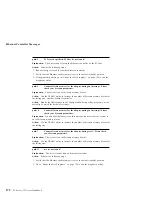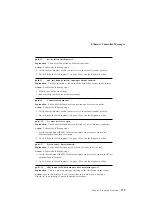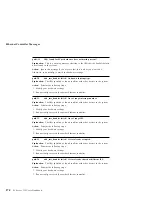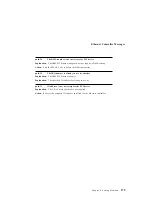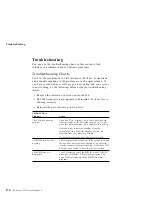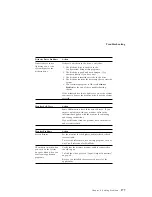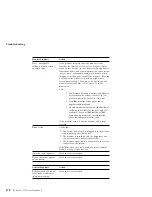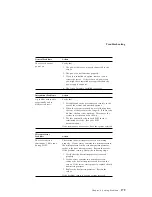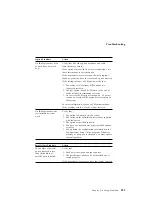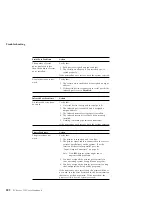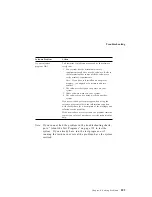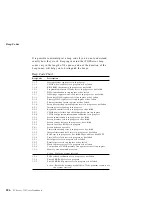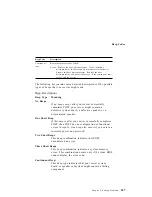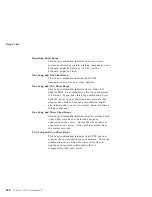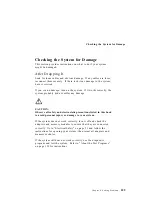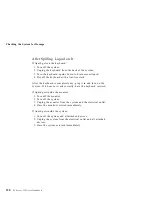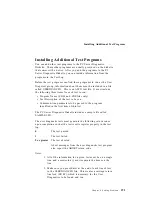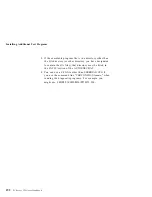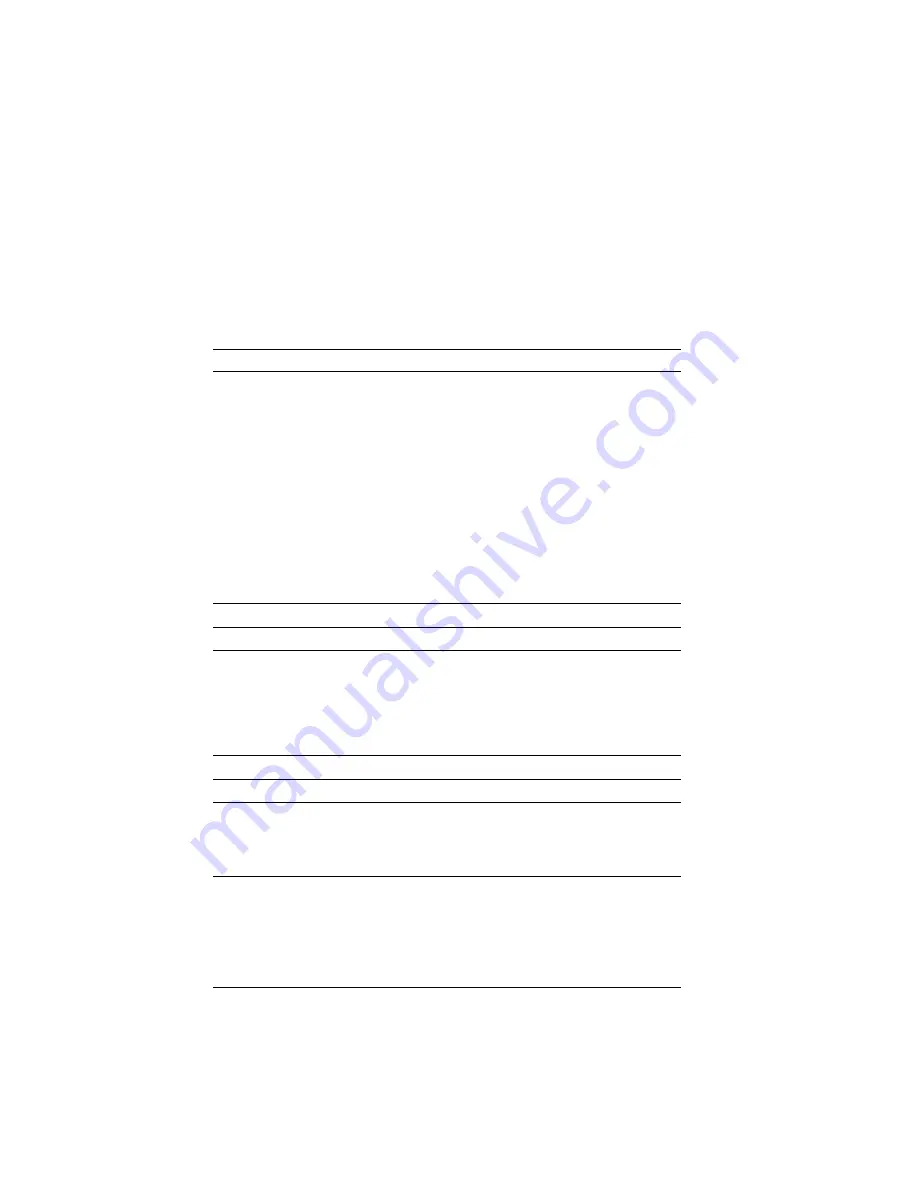
Troubleshooting
Diskette Drive Problems
Action
Diskette drive in-use
light stays on, or the
system bypasses the
diskette drive.
If there is a diskette in the drive, verify that:
1. The diskette drive is enabled in the
Configuration/Setup utility programs.
2. The diskette is good and not damaged. (Try
another diskette if you have one.)
3. The diskette is inserted correctly in the drive.
4. The diskette contains the necessary files to start the
system.
5. Your software program is OK (see Software
Problem
at the end of these troubleshooting
charts).
If the diskette drive in-use light stays on, or the system
continues to bypass the diskette drive, have the system
serviced.
Monitor Self-Tests
Action
Some IBM monitors have their own self-tests. If you
suspect a problem with your monitor, refer to the
information supplied with the monitor for adjusting
and testing instructions.
If you still cannot find the problem, have the monitor
and system serviced.
Monitor Problems
Action
Screen flickers.
Set the monitor for the highest, noninterlaced refresh
rate available.
To reset the refresh rate, use a utility program, such as
AnyView Professional or WinMode.
The monitor works when
you turn on the system,
but goes blank when you
start some application
programs.
Verify that the primary monitor cable is connected to
the video port.
To find the video port, see “Input/Output Connectors”
on page 8.
Be sure you installed the necessary drivers for the
applications.
Chapter 4. Solving Problems
177
Summary of Contents for PC Server 325
Page 1: ...PC Server 325 User s Handbook IBM...
Page 6: ...vi PC Server 325 User s Handbook...
Page 10: ...Laser Compliance Statement x PC Server 325 User s Handbook...
Page 136: ...Updating the Server Configuration 122 PC Server 325 User s Handbook...
Page 212: ...Resolving Configuration Conflicts 198 PC Server 325 User s Handbook...
Page 238: ...Installed Device Records 224 PC Server 325 User s Handbook...
Page 287: ......
Page 288: ...IBM Part Number 76H8831 Printed in U S A September 1996 76H8831...