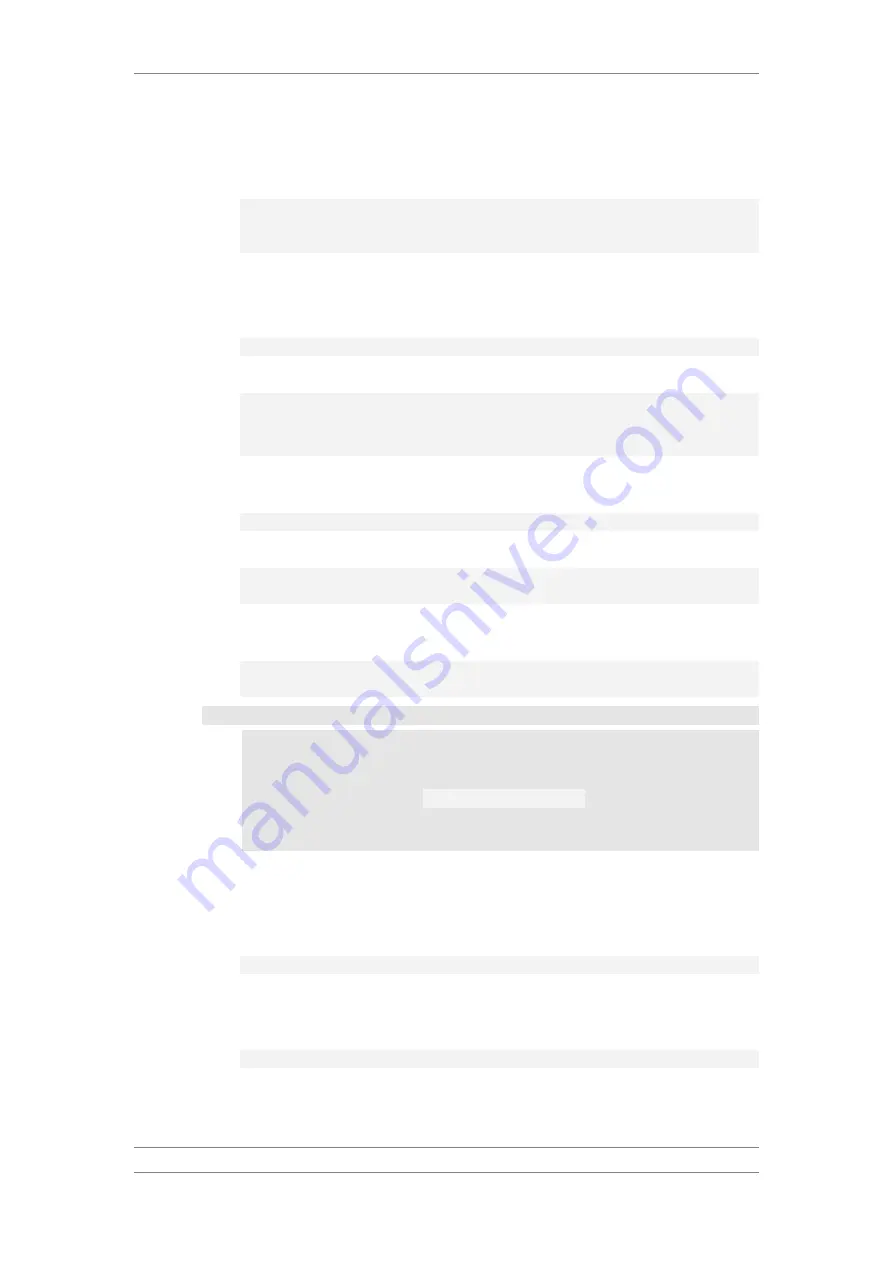
FibeAir IP-20C/S/E
User Guide
Ceragon Proprietary and Confidential
Page 378 of 597
The following command configures a download from IP address
192.168.1.242, in the directory “current”, with user name “anonymous” and
password “12345.”
root> platform software download channel server set server-
ip 192.168.1.242 directory \current username anonymous password
12345
15.4.4
Downloading a Software Package (CLI)
To initiate a software download, enter the following command in root view:
root> platform software download version protocol ftp
The following prompt appears:
You are about to perform a software management operation. This
may cause a system reset.
Are you sure? (yes/no)
Enter
Yes
at the prompt. When the prompt appears again, enter the following
command to check the download status:
root> platform software download status show
Once the following message appears, proceed with the installation:
DOWNLOAD VERSION status: download success, process percentage:
100
If the software version on the FTP or SFTP server has already been
downloaded to the unit, the following message appears:
DOWNLOAD VERSION status: all components exist, process
percentage: 0
Important Note – If upgrading from version 7.9 or earlier:
•
Before you proceed to install the software, repeat the download
process even if the
platform software download status show
command produced a
download success
message, until the unit
displays the message
all components exist
.
•
In case of failure, wait at least 30 minutes and repeat the software
download.
15.4.5
Installing and Upgrading Software (CLI)
To install or upgrade the software, enter the following command in root view
after downloading the software bundle:
root> platform software install version
If you wish to delay the start of installation, enter instead the following
command. The time you enter in HH:MM format is the amount of time to delay
until the start of the installation process:
root> platform software install version timer-countdown <hh:mm>






























