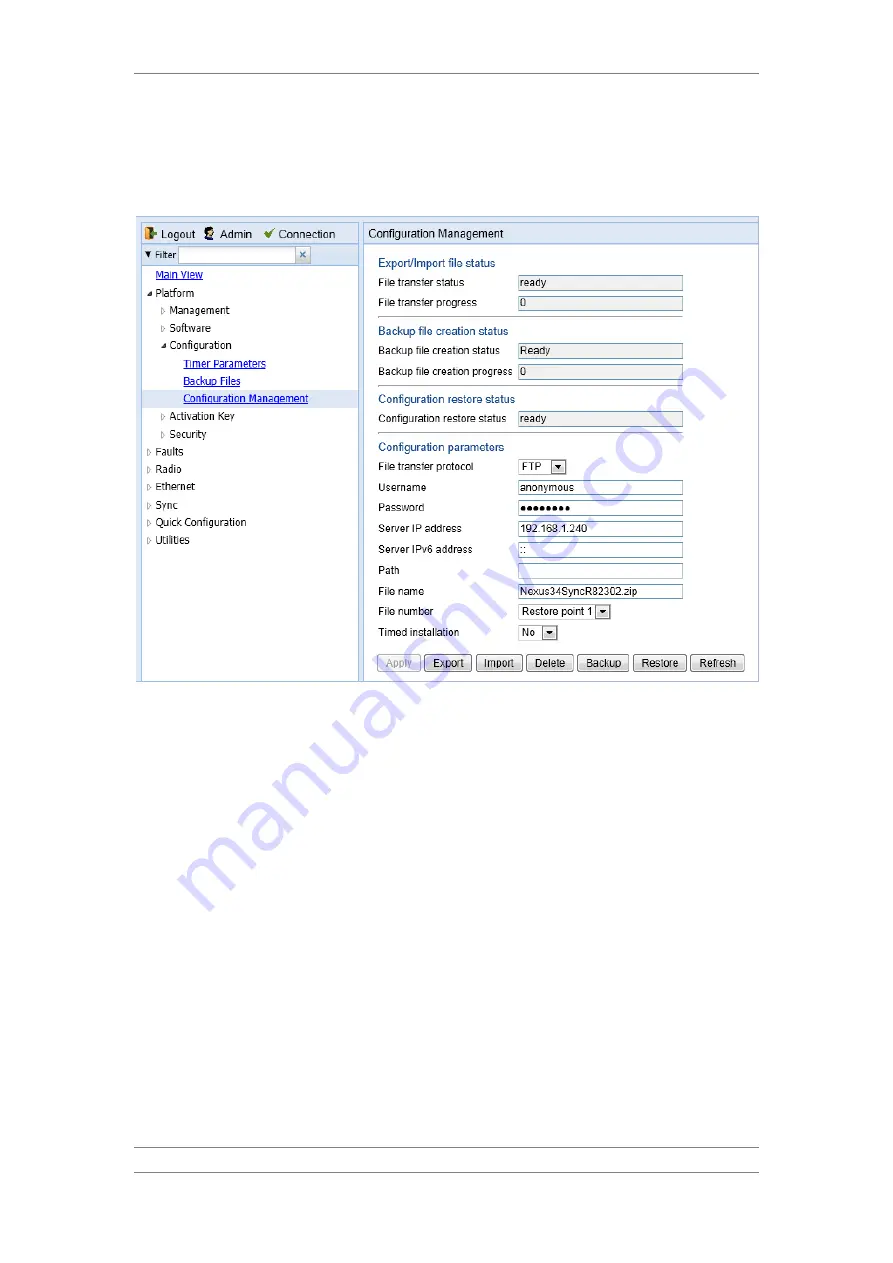
FibeAir IP-20C/S/E
User Guide
Ceragon Proprietary and Confidential
Page 119 of 597
3 In the IP-20 Web EMS, select Platform > Configuration > Configuration
Management. The Configuration Management page opens.
Figure 80: Configuration Management Page
4 In the File transfer protocol field, select the file transfer protocol you
want to use (FTP or SFTP).
5 In the Username field, enter the user name you configured in the FTP
server.
6 In the Password field, enter the password you configured in the FTP
server. If you did not configure a password for your FTP user, simply leave
this field blank.
7 If the IP address family is configured to be IPv4, enter the IPv4 address of
the PC or laptop you are using as the FTP server in the Server IP address
field. See Defining the IP Protocol Version for Initiating Communications.
8 If the IP address family is configured to be IPv6, enter the IPv6 address of
the PC or laptop you are using as the FTP server in the IPv6 Server
Address field. See Defining the IP Protocol Version for Initiating
Communications.
9 In the Path field, enter the directory path to or from which you are
downloading or uploading the file. Enter the path relative to the FTP user's
home directory, not the absolute path. To leave the path blank, enter //.
10 In the File name field, enter the name of the file you are importing, or the
name you want to give the file you are exporting.






























