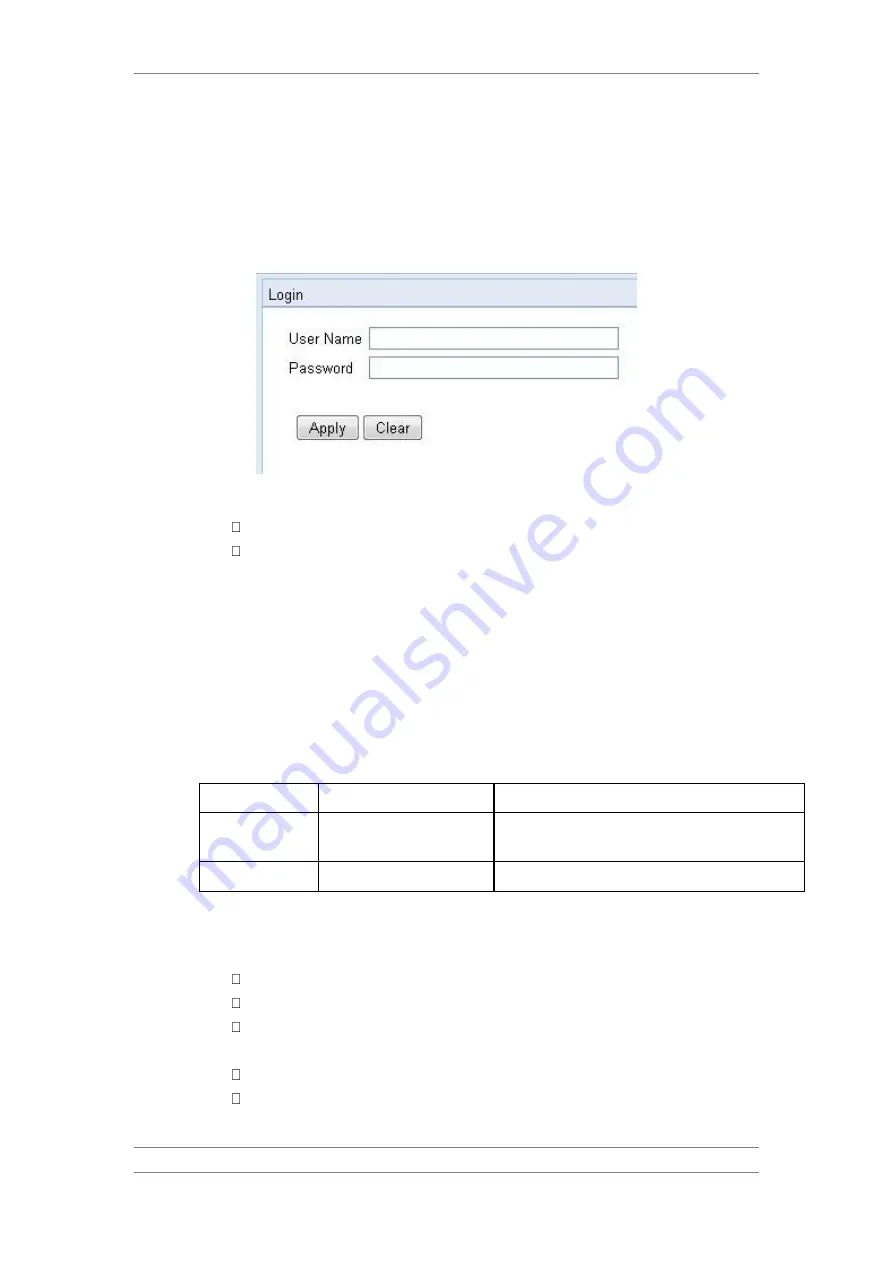
FibeAir IP-20C/S/E
User Guide
Ceragon Proprietary and Confidential
Page 35 of 597
2.3
Logging on
1 Open an Internet browser (Internet Explorer or Mozilla Firefox).
2 Enter the default IP address “192.168.1.1” in the Address Bar. The Login
page opens.
Figure 7: Login Page
3 In the Login window, enter the following:
User Name: admin
Password: admin
4 Click Apply.
2.3.1
Logging in Without Knowing the IP Address
If the unit's IP address has been changed from its default of 192.168.1.1, and
you do not know the new IP address, you can log into the unit by establishing
a connection directly to the CPU. This requires a Ceragon Networks
proprietary Ethernet cable. This cable should be ordered from Ceragon
Networks, according to the following table.
Cables for Direct CPU Connection
Product
Cable Marketing Model
Cable Description
IP-20C and IP-20S IP-20_MIMO_Prot_ mng_spltr
CABLE,RJ45M TO 2xRJ45F, 1.0M, WITH GLANDS,
UV PROTECTED
IP-20E
IP-20_Mini-MNG-CBL
CABLE,MiniDP TO RJ45F,0.2M,FOR FIELD DEBUG
To log in using this cable:
1 The IP address of the CPU is 192.0.2.1. To connect, set up a new Local Area
Connection with an IP address as follows:
IP address: 192.0.2.3
Subnet mask 255.255.255.240
No default gateway
2 Connect Channel 2 of the cable to:
IP-20C and IP-20S: The MGT port on the IP-20 unit.
IP-20E: The EXT port on the IP-20 unit.
3 Connect the single end of the cable to the LAN port on the PC.






























